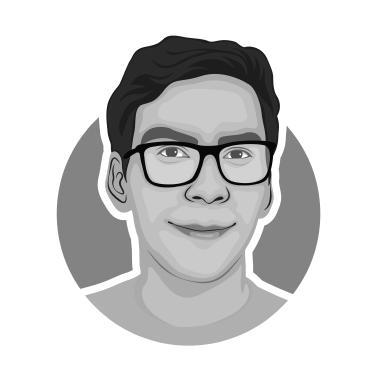Octoprint Plugins for 3D Printer Status Notifications
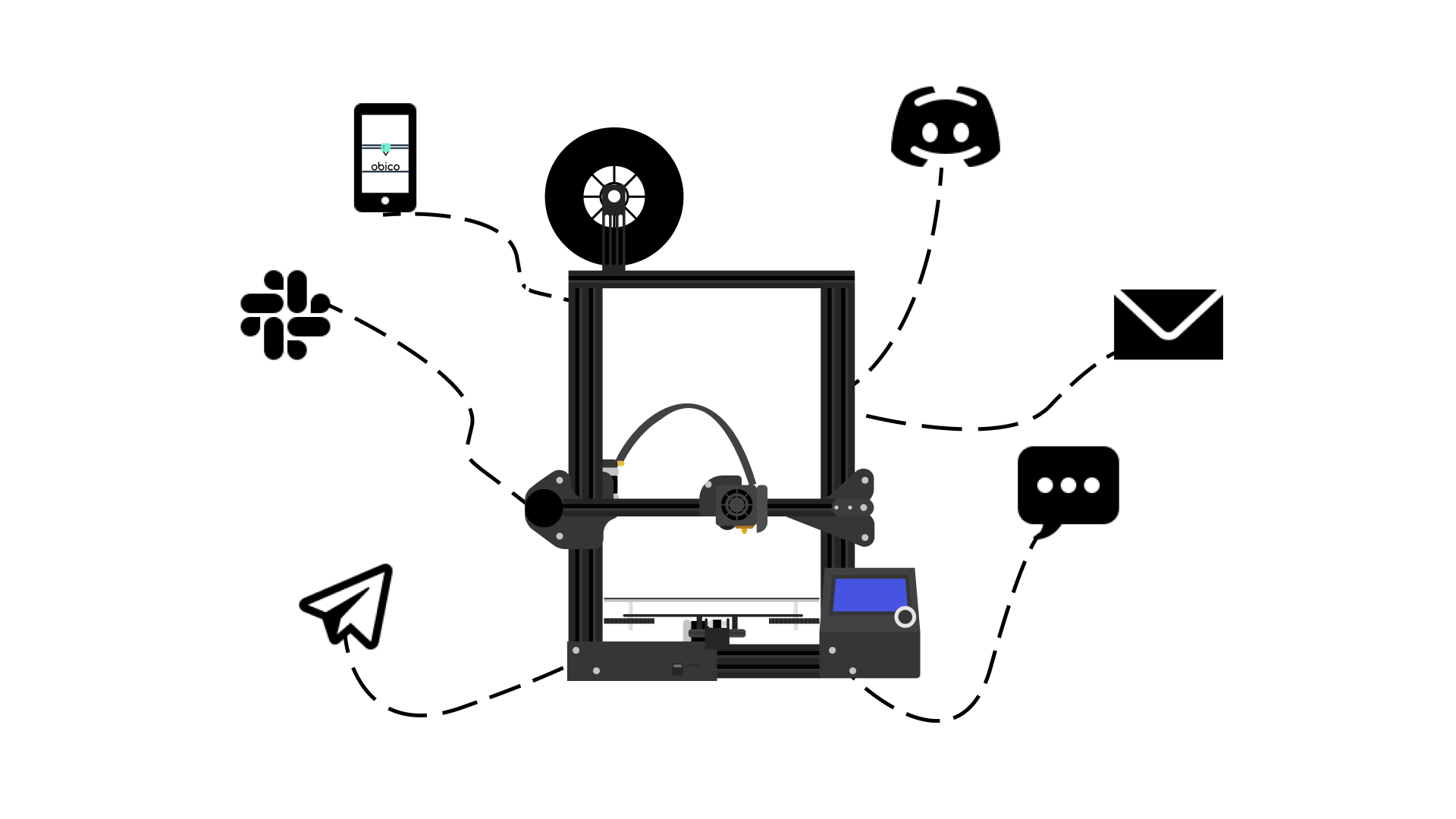
OctoPrint is a free, open-source program that enables you to remotely control and monitor your 3D printer. And with the right plugins, you can also get 3D printer status notifications. Octoprint was developed a decade ago in 2012 by German software engineer Gina Häußge and is commonly run on a Raspberry Pi single-board computer (SBC).
With OctoPrint, you can move the bed and extruder, control the temperature, and more. Even better, you can use a mobile app or a cloud server to set up job scheduling and keep a close watch on its progress. You may even see your print work live from anywhere in the world if you connect a webcam. While running a 3D printing farm, its advantages become even more prominent.
OctoPrint not only simplifies everything, but it also boosts the quality of 3D printing.
All the features are possible because of its large repository of Plugins allowing users to go above and beyond.
However, when you install the necessary plugins that provide 3D printer status notifications, all of the capabilities are enhanced.
Why would you want OctoPrint 3D printer status notifications?
We all lead busy lives, and few people would have the luxury of being close to their printer during print jobs. When a print begins and you are not present, it might be unsettling to not know how the print is progressing.
This is where notifications come into play. A simple email or text message is enough to put our minds at ease.
Although many plugins offer notification support, not all plugins are created equal.
We're here to help you in choosing the best plugin for 3D printer status notification that will undoubtedly enhance your 3D printing experience. Keep reading to learn about a number of different ways to get 3D printer notifications using OctoPrint.
Obico for OctoPrint
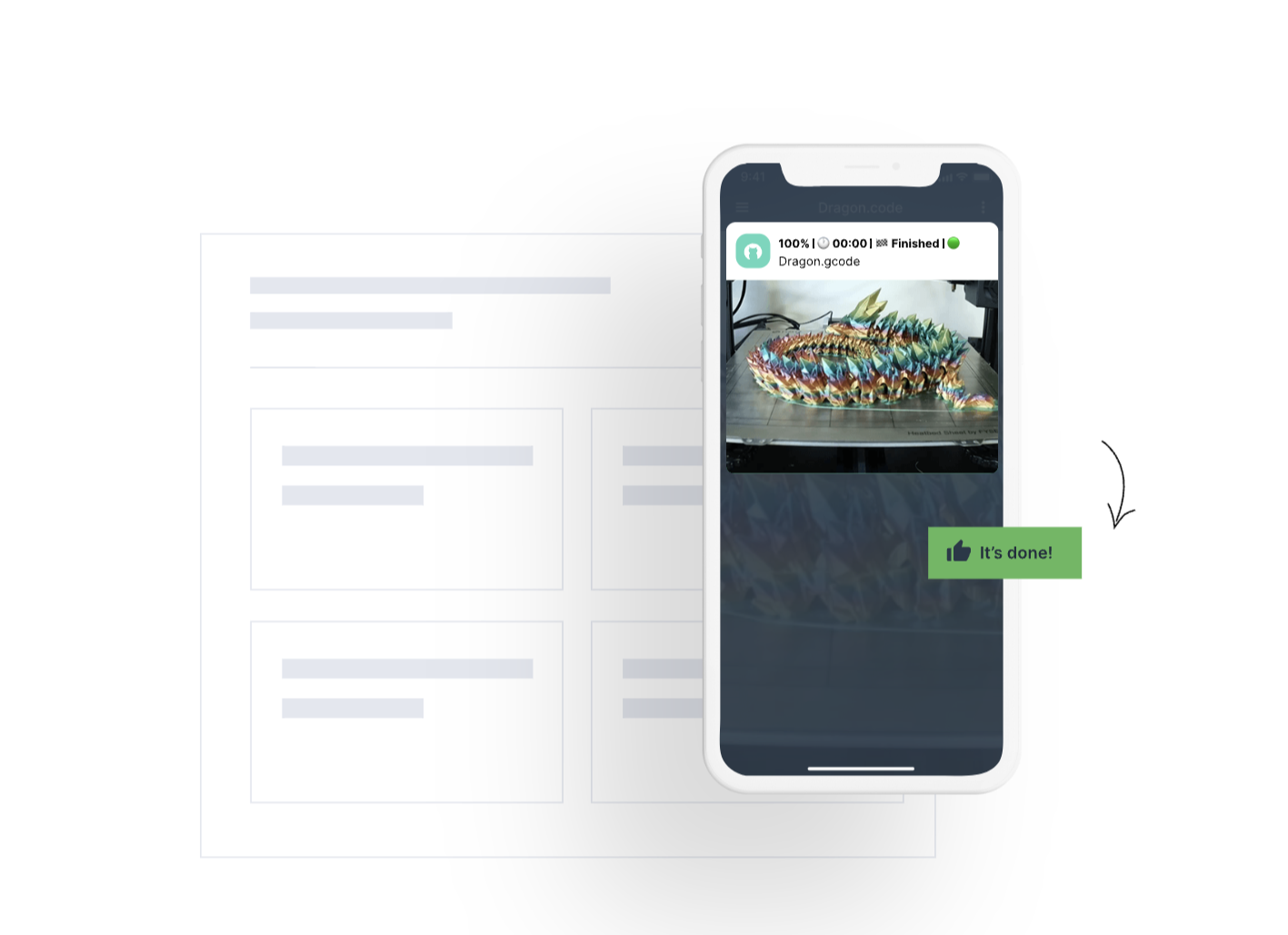
Obico ui for AI failure detection/Courtesy: Obico page on OctoPrint Plugin Repository
Obico, formerly known as the spaghetti detective, is an open source software that streamlines your 3D printing workflow and allows you to monitor and control your printer from anywhere. And the best part? Its AI-enabled failure detection keeps an eye on your prints, and it does a fairly excellent job of it.
It's helpful to have AI failure detection because it's nearly impossible to be there for the whole 3d printing process. However, if the notification does not reach you where you want it to, it isn't really useful.
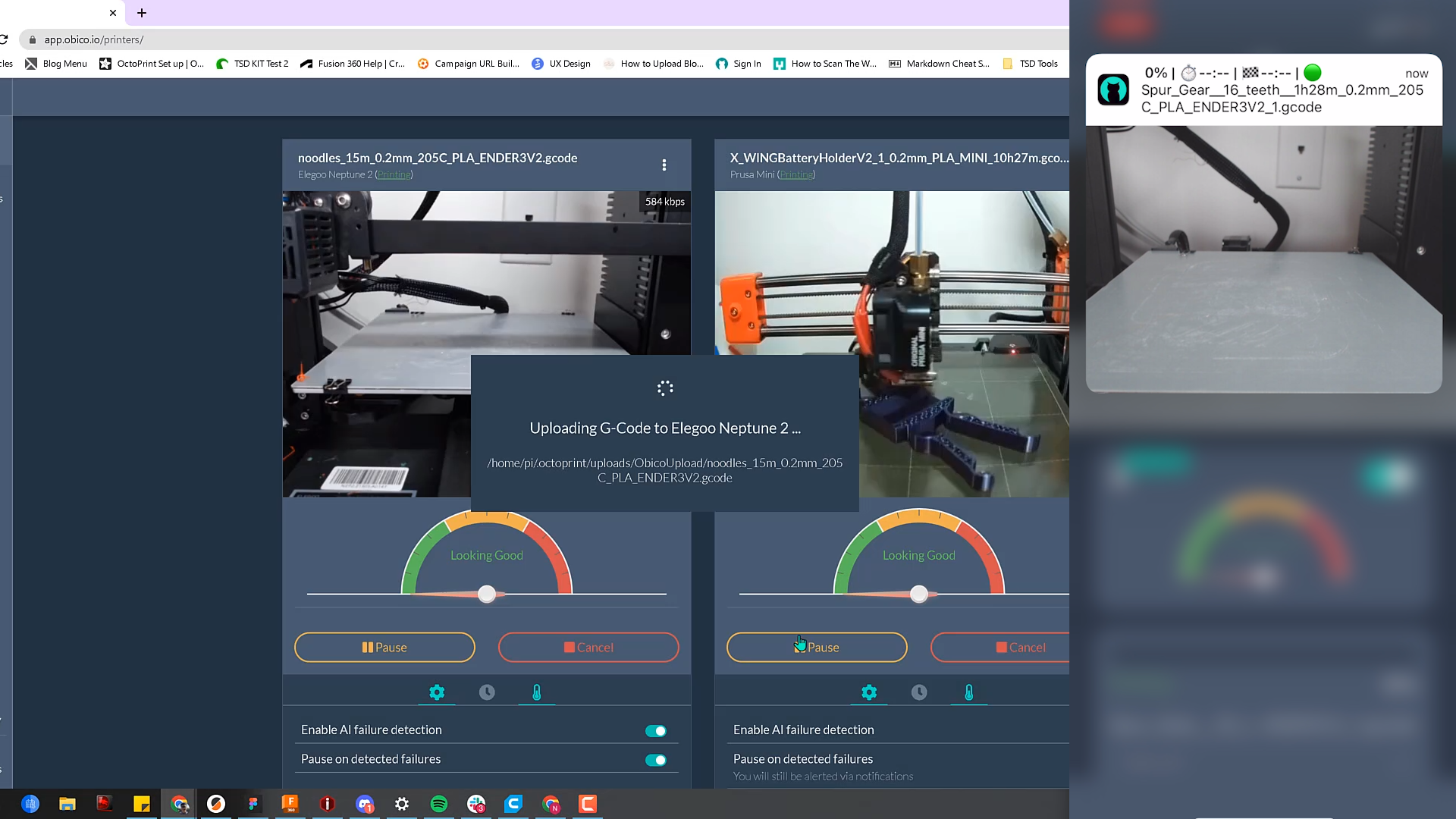
Thankfully, Obico for OctoPrint has you covered in every way imaginable, from print fail detection to a comprehensive set of 3D printer status notifications that include everything from Print Start to Print End notifications and everything in between. To top it off, every notification includes a snapshot of your print!
It gets even better since you can get push notifications wherever you want. You can configure push notifications using the mobile app, as well as Discord, Slack, Pushover, Pushbullet, email, and SMS. No matter which Obico plan you choose—Free or Pro—you can receive an unlimited number of Printer Status Notifications.
In addition to all of this, you can use Obico to remotely manage your 3D printer. For example, you can configure Obico to pause your print when a failure is detected, or you can do it yourself remotely. This is a formidable combination that is exclusive to this plugin.
Obico for Octoprint requires minimal setup time. Simply install the Obico plugin and follow the setup wizard's instructions! It doesn't get any easier than this, but if you need help getting started, the Setup Guide is there to help you.
OctoPod
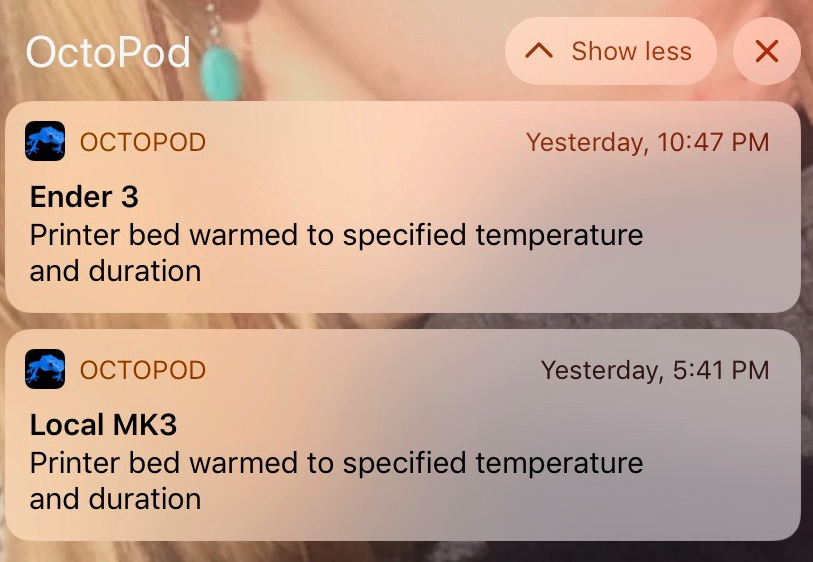
OctoPod Bed Warmed Up notification on iOS /Courtesy: OctoPod page on OctoPrint Plugin Repository
Convenience is becoming increasingly important as a factor of consideration for 3D printing aficionados and OctoPod plugin for OctoPrint definitely makes the cut.
This plugin notifies your iOS devices running OctoPod instantly when printing is finished (with a camera pic) or at user-defined intervals. It also notifies when a target bed temperature is reached, which helps to achieve smooth first layers. Moreover, it alerts you when the bed has cooled down, allowing you to easily remove prints. It can also inform when the extruder is cool enough to switch off the printer. Not to mention notifications for firmware errors like thermal runaway, probing issues, min/max temperature errors, etc.
To start with, you will need to download the OctoPod app from the App Store and then integrate with the OctoPod plugin for OctoPrint. If you're unfamiliar with OctoPod, let me just say that you're in for a treat.
The icing on the cake is that OctoPod allows for safe remote access through from anywhere with The Spaghetti Detective tunneling (now Obico) for free or Octoeverywhere with a paid plan.
Printoid
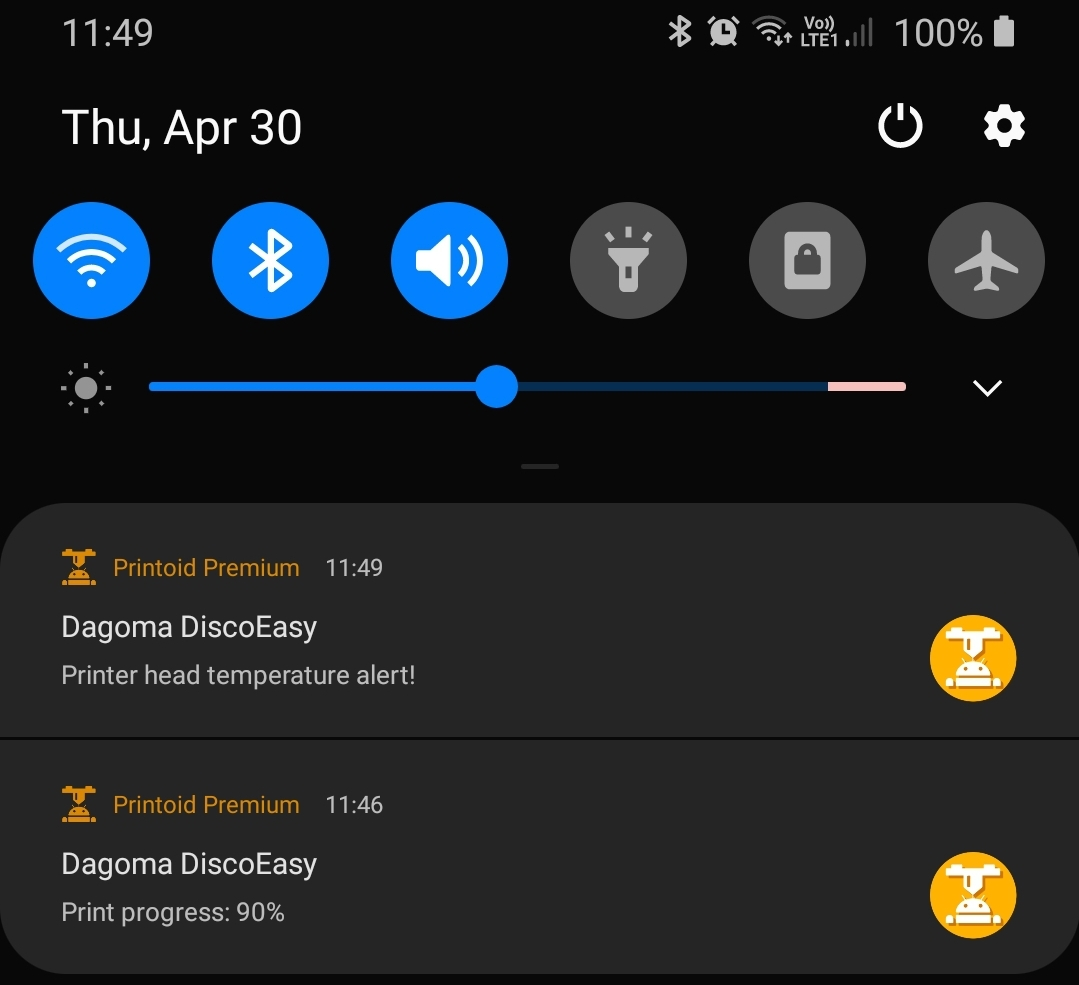
Printoid Notification on Android Devices/Courtesy: Printoid page on OctoPrint Plugin Repository
Printoidfor OctoPrint (android app) has been around for a while and provides comparable features to the OctoPod app listed above. In fact, Printoid openly admits that it was inspired by OctoPod and its goal was to develop a similar app for Android devices.
The Printoid OctoPrint plugin also sends 3D printer status notifications to your device(s) about specified OctoPrint server activities, such as the status of your printer, whether it is printing or paused, and any issues. You can find the full list of supported notifications here.
The best part about this plugin is that it can send notifications even if Printoid is not open on your device. Notifications will reach you no matter what you're doing or where you are. The only requirement is that Printoid v15.01 (or later) be available and installed on your phone (and an internet connection of course)
OctoText
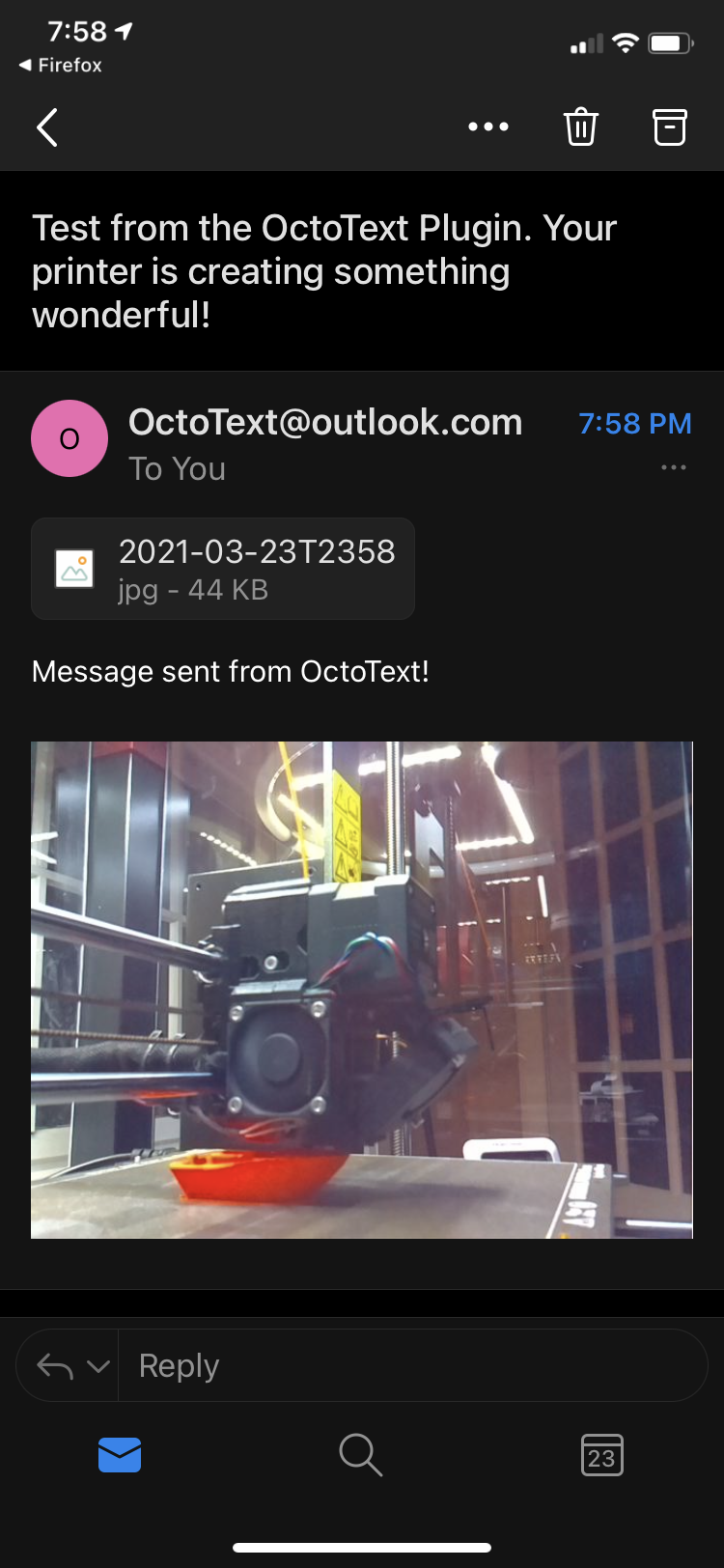
OctoText Outlook Notification/Courtesy: OctoText page on OctoPrint Plugin Repository
OctoText does what it says it does: it sends free text or email notifications about your ongoing print job(s). It's simple to set up and uses email or SMS to notify you of the printer's status, along with a picture from the installed webcam if you prefer.
After an update, it now has a better integration with PrusaSlicer and Cura Thumbnails plugins. If you have loaded the PrusaSlicer Thumbnails or Cura Thumbnails plugins, OctoText will also include a thumbnail of your print from those plugins instead of OctoText handling the thumbnails directly, which reduces redundancy.
One downside is that a few issues have been reported with Gmail and Outlook notifications. According to the developer Stephen Berry, it could be easily resolved if you Sign in with App Passwords which is an auto generated passcode that gives a less secure app or device permission to access your Google or Outlook Account. App Passwords for Gmail and Outlook are only available for accounts that have 2-Step Verification setup.
Telegram
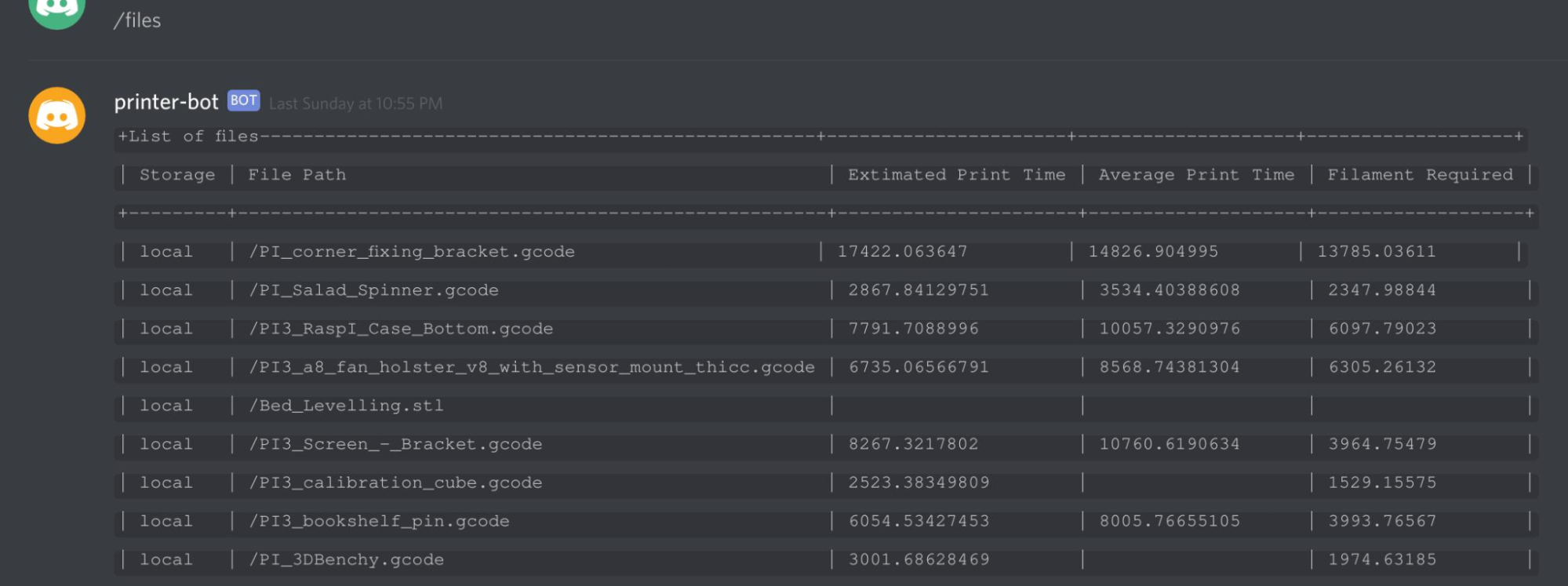
Telegram bot commands/Courtesy: Telegram page on OctoPrint Plugin Repository
Want to receive live 3D Printer Status Notifications without accessing a browser or launching a dedicated app? Then the Telegram OctoPrint plugin is perfect for you. This plugin will notify you on Telegram messenger of the status of your current print in time or print height intervals, depending on how you configure the bot. For example, by sending the/help or/settings command on Telegram, you can immediately access a variety of control and monitoring options for the printer. You may also configure it to get a photo or a gif with each notification, before and after a print. Or even during a print at adjustable heights or at a fixed time interval. For example, every 5mm of height OR every 10 minutes-whichever comes first.
Since you don't even need to open a new app or visit a website, this is quite convenient. The only downside could be the difficulty of configuring the bot, which could be complicated. But if that doesn't bother you, then by all means, dive in!
Pushover
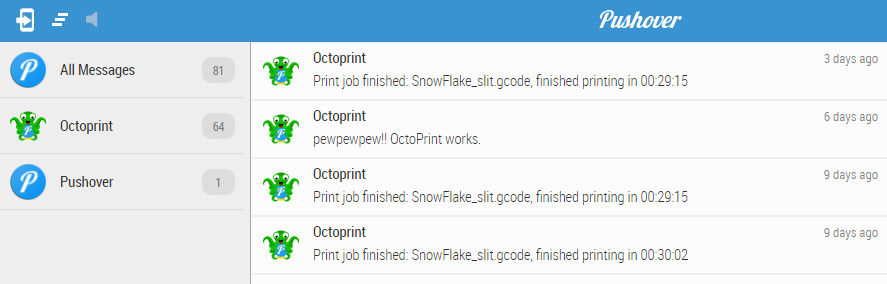
OctoPrint Pushover Notifications/Courtesy: Pushover page on OctoPrint Plugin Repository
If you use the Pushover app for notifications, this plugin adds Pushover notification support to OctoPrint. Pushover Plugin provides similar functionality for notifications on your OctoPrint print jobs, but it outperforms the others in one simple way. You can customize the notification sound and priority setting. It's helpful to be able to prioritize which notifications get your attention first.
There are four priority levels to choose from: Lowest, Low, Normal, and High. When Lowest Priority is set, messages are considered of minimal priority and won't create a notification. iOS will increase app badges.
Messages with Low Priority won't make a sound or vibrate, although they may pop up or scroll, depending on the OS.
Normal Priority messages generate sound, vibration, and an alert according to device settings. During a user's quiet hours, your message will be delivered as Low Priority.
Messages sent with High Priority bypasses a user's quiet hours. These messages always sound and vibrate regardless of delivery time.
DiscordRemote
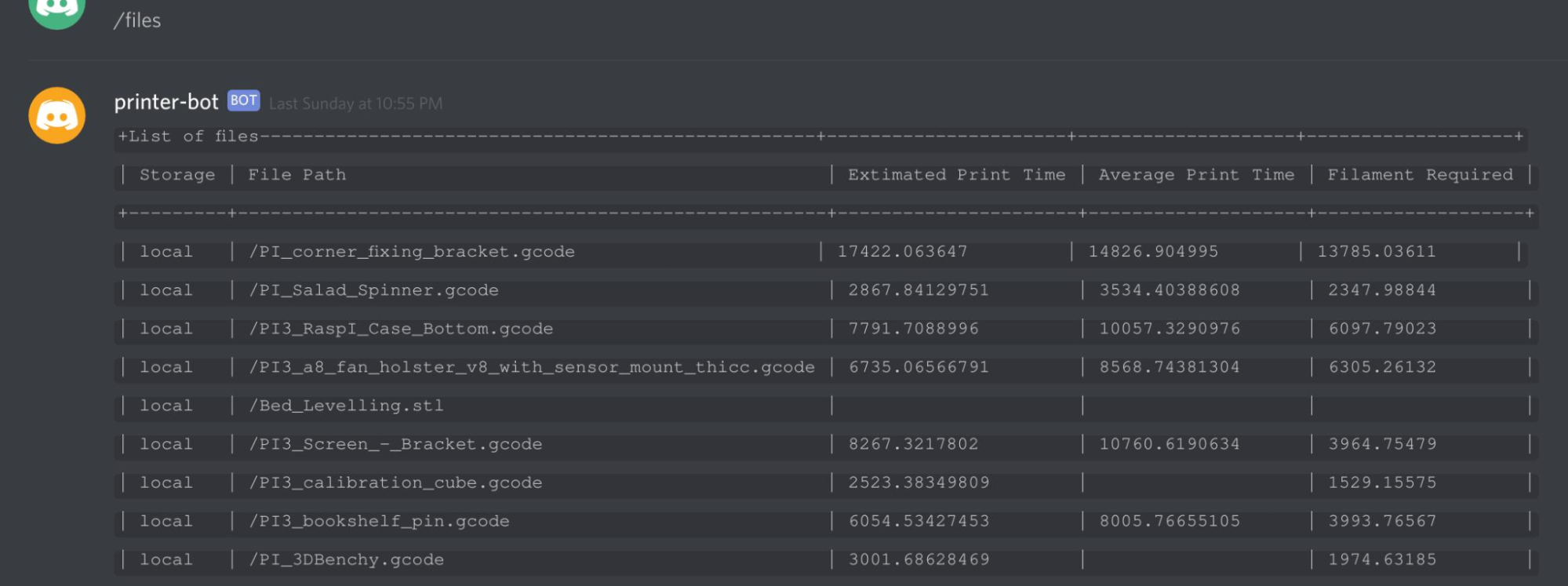
Discord commands for OctoPrint/Courtesy: DiscordRemote page on OctoPrint Plugin Repository
Discord is a voice, video, and text communication service that allows you to talk and hang out with friends and communities. While its creators intended it primarily for gamers, they quickly saw its potential for other uses. Today, everyone from local hiking organizations to art societies to study groups uses it.
It has also grown in popularity within the 3D printing community. So having an OctoPrint plugin that sends 3D printer status notifications to a Discord channel makes perfect sense.
DiscordRemote plugin acts as a Discord bot, which allows it to listen on the channel and respond to commands to control the printer.
Using this plugin, you can build and set up your own Discord bot without having to program.
After you've set things up, you may use commands to control and monitor your printer. A simple '/help' command will display a list of commands that can be sent to the printer and receive instant notifications.
It's worth noting that there are no permissions or restrictions in place to limit who can send commands to the bot. This HAS TO be done by the owner of the Discord channel.