Best 3D Printing Slicers for Beginners (2025 Edition)
Getting started with 3D printing, you’d expect to simply connect your 3D printer and send your 3D models for printing. Much like plug and play–except you’d need to slice your 3D model first.
3D printing works by printing layers, the slicer among many things, converts the 3D model into layers for the printer. The choice of printing slicer not only determines the quality but also the success rate of prints.
This guide will help you decide the best 3D printing slicer, whether just unpacking your 3D printer or looking to streamline your workflow.
What Is a 3D Printing Slicer?
A slicer gives a preview of your print, adjusting position and checking any errors on the build plate. It also gives you control over 3D printing parameters like print resolution, infill density, structures for overhangs, temperature controls, and any brims for adhesion.
A 3D printing slicer works by detecting your 3D printer and using information like extruder, print material, and any inputs like nozzle diameter, creating an appropriate G-code from the print-ready STL file.
What Makes A Beginner-Friendly Slicer?
Several slicer features are essential for beginners to get started with printing projects. These criteria will help you identify the must-have features.
Ease of Use
A beginner friendly slicer should have a decluttered interface that makes it easy to navigate essential options and at the same time, offer the flexibility to switch between beginner and advanced modes.
Some slicers color code their printing settings and options to green, yellow, and red, (🟢🟡🔴) guiding users to toggle or change parameter settings.
Novice 3D enthusiasts can tinker with the green settings and advanced users modify the yellow and red parameters.
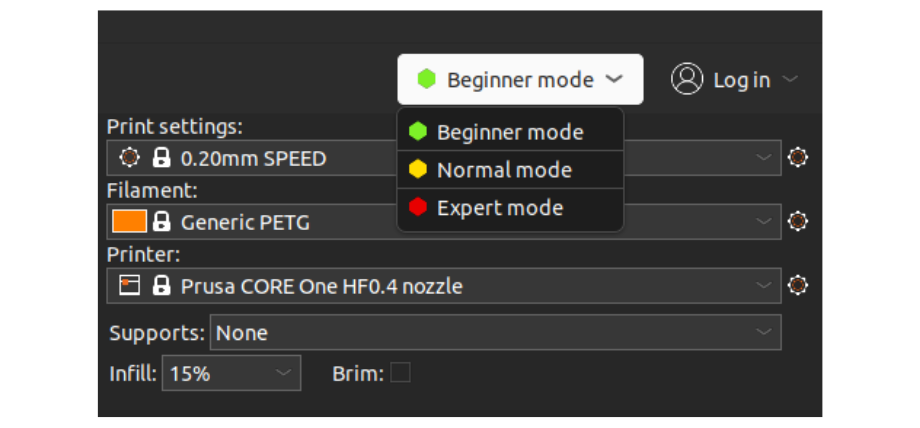
Pre-configured Settings
Pre-configured profiles make 3D printing very simple. These settings minimize errors and print failures. The defaults faster the learning curve and support you with basic settings and allow you to slowly explore customization.
For example, pre-loaded material profiles can allow you to switch between filament materials without worrying about nozzle and bed temperatures, the diameter of the filament, and perimeters like seam positions.
Community Support
As a hobbyist, you’ll land into new print issues, sometimes with support structures, other times with instances. Using a popular slicer gives access to thousands of community users who can provide troubleshooting.
Compatibility
A good slicer comes with multiple printer support and some like Obico go a step further with profiles that help you avoid manual setups.
For users who work with different file formats, it’s almost a necessity that a compatible slicer imports these files without any conversion loss. Most importantly, it should allow you access through Windows, Mac, Linux, and even phones through cloud hosting and online slicing.
Best 3D Printing Slicers for Beginners
Cura – The Most Popular Free Slicer
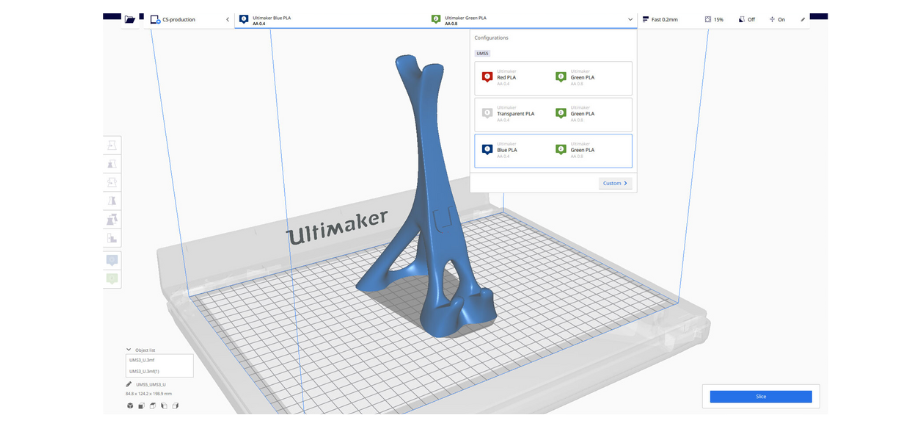
Cura is a widely used 3D slicer thanks to its open-source nature and extensive printer compatibility. It remains a top choice for many starting enthusiasts with its one-click print profiles making 3D printing accessible to all.
You can use Cura by Ultimaker to fine-tune your prints or stick to simple profiles. Cura offers depth for advanced users with hundreds of customizable settings. You can switch to a beginner profile to import your model and hit slice–without complex adjustments.
Cura has one of the largest communities which brings unlimited plugins. You can use third-party plugins and even AI optimizers from the community guides supported by regular Cura updates.
Features
- Pre-configured printer profiles
- Clean, decluttered interface for beginners
- Extensive plugin support and a large community
- Compatible across windows, mac and Linux
- Works with any FDM printer
PrusaSlicer – Best for Prusa Users & Advanced Features
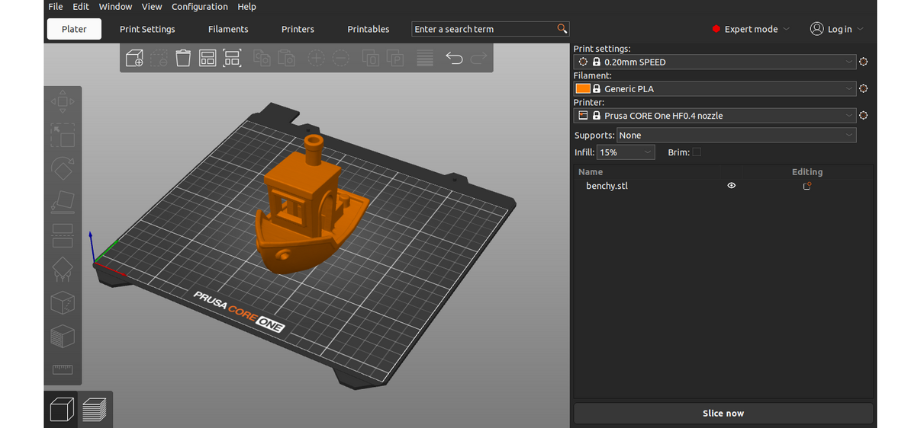
PrusaSlicer is another open-source, feature-filled, advanced 3D slicing software that works seamlessly with Prusa 3D printers. The open-source nature makes it tweakable and compatible with other popular printers.
PrusaSlicer gives new users a small learning approach with three profiles for Prusa printers. Simple, advanced, and expert allow beginners to start with a minimal interface with high-quality prints and room to grow to more advanced settings like dynamic overhang speeds and adjusting speeds for non-print movement.
PrusaSlicer excels at saving waste, optimizing print time, and generic automatic support for overhangs. The advanced features provide control over infill angles and filament extrusion lengths.
Prusa’s community isn’t as large as Cura but the slicer has printables integration which offers free community uploaded 3D printables allowing direct slicing without the need to import any files.
It also has extensive support in guides and troubleshooting forums which are reliable, and regularly updated.
Features
- With Prusa printers the slicer offers pre-configured profiles
- Advanced control features like variable layer height and customizable supports
- Works with SLA and FDM printers
- Printables
- Large user guides and documentation library.
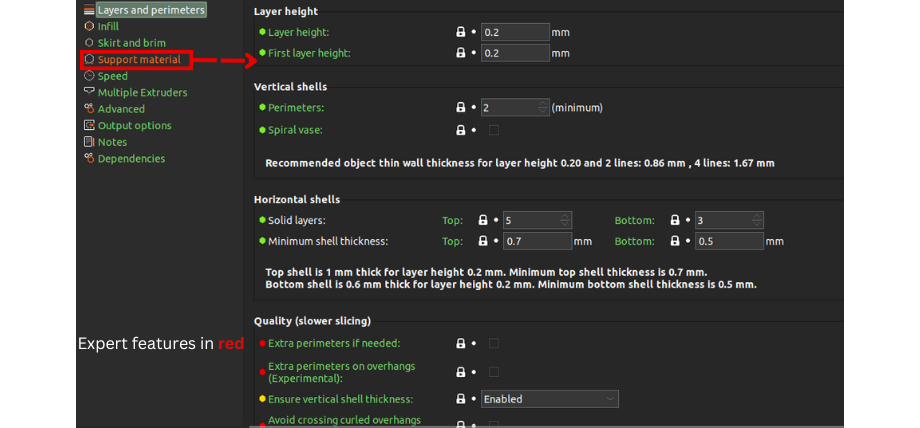
Bambu Studio – Best for Bambu Lab Printers
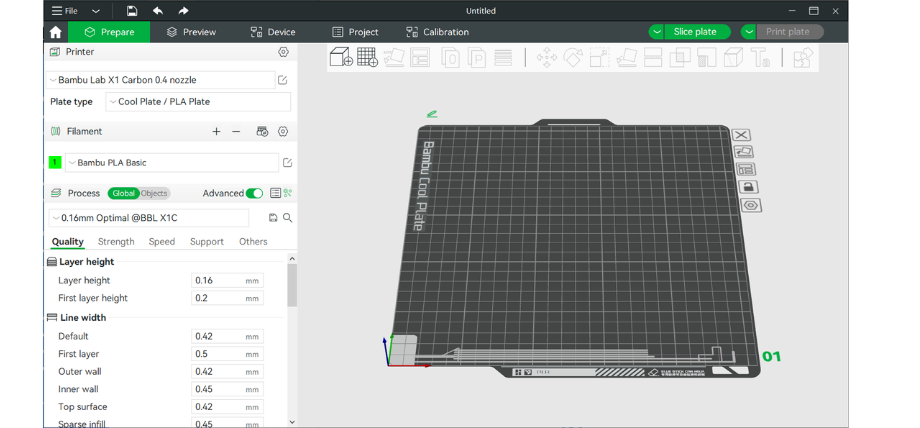
BambuLab produces some of the best printers and Bambu Studio is their own slicer for Bambu machines. Bambu Studio is optimized for Bambu Lab 3D printers. It comes pre-tuned for high-quality prints with one of the cleanest and easy to use interfaces.
Bambu Studio stands out mainly because of its plug-and-play feature. You can simply start printing with any Bambu Lab printer by selecting material and print quality. The slicer does support 3rd party printers but it's not open source and offers limited capability.
Bambu Studio comes with cloud convenience, remote control, and progress monitoring with cameras. Bambu Lab introduced Makerworld which allows you to generate 3D models from prompts.
Features
- Seamless integration with Bambu Lab printers
- Beginner-friendly AI-powered optimization
- Plug-and-play setup
- Cloud printing and remote monitoring
- Modern and sleek interface
- One of the best slicing algorithms for 3D printing
SuperSlicer – A Lightweight Alternative with More Control
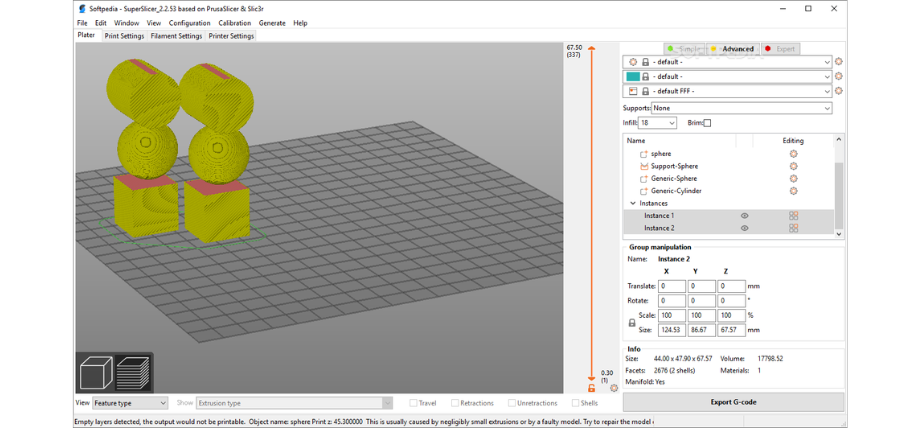
SuperSlicer is another feature-rich slicer based on PrusaSlicer. It offers more features but an efficient and light-slicing experience. It has a balance of features and user-friendliness making it a great choice for people looking for a slight intermediate control at the beginning stage.
You can start with the default profiles and gradually tweak other controls like seam placements and speeds. Overall, it’s a great slicer for experimental learning.
It is also the most lightweight slicer on our list and you can use this slicer with lower-spec hardware or if you’re looking for a smoother workflow.
Features
- Enhanced calibration
- Compatible with most printers, especially Prusa printers
- Lightweight and efficient
- User-friendly with advanced features
Obico’s Online Slicer – A Cloud-Based Alternative (For Obico Users)
For Obico users, our online slicer offers a convenient, cloud-based alternative to slicer software. It slices your 3D model into layers that the printer can easily follow and gives you a range of remote control features with AI failure detection.
Why Use Obico’s Online Slicer?
Traditional slicing software requires installation, manual updates, and local storage. Obico’s slicer requires no installation and allows you to slice 3D models directly through the cloud. You can access your models from any device–anywhere.
This 3D printing slicer is great for people prioritizing ease of use, remote access and management, and seamless integration with any 3D Printer. You can even manage multiple printers through a single slicer.
No Installation and Fully Compatible
The online nature of the slicer makes it compatible across platforms and you can even slice models on your phone using the Obico app. This makes it user-friendly and uses no computer resources.
File Management and Features
Obico’s 3D printing slicer can store your 3D models and manage your print files automatically. It also provides useful stats to maintain your printer like total prints and time. The highlight of Obico’s slicer is AI failure detection and remote notifications. This is particularly useful in saving materials and reducing printing complexities for newcomers.
Features
- Cloud based slicer updated instantly
- Allows model slicing from any platform
- Slice models and manage prints on the go
- AI powered monitoring
- Remote access to 3D printer
How to Choose the Best Slicer for You
| Feature | Cura | PrusaSlicer | Bambu Studio | SuperSlicer | Obico Online | |
|---|---|---|---|---|---|---|
| Ease of Use | ⭐⭐⭐⭐⭐ | ⭐⭐⭐⭐☆ | ⭐⭐⭐⭐⭐ | ⭐⭐⭐☆☆ | ⭐⭐⭐⭐⭐ | |
| Advanced Features | ⭐⭐⭐⭐☆ | ⭐⭐⭐⭐⭐ | ⭐⭐⭐⭐☆ | ⭐⭐⭐⭐⭐ | ⭐⭐⭐☆☆ | |
| Community Support | ⭐⭐⭐⭐⭐ | ⭐⭐⭐⭐☆ | ⭐⭐⭐☆☆ | ⭐⭐⭐☆☆ | ⭐⭐⭐☆☆ | |
| Update Frequency | ⭐⭐⭐⭐⭐ | ⭐⭐⭐⭐☆ | ⭐⭐⭐⭐⭐ | ⭐⭐⭐☆☆ | ⭐⭐⭐☆☆ | |
| Printer Compatibility | ⭐⭐⭐⭐⭐ | ⭐⭐⭐⭐☆ | ⭐⭐☆☆☆ | ⭐⭐⭐⭐☆ | ⭐⭐☆☆☆ |
Many experienced 3D printing enthusiasts will tell you the slicer choice makes a huge difference in overall printing. For beginners or intermediate users looking to refine their prints and even experts seeking precision, the best slicer depends on your preferences.
Here’s a guide that will simplify your choice.
1. Experience Level
For beginners just starting out, you should look for a slicer with the simplest interface and pre-configured settings. Slicers like Cura and Bambu Studio are ideal for people looking for one-click prints.
For advanced users and experts looking for every customization and parameter control down to material configurations, the Prusa slicer is your best choice.
2. Printer profiles
A good slicer has pre-built profiles for most printers. This makes it easy to get your printer ready for printing. Cura for instance, has profiles for most printers.
3. Features
Your slicer should have the ability to tweak settings and print parameters when needed. At the same time, the UI should not be overwhelmed with feature lists and options making the simple task of slicing a thorough operation.
Bambu Studio, for instance, has most of the features hidden which the user can make visible through settings if needed. Look for slicers that support plugins and offer automatic tree support.
Slicers like Prusa slicer offer some unique features like the ability to paint on supports to mark them or a preview window that many people like.
4. Updates
The slicing engine itself needs to be regularly updated because there are plentiful ways to optimize prints.
From time to time, better ways of dynamic adjustments enhance print quality and reduce gaps and internal lines. But all of this requires updating the software regularly and sometimes certain updates are delayed between platforms like Windows and Mac.
Conclusion
Cura remains the most popular slicer for beginners in 2025 with a long list of slicer parameters that you can hide or make visible through settings while Prusa slicer and Bambu studio offer optimized experiences for their respective printers.
Obico’s online slicer offers a compelling cloud-based slicing engine for those already in the eco-system and people looking for remote access to any printer.
Always know your first slicer choice isn’t permanent –many experienced makers use different slicers for various purposes. Start with the slicer that suits you best and explore alternatives through your 3D printing journey.
More Convenience and AI Feature Driver Slicing
If you already have an Obico account, take advantage of Obico’s online slicer that offers a seamless, cloud-based experience.
Enjoy plenty of convenience by slicing models from your phone, remote access, and print management–all in a single platform.
