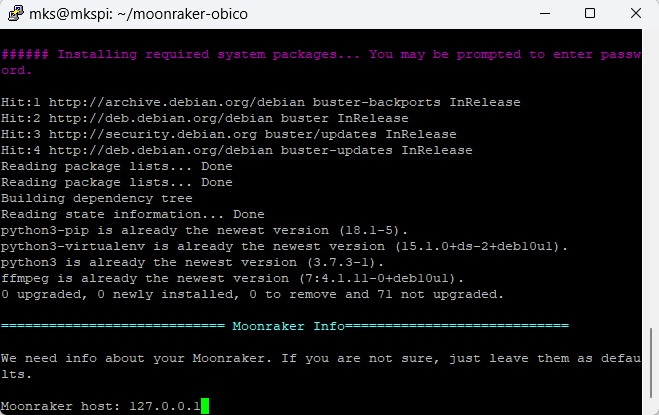How to fix "Buster-backports Release no longer has a Release file" Error
While installing Obico on your Makerbase 3D printer following our guides, you may come across the error below during installation by running the command ./install.sh. This error indicates that there is no release file in "Buster-backports Release", hence making it impossible to update securely.

###### Installing required system packages... You may be prompted to enter password.
[sudo] password for mks:
Hit:1 http://security.debian.org buster/updates InRelease
Hit:2 http://deb.debian.org/debian buster InRelease
Hit:3 http://deb.debian.org/debian buster-updates InRelease
Ign:4 http://deb.debian.org/debian buster-backports InRelease
Err:5 http://deb.debian.org/debian buster-backports Release
404 Not Found [IP: 199.232.82.132 80]
Reading package lists... Done
E: The repository 'http://deb.debian.org/debian buster-backports Release' does not have a Release file.
N: Updating from such a repository can't be done securely, and is therefore disabled by default.
N: See apt-secure(8) manpage for repository creation and user configuration details.
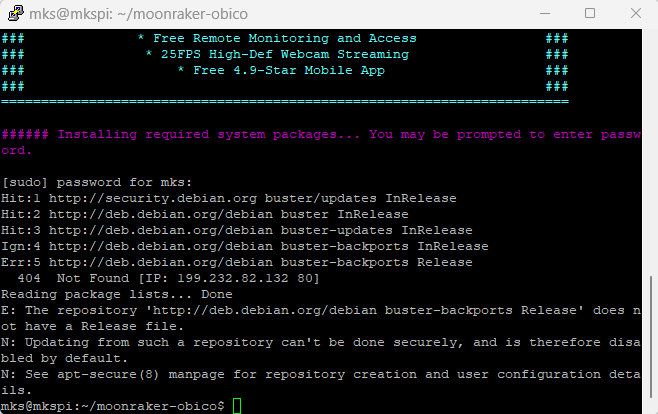
Let’s give you an easy step-by-step guide to solving this error so that you can continue your installation process!
Step-by-Step Guide:
1- Edit the Sources List:
Type sudo nano /etc/apt/sources.list then enter. This will open a text editor containing all repositories.
Sometimes you may be asked to type the admin password (makerbase).
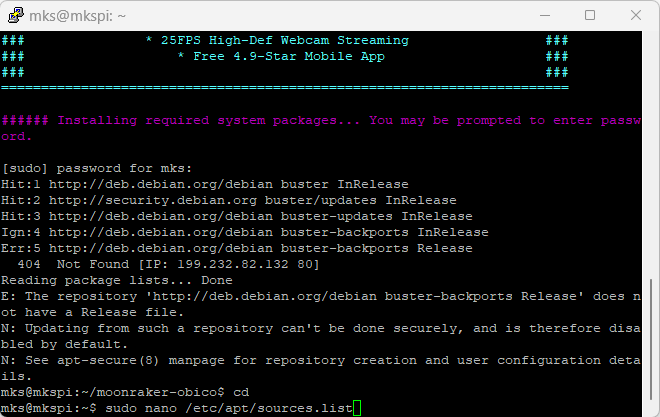
2- Modify the Repository Address:
Comment out all existing lines by adding # in front of each line.
Then add the following lines at the top:
deb http://archive.debian.org/debian buster main contrib non-free
deb http://archive.debian.org/debian buster-updates main contrib non-free
deb http://archive.debian.org/debian-security buster/updates main contrib non-free

3- Save and Exit:
Press Ctrl+X to start the exit process. Press Y to confirm changes and then press Enter key to save the changes and exit the editor.
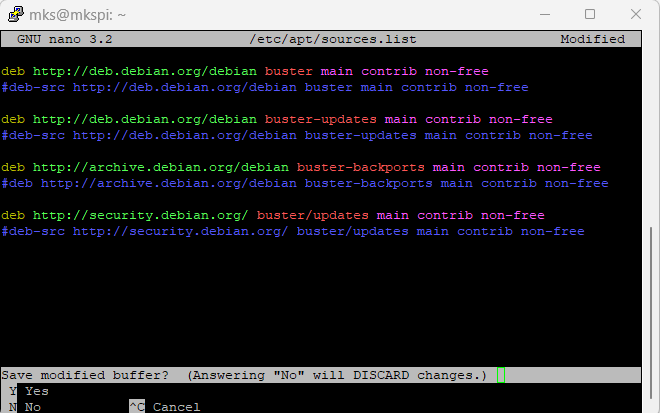
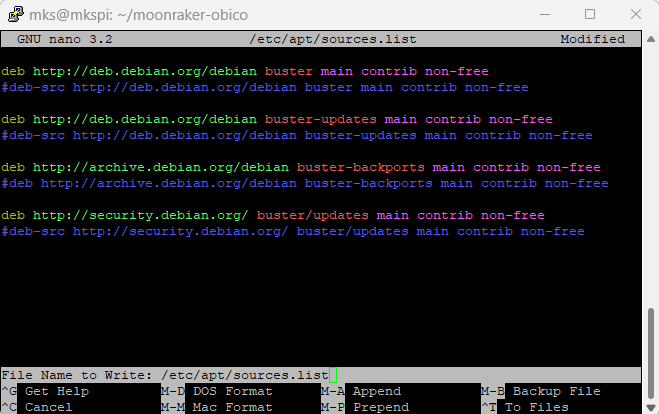
4- Re-run the Installation Script:
Change to Obico installation directory if you are not there yet by doing:
cd ~/moonraker-obico
Then type ./install.sh and press Enter key again to start installation again.
5- Complete the Installation:
Congratulations! The issue should be resolved at this point. Follow any other on-screen prompts to finalize the installation of Obico system as discussed in our guides for Makerbase 3D printers.