Mainsail and Fluidd Interface Remote Access for Klipper
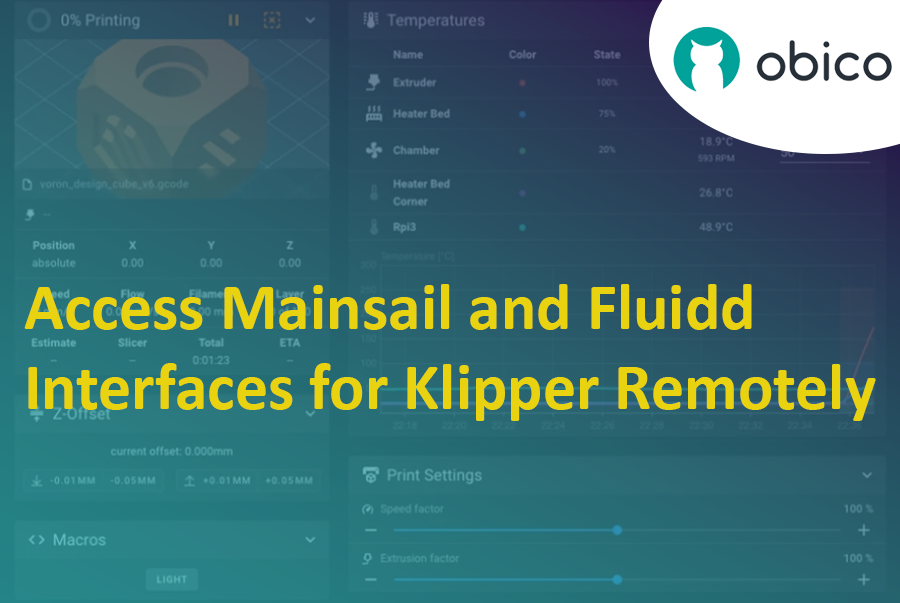
Introduction
In the dynamic realm of 3D printing, Klipper stands out as a next-generation firmware that is rapidly gaining traction among enthusiasts and professionals alike. Rooted in its promise to provide faster, precise, and high-quality printing, Klipper cleverly sidesteps traditional firmware limitations by offloading the intricate calculations from microcontrollers to more powerful systems, such as a Raspberry Pi. This unique approach ensures enhanced print speeds without compromising on accuracy, a feature that has catapulted it to the forefront of 3D printing innovations.
As with any cutting-edge technology, the user interface becomes the bridge between intricate machinery and user efficiency. Enter Mainsail and Fluidd—two of the most prominent interfaces tailored for Klipper. Mainsail prides itself on its lightweight design, offering a sleek, web-based interface optimized for performance and ease of use. Fluidd, on the other hand, emphasizes a responsive design, complete with customizable dashboards and an array of features to provide a comprehensive control hub for all your 3D printing needs. Together, these interfaces underscore the versatility and adaptability of Klipper, catering to both beginners and seasoned experts in the field.
Why Access Klipper Interfaces Remotely?
The realm of 3D printing has come a long way since its inception, evolving from basic prototypes to intricate and complex designs that touch various aspects of our daily lives. With this evolution comes an increasing need for flexibility, efficiency, and the ability to monitor prints without being tethered to a single location. The age of digital transformation and the rise of IoT (Internet of Things) have further accentuated the desire for devices, including 3D printers, to be accessible from anywhere, anytime.
The Evolution of 3D Printing and the Need for Remote Monitoring

From the confines of labs and specialized spaces, 3D printing has permeated homes, schools, and small businesses. Some prints might span multiple days, making it impractical for users to stay physically present throughout the duration of the print. Remote monitoring not only addresses this challenge but also provides users with the flexibility to initiate, halt, or modify prints on-the-go. For instance, a user could be at their office and kick-start a print, ensuring that by the time they return home, their creation is ready and waiting. Such advancements underscore the transformative shift in how we interact with and utilize 3D printing technology.
Benefits of Remote Access to Mainsail and Fluidd
Remotely Accessing your Klipper printer through Mainsail and Fluidd interfaces amplifies the convenience and control one has over their 3D printing process. Here are some distinct benefits:
- Seamless Monitoring: Whether you're halfway around the world or just in the next room, remote access ensures you can keep a watchful eye on your print, assessing its progress in real-time.
- Instant Modifications: Spot an anomaly or need to tweak a setting? Remote access allows you to make on-the-fly adjustments, ensuring optimal print quality.
- Efficiency & Time Management: No longer do you need to dedicate hours sitting beside your printer. Start a print, run your errands, attend meetings, or even sleep, all while having the ability to monitor and control your print job.
- Safety & Security: Remote monitoring also adds a layer of safety. If there's an unexpected print failure or another issue, users can intervene immediately, reducing risks of damage or wastage.
- Benefit of Smart Alerts: Using advanced tools, like those driven by AI, the system can spot potential printing issues. When this feature is combined with remote access, users receive immediate alerts if the printer detects any problems.
Challenges in Accessing Mainsail and Fluidd Remotely
While the remote access of Klipper interfaces like Mainsail and Fluidd offers unparalleled convenience and flexibility, it is not without its challenges. As users aspire to harness the benefits of remote monitoring and control, they often confront network limitations and security concerns that need addressing.
Potential Network Limitations
- Connectivity Issues: Depending on the network setup at home or in a workspace, users might experience intermittent connectivity, which can hinder seamless remote access. Factors like router range, interference from other devices, and even the overall internet bandwidth play a significant role.
- Firewall Restrictions: For users attempting to access their 3D printers from their workplace or other public networks, firewall settings might block certain ports or deny access, making remote connectivity challenging.
- Dynamic IP Addressing: Most home networks operate using dynamic IP addressing, which means the IP address might change over time. This can disrupt remote access setups unless users employ Dynamic DNS services to maintain a consistent address.
- Data Consumption: Constant remote monitoring, especially if using video feeds, can consume a significant amount of data. This might lead to additional costs or bandwidth throttling for users with limited internet packages.
Security Concerns
Unauthorized Access: Any device connected to the internet becomes a potential target for malicious actors. Without proper security measures in place, there's a risk that unauthorized individuals might gain access to the 3D printer and its interfaces. 2. Malware and Hacking: Devices without proper security protocols can become susceptible to malware attacks. In a worst-case scenario, a hacker might not only access the 3D printer but also other devices on the same network, compromising personal data. 3. Firmware Vulnerabilities: Like any software, the firmware on 3D printers, including Klipper, can have vulnerabilities. Ensuring that the firmware is regularly updated and sourced from legitimate places is crucial. 4. VPN Limitations: While using a VPN can provide an added layer of security, it can sometimes introduce its own set of challenges. Depending on the VPN service, users might experience slower connection speeds, making real-time monitoring less efficient.
Methods to Access Mainsail and Fluidd Interfaces Remotely
Remote access to 3D printer interfaces like Mainsail and Fluidd facilitates flexibility, monitoring, and management of print jobs from virtually anywhere. Let's delve into one of the most user-friendly methods of achieving this.
1. Obico’s Solution for Klipper Remote Access

Features and Benefits:
- Seamless Integration: Obico's solution is designed to work in harmony with Klipper and its interfaces, ensuring a smooth experience for users.
- Real-time Monitoring: With Obico, users can monitor the progress of their print jobs in real-time, making it easier to keep track of ongoing projects.
- Enhanced Security: Recognizing the concerns of remote access, Obico incorporates advanced encryption and security protocols to safeguard against unauthorized access.
- User-friendly Dashboard: Obico's interface is intuitive, simplifying the process of connecting to and managing your 3D printer from afar.
- Cloud Support: With cloud storage options, users can store, access, and manage their designs and prints easily without the constraints of local storage.
Setting up and using Obico with Mainsail and Fluidd:
- Signup & Login: Begin by creating an account on Obico's platform. After registration, log in to access the dashboard.
- Link your 3D Printer to Obico: Follow the Obico for Klipper setup guide to link your 3D printer that uses the Klipper firmware.
- Integrate Mainsail/Fluidd: Within the dashboard, navigate to the "Integrations" or a similarly named section. Here, choose either Mainsail or Fluidd as per your preference and follow the setup prompts.
- Access Mainsail and Fluidd Remotely: Once everything is set up, you can remotely access the full Mainsail and Fluidd interface to navigate through your uploaded G-code, start a print, or monitor ongoing tasks on your Klipper printer.
- Explore the Obico Mobile App: Dive deeper and explore the Obico Mobile and web app. Of course, you can access the Mainsail and Fluidd interface remotely with Obico, but you can also try out Obico's web and mobile app! The Obico mobile (available for iOS and Android) or web app. With the Obico mobile app, you can monitor and control your printer from anywhere using your phone, get mobile print status push notifications, and you can even use Obico's Klipper notification system to get notifications through Discord, email, pushover, pushbullet, slack and more! The best part? Obico's AI failure detection watches your prints for you through your webcam and alerts you if anything goes wrong!
Useful Links:
- For a detailed walkthrough and insights on Klipper remote access via Obico, refer to Obico's Klipper Remote Access Blog.
- To understand more about Klipper and how it synergizes with Obico's offerings, check out Obico's Klipper Page.
2. Using VPNs for Remote Access
Virtual Private Networks (VPNs) have been a go-to solution for remote access across numerous applications. When it comes to accessing 3D printing interfaces like Mainsail and Fluidd remotely, a VPN offers a secure and direct connection to your home or office network.
The Concept of VPNs and How They Work:
A VPN, at its core, is a private network that allows you to send and receive data across shared or public networks, like the internet, as if your computer or device was directly connected to a private network. It does this by establishing a secure and encrypted connection to the network, ensuring data privacy and security.
Using a VPN for Mainsail and Fluidd would mean your device, whether it's a laptop or mobile, connects to your home or office network (where your 3D printer resides) from anywhere in the world. Once connected, you can access and control your printer as if you were on the same local network.
Step-by-step Guide to Set Up a VPN for Mainsail and Fluidd:
- Choose a VPN Solution: There are numerous VPN services available, both free and paid. For robust security and performance, consider VPN solutions like OpenVPN, NordVPN, or ExpressVPN. If you're technically inclined, you can set up your own VPN server using software like OpenVPN on a Raspberry Pi or another computer.
- Installation and Configuration: Once you've chosen a VPN solution, follow their installation guide. This typically involves downloading and installing the VPN software on your server or router and configuring it with user credentials and network settings.
- Port Forwarding: For remote access, you'll need to set up port forwarding on your router to direct traffic to your VPN server. Refer to your router's manual or online documentation for instructions specific to your model.
- Connecting Remotely: On your remote device, install the VPN client software and input the credentials you set up in step 2. When you wish to access Mainsail or Fluidd remotely, activate the VPN connection on your device.
- Access Mainsail/Fluidd: Once the VPN connection is established, navigate to the local IP address of your 3D printer's interface in a web browser, just as you would if you were on the same network. You should now have access to Mainsail or Fluidd.
- Disconnect When Done: To maintain security and optimal network performance, always disconnect the VPN when you're done.
Note: Remember, while VPNs offer enhanced security, they can sometimes slow down your internet connection due to the encryption process. Ensure you maintain regular software updates and utilize strong authentication methods to safeguard your remote access setup.
3. Port Forwarding
Port forwarding, often referred to as port mapping, is a networking function that directs data from a particular port number on a device within a private local network to another specified port on a device outside the network, usually over the internet. This technique can be used to make services on a home network available to external networks, and when applied to Klipper interfaces like Mainsail and Fluidd, it enables users to access these services from anywhere.
Overview of Port Forwarding:
At its essence, port forwarding is about rerouting traffic. When devices outside your local network attempt to communicate with a device inside your network, they're doing so via an IP address and a port number. By setting port forwarding rules in your router, you're telling it to send incoming traffic from a specific port to a particular device and port within your local network.
Risks and Benefits:
Benefits:
- Remote Access: The primary benefit of port forwarding for Klipper interfaces is the ability to access Mainsail and Fluidd from anywhere, which offers convenience, especially for monitoring print jobs.
- Direct Connection: No intermediary services or software are needed. It's a straight connection from your remote device to your Klipper interface.
Risks:
- Security Concerns: Exposing any service to the internet inherently comes with risks. If not properly secured, malicious users can attempt to gain unauthorized access.
- Dynamic IP Issues: Many home internet services use dynamic IPs, which can change periodically. If your public IP changes, you might lose access until you know the new IP.
- Potential for Conflicts: If multiple services use the same port numbers, there can be conflicts which might disrupt network services.
Guide to Configuring Port Forwarding for Klipper Interfaces:
- Access Your Router: You'll need to log into your router's web interface. This is typically done by entering a specific IP address into your web browser, like 192.168.1.1 or 192.168.0.1.
- Find the Port Forwarding Section: This is usually under advanced settings. The exact name and location vary by router model, but it might be labeled "Port Forwarding", "Port Mapping", or "Virtual Server".
- Add a New Rule: Create a new port forwarding rule. You'll need to specify:
- External Port: The port you want to access externally, for instance, 8080.
- Internal IP Address: The IP address of the device running the Klipper interface within your local network.
- Internal Port: The port on which Mainsail or Fluidd is running, often 80 for web interfaces.
- Protocol: Typically, this will be TCP.
- Save and Restart: After entering the details, save the changes and restart your router if necessary.
- Access Remotely: To access the Klipper interface from an external network, enter your public IP address followed by the specified external port in a web browser, like http://[Your-IP]:8080.
- Secure Your Service: Ensure that you have a strong password set for your Klipper interface. Consider using services like Dynamic DNS if you have a dynamic IP. Always keep your devices updated to prevent potential vulnerabilities.
4. Alternative Remote Access Methods
As 3D printing technology becomes increasingly sophisticated, so does the demand for versatile and efficient ways to monitor and control 3D printers remotely. While VPNs, port forwarding, and dedicated remote access solutions like Obico have gained traction, several alternative methods have emerged, catering to users with diverse needs and technical proficiencies. Some of these methods might not provide the complete feature set that the main solutions offer, but they can still be viable options for many.
Tunnels:
Tunnels are established using software like ngrok or Tunnelblick. These tools expose a local server to the internet, creating a secure public URL (tunnel) to access your local content.
- Pros: Quick setup, secure, and often free or inexpensive. Doesn’t require router configuration.
- Cons: Might not be as stable as other methods, and the public URL might change frequently unless you pay for the service.
Discord Bots:

Discord, primarily a platform for gamers, has found applications in the 3D printing community. Custom Discord bots can be set up to send notifications about a print's progress or even snapshots directly to a Discord channel.
- Pros: Real-time notifications and a familiar platform for many users.
- Cons: Limited interactivity and control over the printer. Requires some coding knowledge for custom bot setup.
Telegram Bots:
Similar to the Discord solution, Telegram bots can be configured to interact with Klipper and its interfaces. They can send status updates, photos, and even accept some commands.
- Pros: Mobile-friendly and real-time updates. Telegram provides robust bot API support.
- Cons: Like Discord, it offers limited control over the printer. Some technical knowledge is needed for bot configuration.
Obico for Klipper offers 100% free and unlimited klipper notifications through Discord and Telegram. Setup Obico for Klipper, and link your discord or Telegram to get started. Once your connected to Obico, you will get klipper discord notification access and a whole lot more like AI failure detection, full Fluidd and Mainsail remote access and a companion mobile app.
Safety and Privacy Concerns
Remote access solutions, while incredibly advantageous for users desiring flexibility and constant oversight of their 3D printing processes, don't come without their caveats. In the age of increasing digital threats, ensuring the security and privacy of your connections is paramount, especially when remotely accessing interfaces like Mainsail and Fluidd for Klipper. Let’s delve into some crucial safety and privacy concerns and the best practices to address them.
Revisiting the Importance of a Secure Connection:
When you access your Klipper interfaces remotely, you're essentially opening a door from the external internet to your internal network. This door can be a potential entry point for malicious entities. Hence, maintaining a secure connection is not just about keeping your print data safe, but also about safeguarding your entire network.
- Potential Threats: Unauthorized access, malware injection, data breaches, and even taking control of your 3D printer.
- Secure Channels: Always ensure that the connection is encrypted, whether using a VPN, port forwarding, or any other method. Encryption makes data unreadable to potential eavesdroppers.
Best Practices to Ensure Safety While Accessing Klipper Remotely:
- Strong Authentication: Use strong, unique passwords and consider enabling two-factor authentication if the platform supports it. Change passwords periodically.
- Regular Updates: Ensure that Klipper, Mainsail, Fluidd, and any other associated software are regularly updated. Updates often contain security patches for known vulnerabilities.
- VPN Usage: VPNs not only mask your IP address but also encrypt the data traffic. They provide an extra layer of security by creating a private network from a public internet connection.
- Limit Exposed Services: When using methods like port forwarding, expose only the necessary services to the internet. The fewer open ports, the lesser the potential entry points for attackers.
- Firewalls: Employ firewalls to monitor and control incoming and outgoing network traffic based on predetermined security policies. They act as barriers between a trusted network and untrusted external networks.
- Monitoring and Alerts: Set up monitoring solutions to get real-time alerts for any unusual activity. Quick detection can lead to faster response times in case of a security breach.
- Backup Regularly: Always have backups of your important data. In the event of a breach or malfunction, having a backup can prevent data loss.
- Avoid Public Networks: If accessing your Klipper interfaces from outside, avoid public Wi-Fi networks, such as those in coffee shops or airports. They are often less secure and more prone to 'man-in-the-middle' attacks.
Advanced Configurations and Troubleshooting
Setting up remote access for Klipper interfaces might seem straightforward, but like all tech configurations, it can come with its set of challenges. Whether it's a technical glitch, a configuration mishap, or just a need to fine-tune settings, advanced configurations and troubleshooting are often inevitable.
Addressing Common Challenges and Queries:
- Connectivity Issues: Always check if the Klipper interfaces (Mainsail or Fluidd) are up-to-date. Outdated software can sometimes cause connection problems.
- Firewall Blockages: Ensure that the necessary ports are opened and that your firewall settings aren't blocking connections.
- Incorrect Configuration Settings: Double-check configurations. A small oversight, like an incorrect IP address or port number, can lead to connection failures.
Mainsail's Configuration Documentation:
If you're interested in harnessing the capabilities of Mainsail, one of the prominent Klipper interfaces, it's crucial to have a clear understanding of how to access its interface remotely. Thankfully, Mainsail offers a comprehensive Documentation to assist users like you. This resource is invaluable as it's crafted with Mainsail users in mind. The guide delves into various access methods, such as using tunnels, and doesn't shy away from discussing potential challenges. Additionally, it provides detailed steps for a smooth setup, ensuring you can use Mainsail with confidence.
Fluidd's Configuration Documentation:
If you're utilizing Fluidd as your platform of choice, you'll find the Fluidd's Configuration Documentation to be indispensable. This documentation serves as a treasure trove, offering a detailed guide on a multitude of settings. It's designed to assist users like you in fine-tuning and optimizing configurations to ensure you get the best performance and experience from Fluidd.
Conclusion
The advent of remote access to Klipper interfaces has undeniably revolutionized the 3D printing domain. By granting users the flexibility to monitor and control their printing processes from anywhere, it has elevated efficiency and productivity. While challenges might arise, the plethora of resources and the ever-growing community are always there to assist. We encourage users to delve into this realm of remote access, share their experiences, and continuously contribute to the vast reservoir of shared knowledge.
