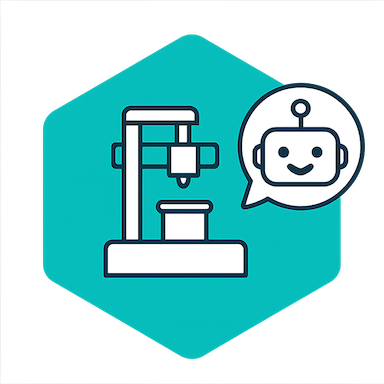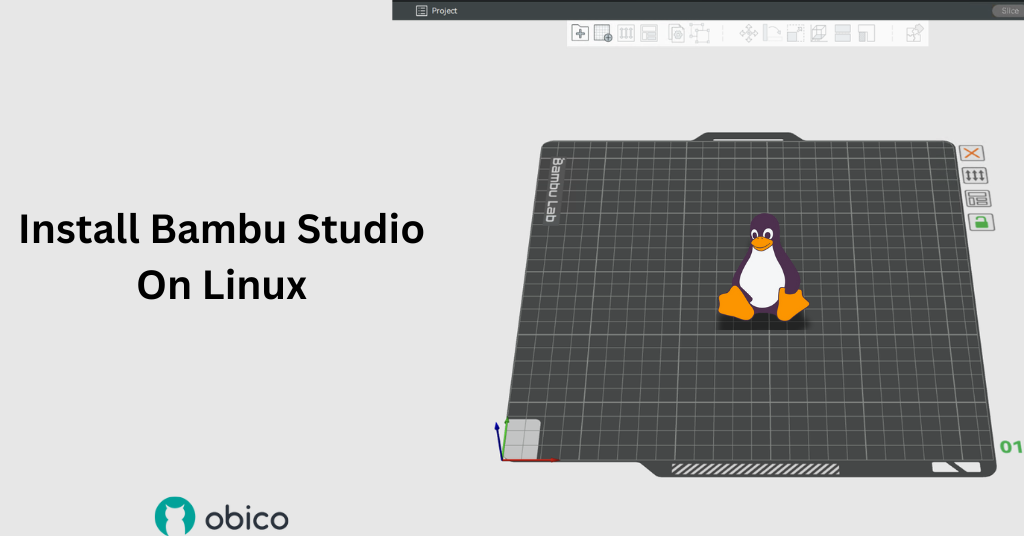What is Bambu Studio?
If you’re into 3D printing, or just dipping your toes into it, you’ve probably come across Bambu Studio.
But what is it, exactly?
In simple terms, Bambu Studio is a 3D printing slicer software that acts as the bridge between your creative ideas and your printer.
It’s designed to be user-friendly, so you don’t need anything like a PhD in 3D printing to get started. Yet, it’s packed with advanced features (like multi-material support) that will help you handle complex projects very easily. And its slicing engine? It’s not just fast, it’s also smart and is designed to ensure your prints come out just the way you envisioned them.
It’s also compatible with a variety of 3D printers, such as Bambu Lab’s X1 series and P1P, along with other popular models from brands like Creality and Prusa.
Let’s dive into how to get it up and running!