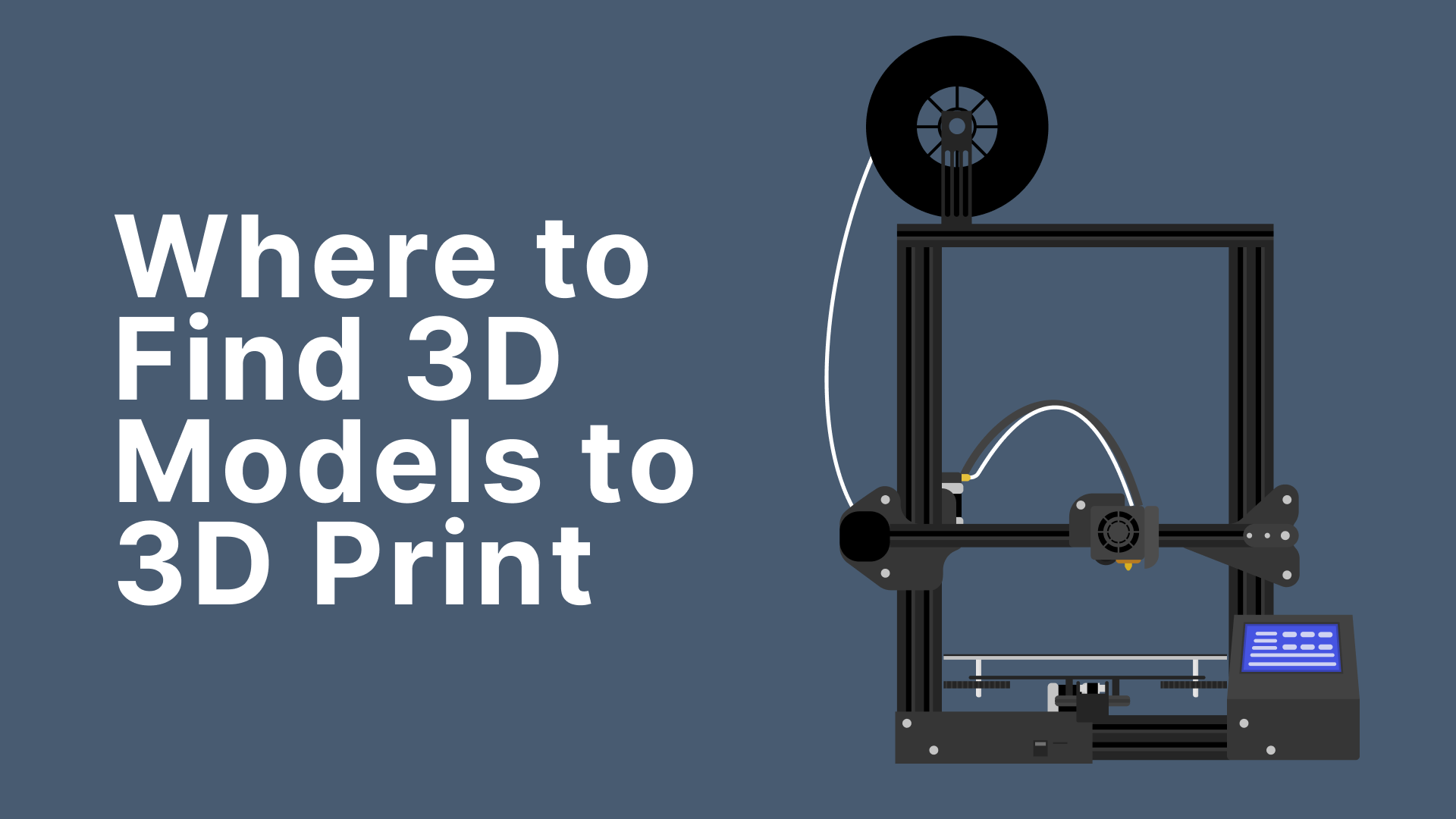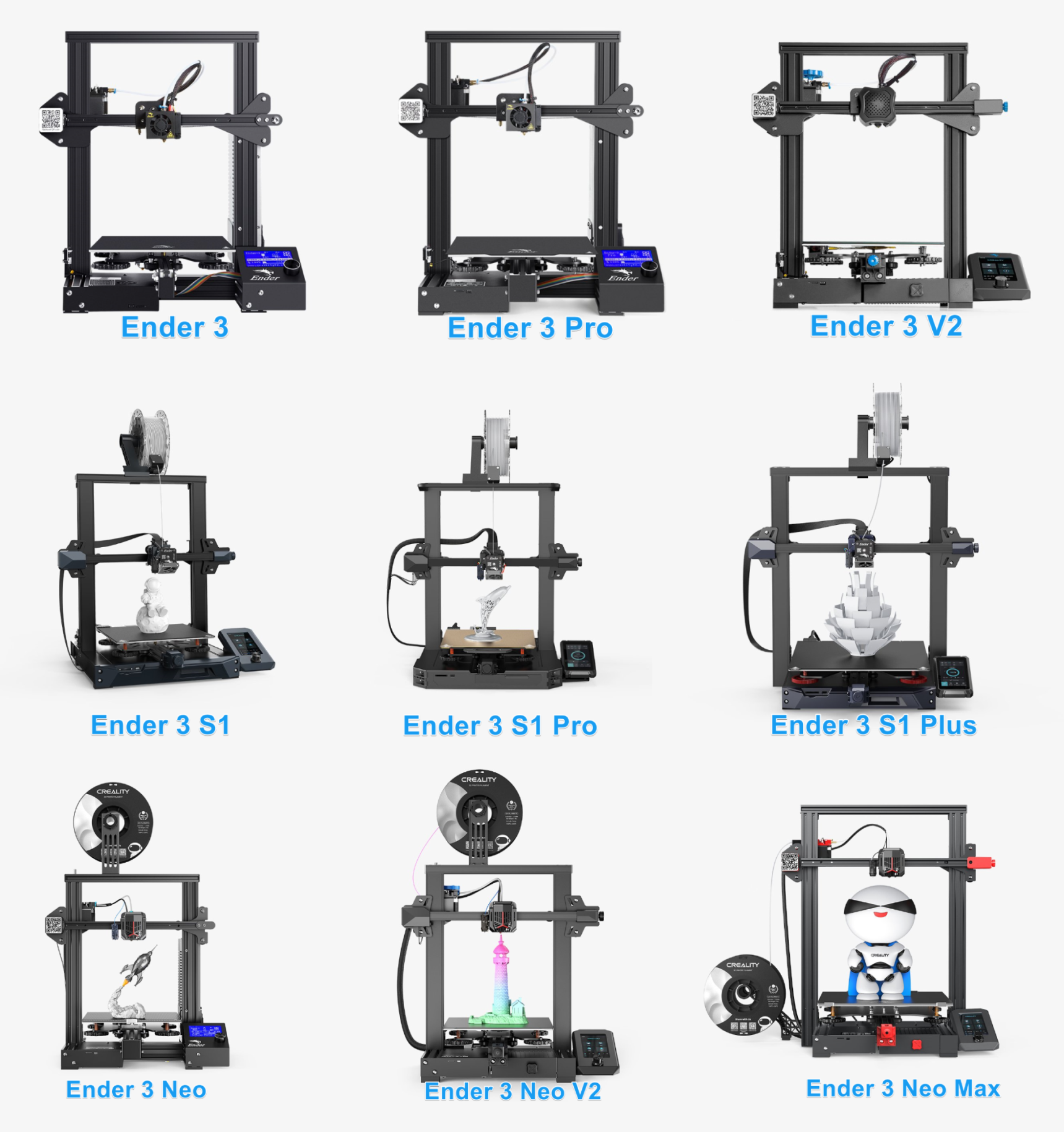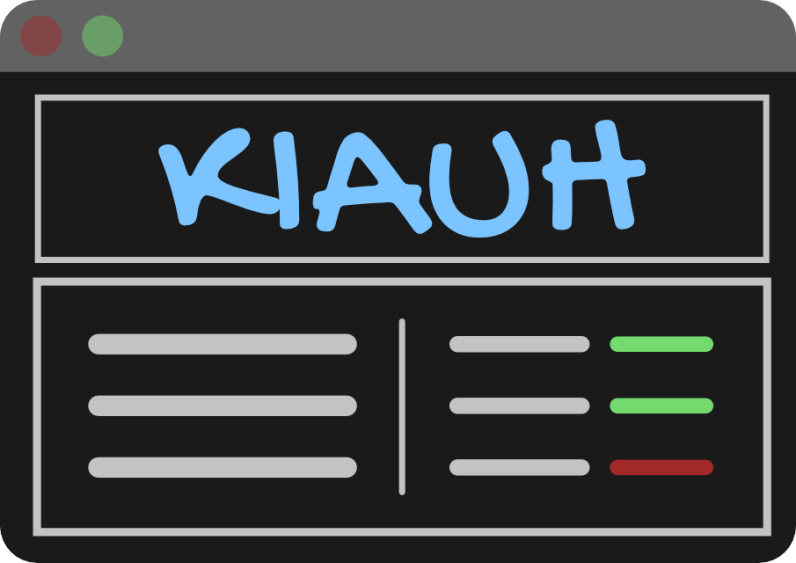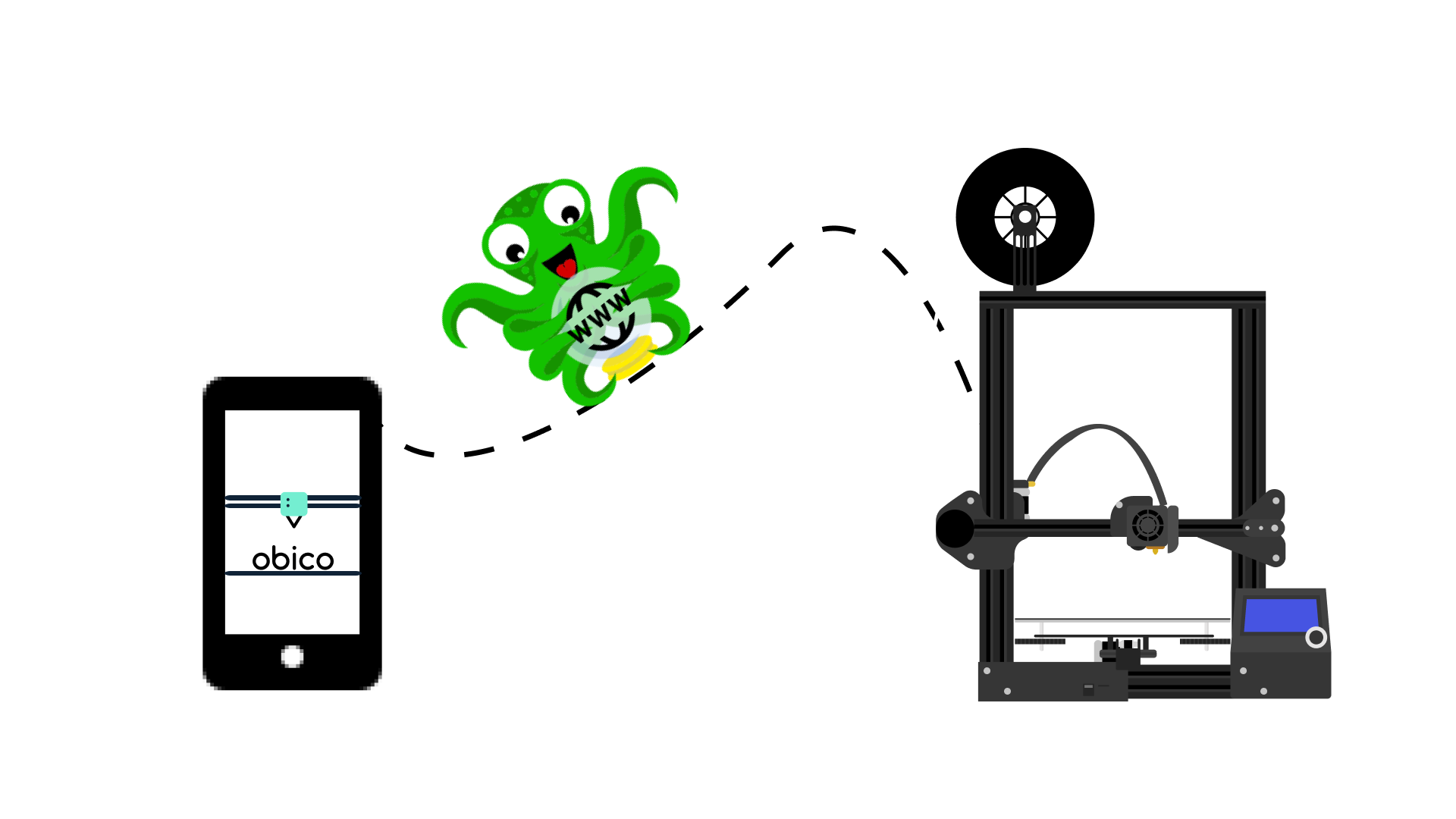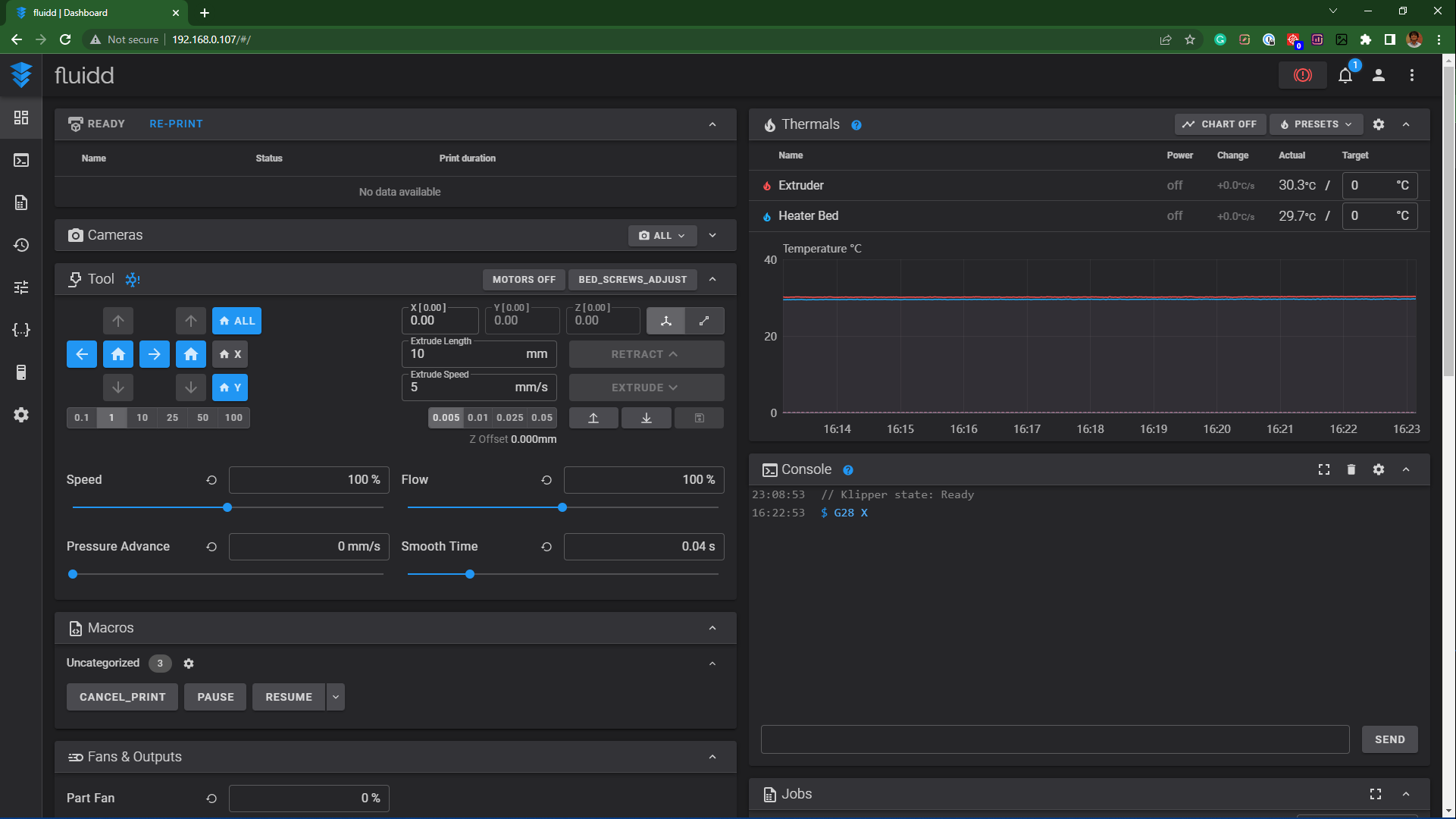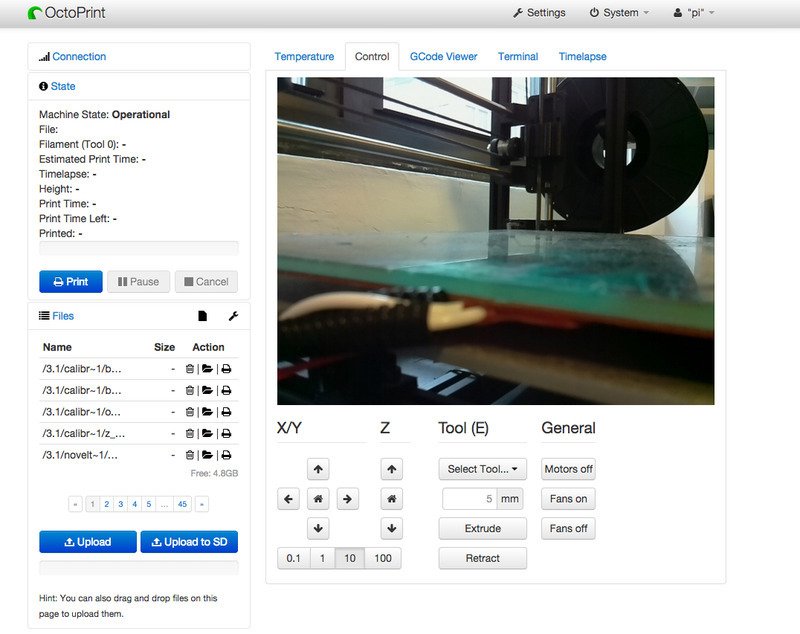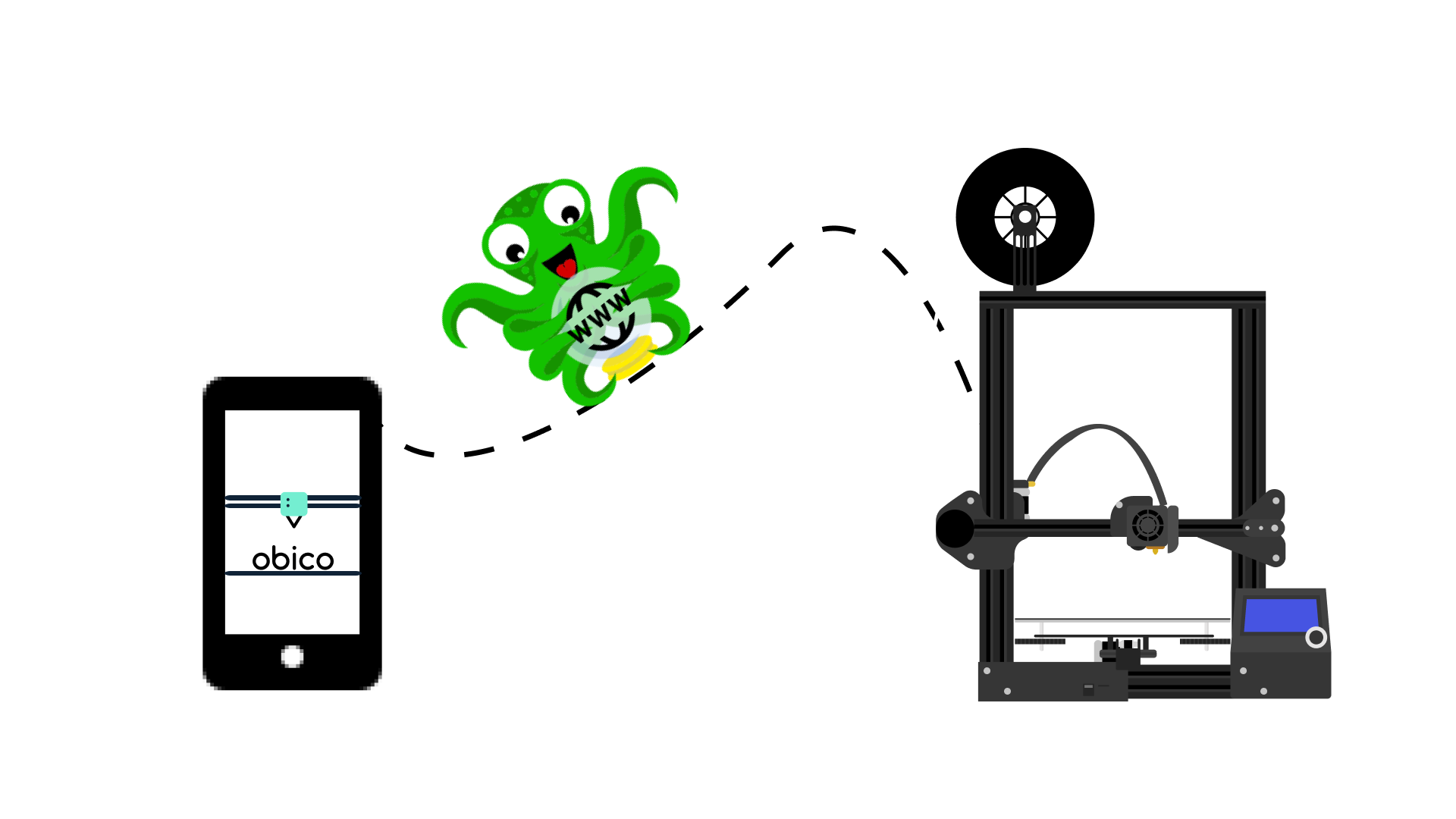
We're sure you've often thought about accessing OctoPrint over the internet and that too from anywhere in the world from any device. Controlling your 3D printer over a local network is simple, whereas establishing a remote connection is more difficult. If you're curious about how it's done easily, you've come to the right place
This article addresses this question and provides a how-to guide for accessing OctoPrint while away from home.
OctoPrint is one of the best free and open-source 3D printer remote monitoring and control software applications. It allows you to better manage your 3D printer activities and run it more efficiently. The software with its wide range of plugins enhances your 3D printing output.
If you are new to OctoPrint, you can get started by reading our guide on how to set up OctoPrint.
OctoPrint is typically run on a Raspberry Pi that is linked to your 3D printer. It connects to your 3D printer via USB cable and essentially takes control of it. It can send commands to control and operate the 3D printer. These can range from simple tasks like moving the printhead in the three axes or starting/stopping prints to more complex tasks like converting linear g-codes to arc codes, accessing your 3D printer from remote locations, even outside your local network, and more.
In short, OctoPrint simplifies and gives you more control over your 3D printer operations, allowing you to print more efficiently.
To run OctoPrint, OctoPi, an OctoPrint image preconfigured for the Raspberry Pi with pre-installed OctoPrint, mjpg-streamer as a webcam server, and a couple of scripts is commonly used to allow for simple initial setup.
This question has been addressed in several articles about the need for an OctoPrint remote access solution. To understand this, consider a situation in which you start a print and monitor it to ensure that it does not fail, but you suddenly need to go out for work. But as you leave the house, one question lingers in your mind: what's going on with my print?
We've all been there, and this is just one example of when a remote access solution comes in handy.
But did you know that OctoPrint is only available on your local network?
While what we said is correct, it is also true that there are multiple ways to access OctoPrint over the internet to give you access from anywhere, which we will discuss in this article.
Before we proceed, if you are the inquisitive type and want to understand why you can't use OctoPrint anywhere but on your local network? Then read our article on Accessing OctoPrint Remotely, which will explain the issue.