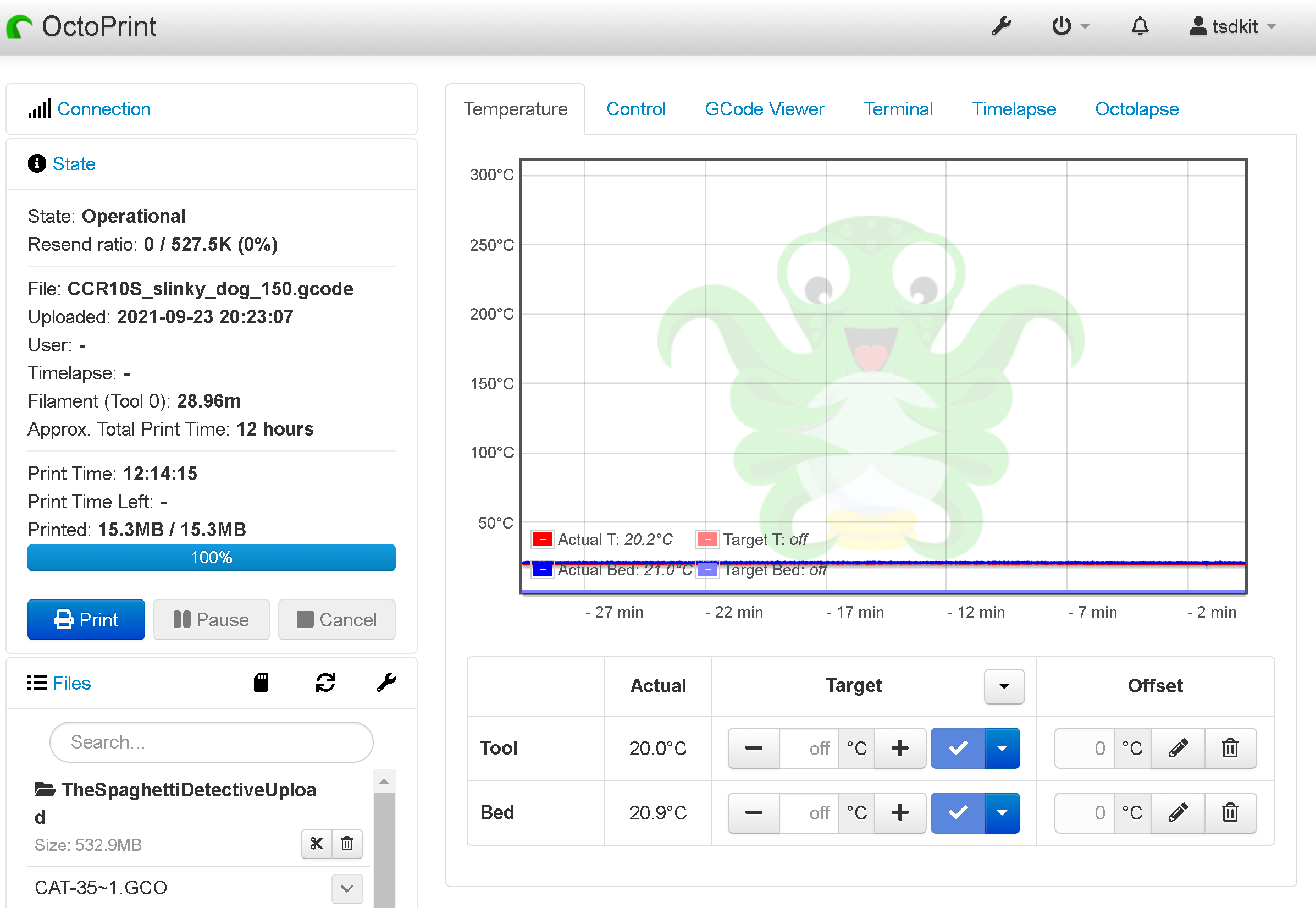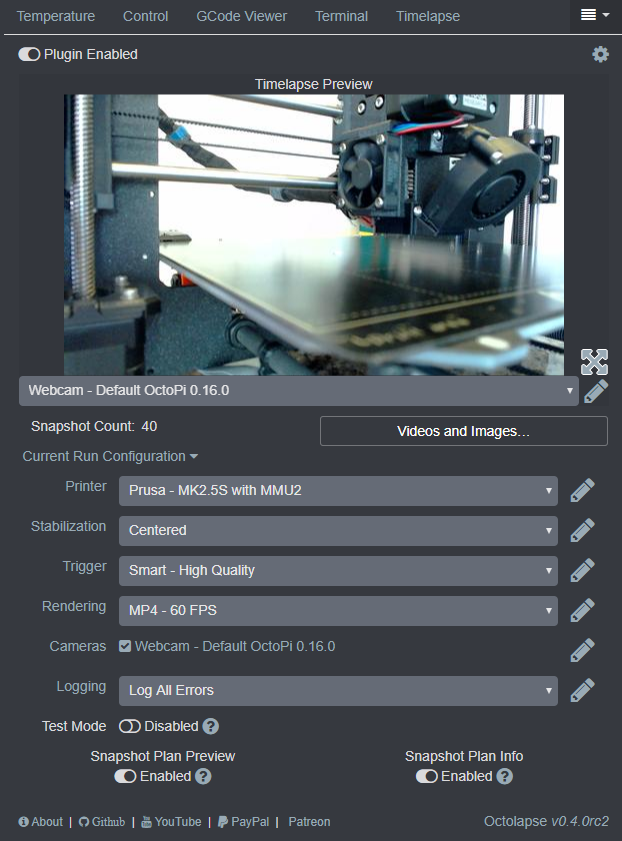Can't find a Raspberry Pi? Check out Orange Pi for OctoPrint. Boards and complete kits are available now!
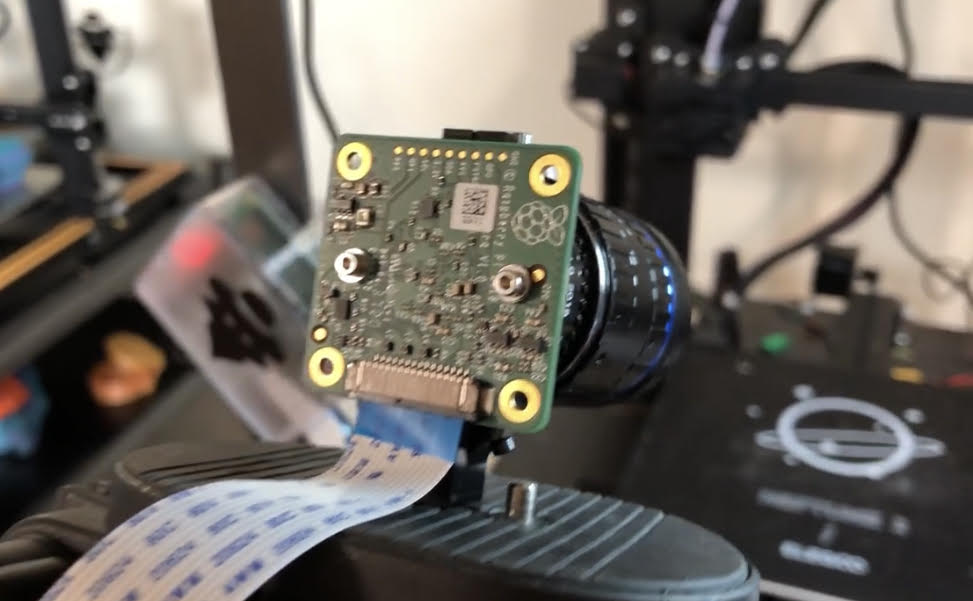
In this article, we will discuss the benefits of using a camera with OctoPrint and some of the options you can choose from.
OctoPrint is one of the best free and open-source software options for remotely monitoring and controlling a 3D printer. Thousands of users use OctoPrint daily to take advantage of its features and create higher-quality products on their 3D printers. The software is easy to learn and simple to use, so beginners using the most basic 3D printers can also benefit from using OctoPrint.
It will not be an overstatement to say that users, both new and old, recommend using the software because of the numerous benefits it provides to the overall printing experience.
More About OctoPrint
OctoPrint, despite being marketed as remote monitoring software, does much more than that. It can simultaneously monitor and control multiple printers or print farms, capture pictures and videos, create viral OctoLapse videos, schedule jobs, set print parameters, control bed, and extruder movement; adjust temperatures; control extrusion, edit G-codes, update firmware, and even change display themes to create a personalized environment.
OctoPrint is relatively simple to set up. If you haven’t already set up OctoPrint you can check out our OctoPrint setup guide.
Why Use A Camera With OctoPrint?
Remote Monitoring
OctoPrint can effectively monitor 3D printers using its wide range of impressive plugins. However, having a camera adds a whole new dimension to the printing experience. The camera is mounted in and around the printer enclosure such that the printhead and print bed is sufficiently captured. The camera is connected to the OctoPrint software and so the feed from the camera is visible to the user who can then operate the printer as he wants. Adding a camera makes it much easier to monitor and control the printer altogether.