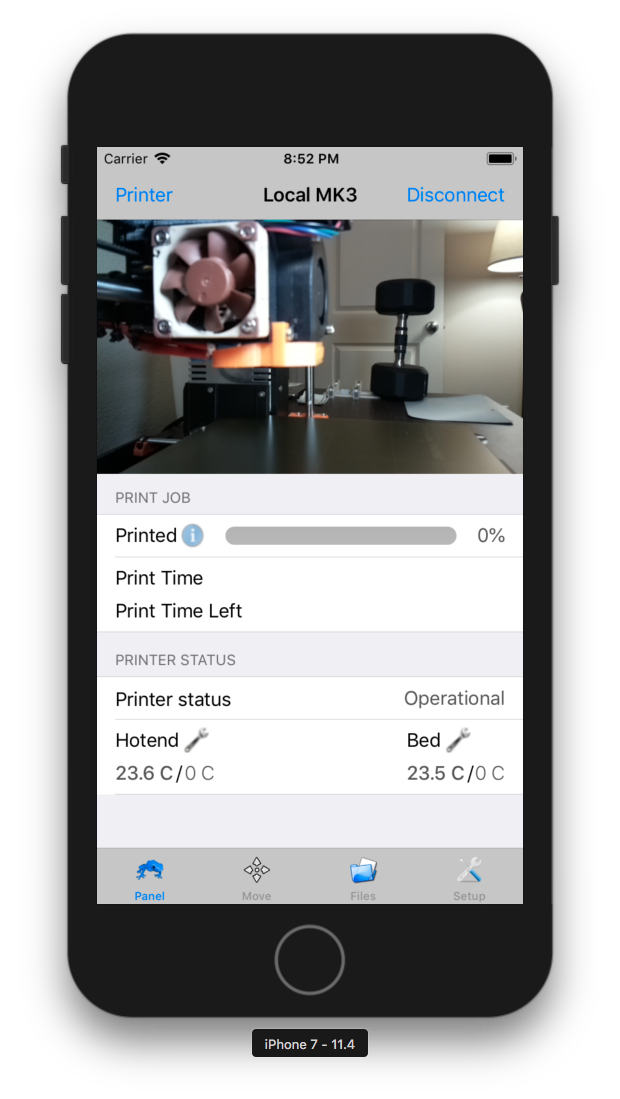Klipper has recently caught many eyeballs with its fantastic features and utility for 3D printing. It's a firmware that runs off a Raspberry Pi board and lets you execute high-speed 3D printing and extract the most out of your 3D printer. It has improved motion planning and precise stepper motor control and delivers excellent print quality with a slight tuning.
You can find several ways of setting up Klipper for any 3D printer. But, in this guide, we'll understand the entire process of installing Klipper on an Ender 3 3D printer using the Mainsail OS and Raspberry Pi imager. Together, Klipper and Ender 3 are one of the most popular combos, and once you grasp the idea, it's easy to emulate it for other 3D printers.
Without any further adieu, let's get started, Klipping.
What is Klipper?
Klipper is a free and open-source 3D printer firmware that runs using your printer's controller board and an external processing unit, usually a Raspberry Pi board. It's maintained by Kevin O Connor on GitHub but has contributions from several other developers. The first version was released in 2016, and the Klipper firmware has evolved considerably over the years.
It utilizes the extra processing power of the Pi to compute, execute and run your 3D printer at faster speeds with higher precision. Voron 3D printers are famous for their fast print speeds and printing quality, and these printers use a customized version of the Klipper firmware to run at speeds above 200 mm/s with minimal loss in print quality.
Its open-source nature and strong community have significantly contributed to its list of features, and the current Klipper firmware offers far more than fast print speeds.
Why should you install Klipper on your 3D printer?
The Raspberry Pi's extra computing power helps Klipper compute, execute and deliver precise stepper motor motion. It finely calculates and controls the movement of your stepper motor, ensuring a smooth printing process.
Its 'Smooth pressure advance' feature predicts the filament pressure in the nozzle and reduces the filament flow when the nozzle reaches the end of an edge or line. This function reduces filament oozing and minimizes the stringing effects at high print speeds.
Klipper readily works with Octoprint, supports multiple controllers on a single 3D printer, and is widely available for all 3D printers. It can transform an old and slow 3D printer into a fast machine that can easily put up with the latest high-end 3D printers.
Now that we have an overview of Klipper and its features let's dive into setting it up with the Mainsail OS for an Ender 3 3D printer.
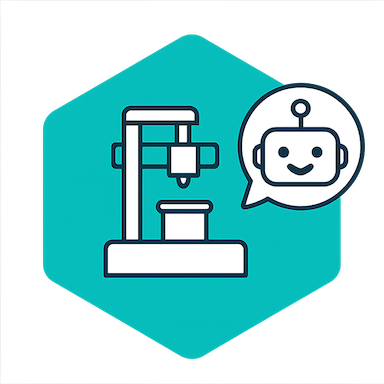
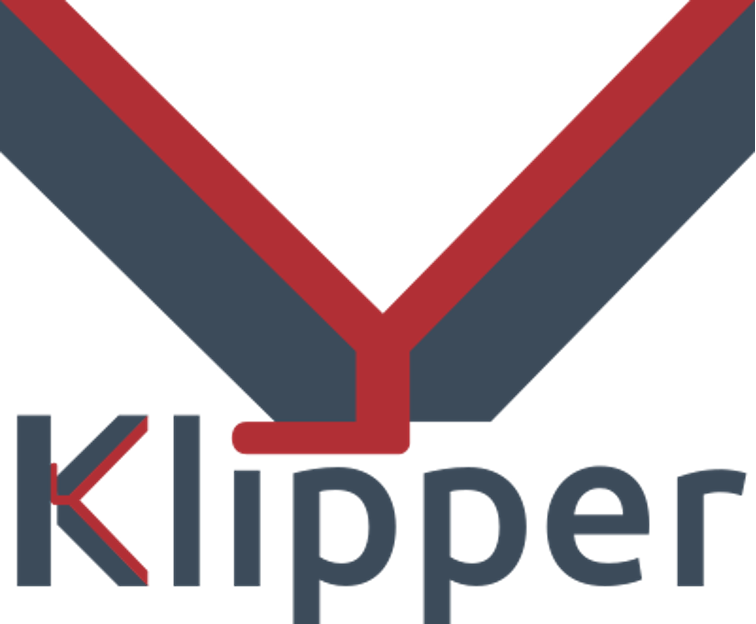
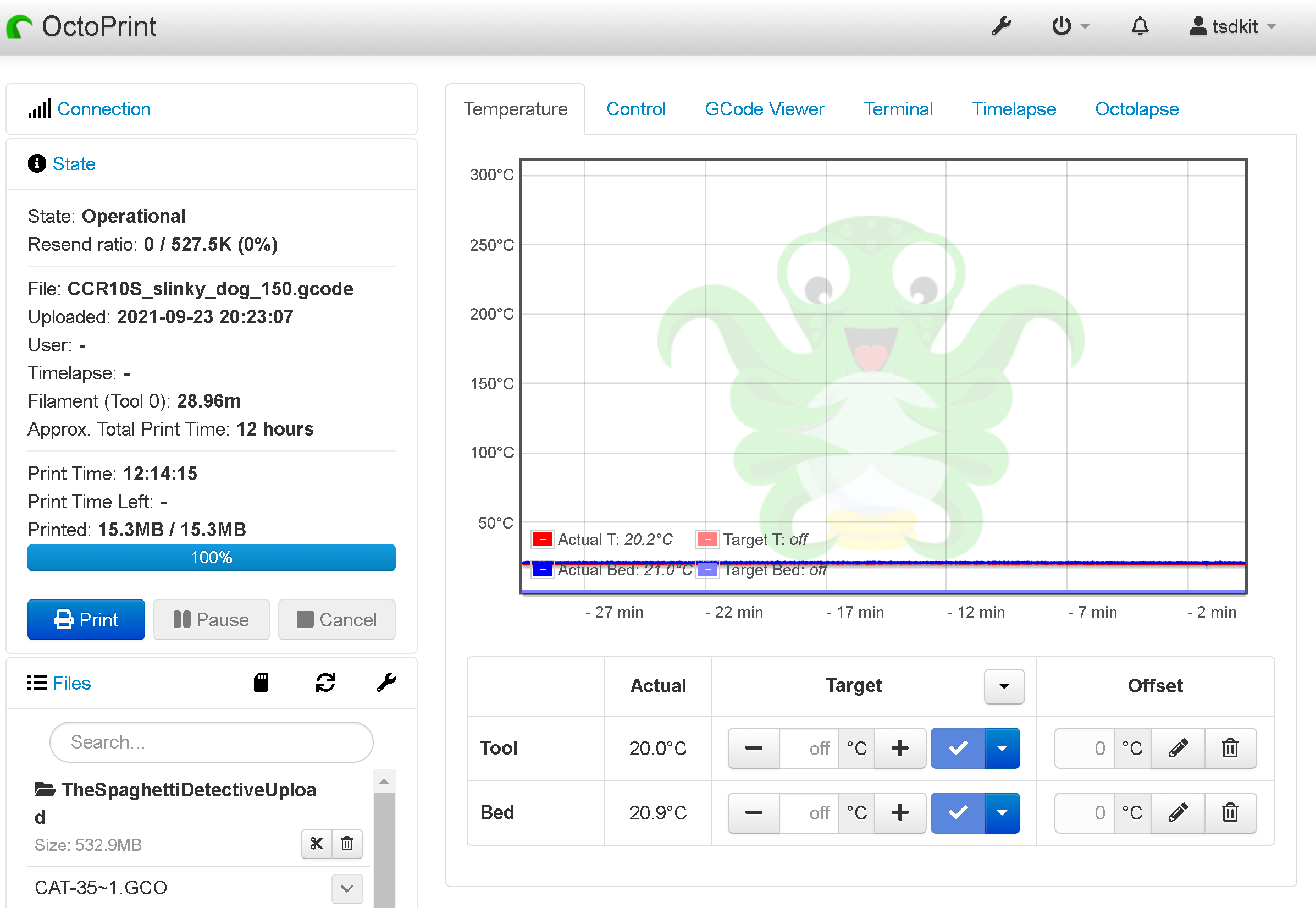
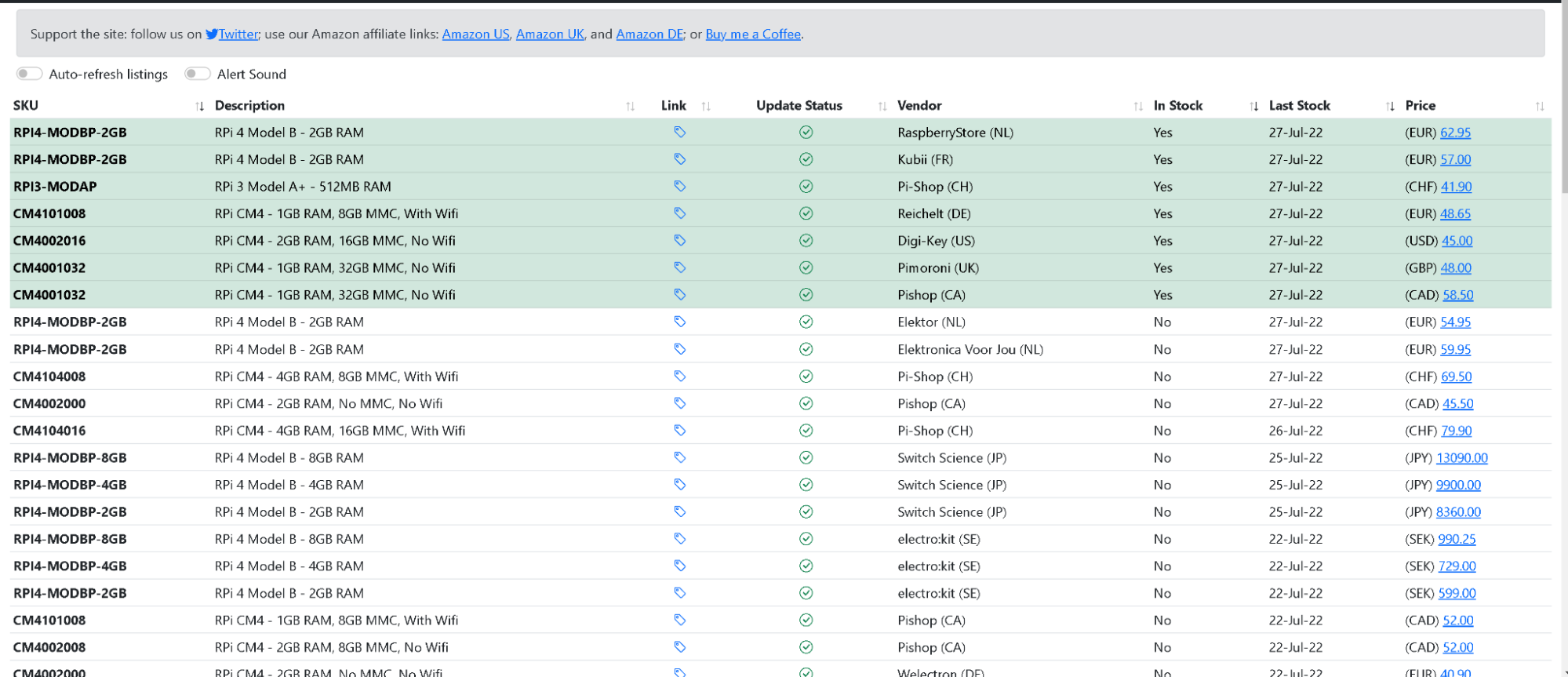

 Creality Ender 3 desktop FDM 3D printer/Courtesy:
Creality Ender 3 desktop FDM 3D printer/Courtesy: