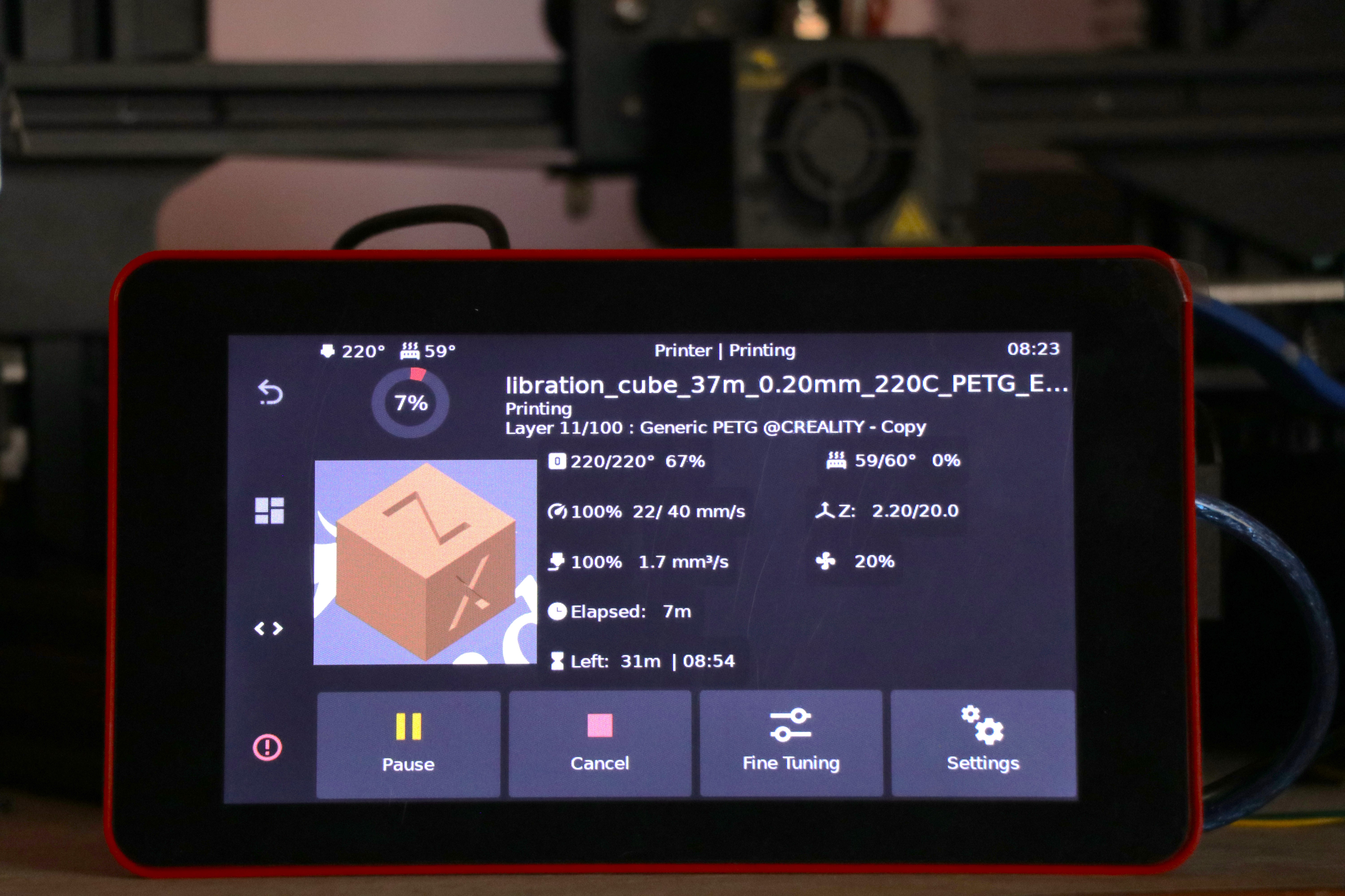Klipper Interfaces - A Quick Overview
Introduction

Picture Source : LazaroFilm via Reddit
Tired of the limited and uninspiring interface options that come with your 3D printers? Need a full-fledged user interface that’s easy to use yet rich with features? Well, Klipper is here to save the day!
Klipper is an open-source firmware that revolutionizes how you interact with your 3D printers. With its various interface options, you can control and access your machines like never before. These interfaces provide a refreshing experience that enhances your entire 3D printing process.
This piece goes into detail about Klipper Interfaces, explaining what they are, why you need them, and which ones are the best. Our goal is to tell you about the different interface choices Klipper has and help you choose the one that works best for you.
So, buckle up, and let’s Klipp-on some interfaces!
Klipper Interfaces - Why Do You Need Them?
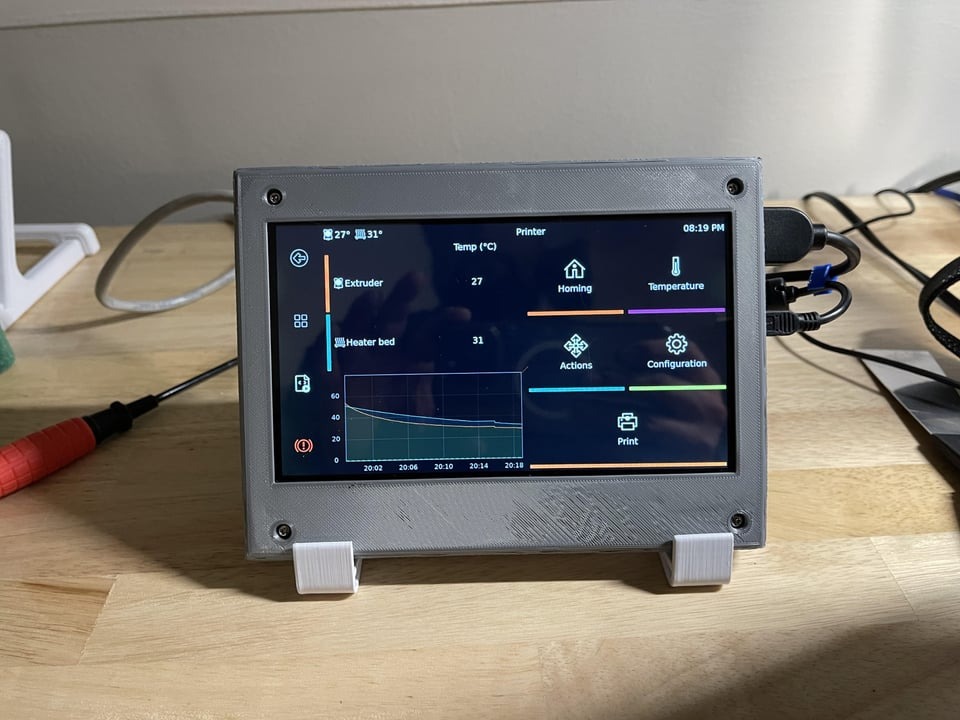
Picture Source: jonnobobono via Reddit
Klipper is not like other 3D printer software. It moves complicated math from the mainboard of the printer to a more powerful microcontroller, such as the Raspberry Pi.
This unique way of doing things lets Klipper do some really cool things and gives you access to advanced features like Input Shaping, Pressure Advance, and fast print speeds.
But Klipper doesn't come with an interface like Marlin out of the box. That is, Klipper only lets you use the LCD monitor of the printer in a limited number of ways. To use Klipper's features to their fullest and to handle your printer well, you need some kind of interface.
Because Klipper is so flexible, you have more than one way to handle your 3D printer. In the sections that follow, you'll learn more about each of these choices and how they're different, and what they have to offer.
Klipper Interfaces
Web User Interface
The Web User Interface (UI) is one of the easiest and most handy ways to use Klipper from a distance. You can use a computer browser on almost any device to get to all of Klipper's features.
With the Web UI, you can use a desktop computer, a laptop, a tablet, or even a smartphone to handle your Klipper 3D printer. This gives you a lot of options and makes it easy for you to use the printer from the device you have the most access to.
There are two choices on the Web Klipper UI – Mainsail and Fluidd. Both are easy to use and have simple layouts that even newbies can figure out quickly. These platforms were made just for Klipper and give you access to all of its features. Let's compare Mainsail and Fluidd to get a better idea of what they are and how they work.
Mainsail
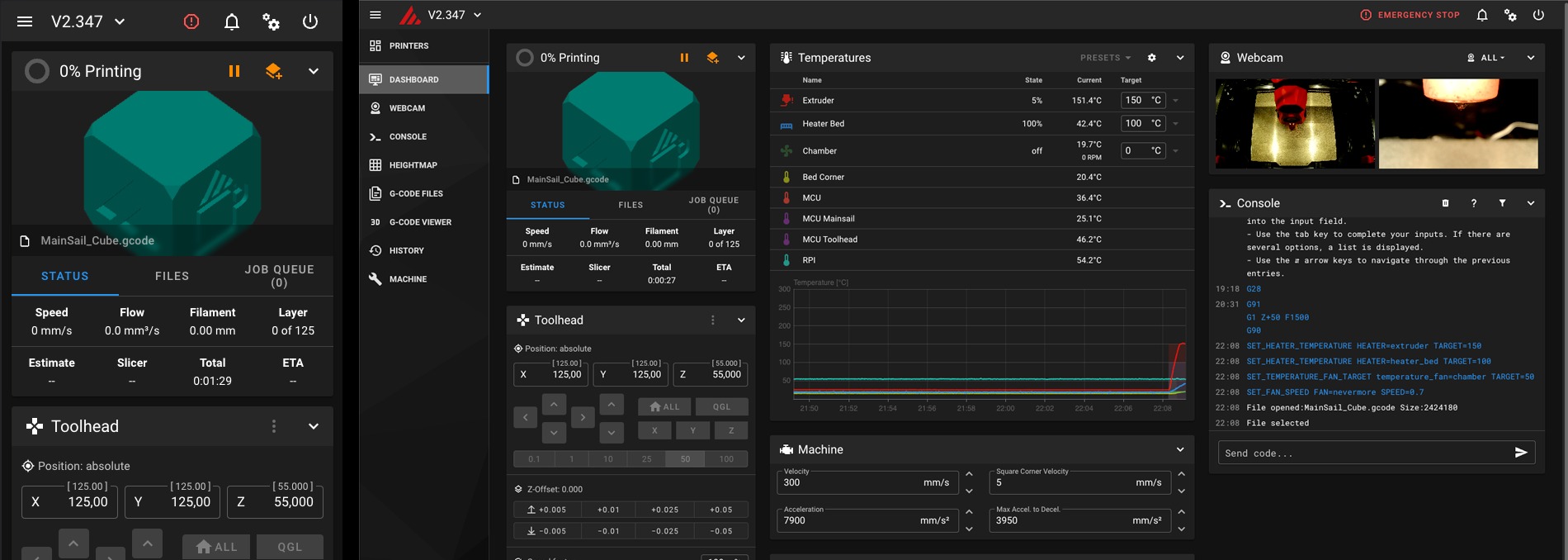
Picture Source: Mainsail
The Mainsail web UI for Klipper came out in 2020 and has been updated over 70 times since then. The Duet Web Control for Klipper served as inspiration for this; it was widely used by Voron users back when Klipper was still in its infancy.
Over time, Mainsail has changed into a very useful and easy-to-use interface choice for Klipper users. It makes it easy to get to Klipper's most important functions and works best on desktops, tablets, and phones. It also supports nearly a dozen different languages.
With Mainsail, you can look at your printer's statistics, set temperature presets, and even use its built-in Gcode viewer to see how your gcode file looks in 3D. Additionally, Mainsail makes it easy to use multiple webcams to monitor your printer from different angles.
Its timelapse recording feature is also well-integrated, so you can make smooth timelapse movies like the ones made with Octo Lapses on Octoprint.
Then there are the Mainsail themes which let you customize the look of your web interface. The number of features is endless.
To sum it up, it strikes the perfect balance between ease of use and versatility. Mainsail for Klipper is an excellent choice for your 3D printer. It's frequently updated, and the supportive Discord community ensures a positive user experience with Mainsail on Klipper.
Fluidd
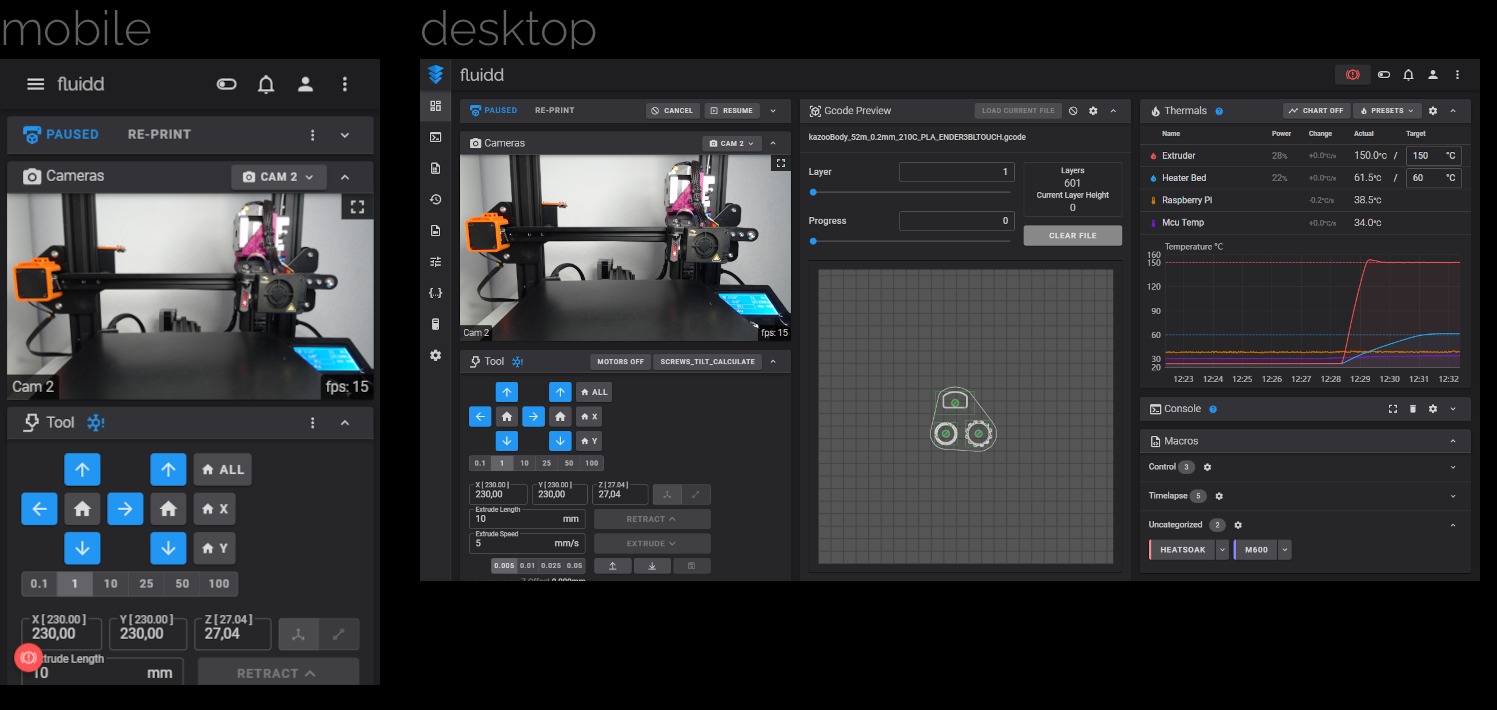
Picture Source : Fluidd
Fluidd is another web interface that’s solely designed for Klipper. It, too, works in a web browser and lets you handle your Klipper 3D printers from almost any device.
Fluidd is similar to Mainsail in a lot of ways. In fact, you could make the case that using Klipper is easier with Fluidd. The main window is neat and easy to understand. The settings are less complicated and easy to change as well.
Fluidd doesn't have a lot of choices for customization, though. With the KIAUH program, you can add a theme pack in Mainsail. But in Fluidd, you can only choose from the choices that the software gives you.
There are also some small changes in how the two interfaces work. But, these do not affect the functionality or core user experience such that it ruins your 3D printing workflow. Both Fluidd and Mainsail are functionally equivalent; picking one over the other comes down to personal preference.
You can install both the Mainsail and Fluidd interfaces on a single Klipper 3D printer if you can't decide between the two. Using KIAUH, you can set up Klipper to use both of these choices. They both work perfectly, which gives you more room to play around and enjoy the best of both worlds.
Stock Printer Display

Source: Rob the 3D Printing Dad via Reddit
Every 3D printer has an LCD screen that lets you handle the printer and get to its functions. This LCD screen will either have a normal interface with knobs or a touchscreen interface, which is becoming more common in newer 3D printers.
This is the most convenient and easy-to-use way to operate your Klipper printer directly. The LCD screen is where you can change the temperature, the flow settings, and most of the other basic Klipper options. There's a catch, though. When installing Klipper, an LCD screen may not work with some printer setups, making it useless.
Still, there are a few printer configurations that come with the necessary programming to handle this interface option. For example, the Creality Ender 3 2018 3D printer configuration allows the original display that comes with the printer.
To see if your printer's display works with Klipper, look for sample configurations on Klipper's GitHub and look for the LCD display part at the end of the file.
If the section is present, you're good to go. Otherwise, you'll need to add it manually or use another display option for your Klipper printer.
KlipperScreen
KlipperScreen is a convenient option that bridges the gap between the Web UI and the printer's display. It utilizes a Raspberry Pi-supported touchscreen display, allowing you to directly control your printer from your workbench. This is a great way to use most of Klipper's features without having any extra equipment.
You can set temperatures, upload files, use macros, and do simple printer tasks with KlipperScreen. You can also change the logos, icons, and general look of the KlipperScreen to fit your theme.
KlipperScreen is more than enough for printing if you don't need Mainsail or Fluidd's more advanced features, like time-lapse and detailed printer data.
We have a detailed guide on how to set up KlipperScreen on your 3D printer, which will help you set up this interface for your Klipper workflow.
Which is the Best Klipper Interface?
Mainsail and Fluidd stand out as two of the most promising candidates for the best Klipper Interface because of their sleek, intuitive designs. Both of these interface choices give you full access to all of Klipper's features and then some.
They are well-supported by the Klipper community, and if you have any problems, help is always available. These user interface options are especially useful for newcomers since they provide just the right blend of ease of use and powerful functionality.
Obico for Klipper
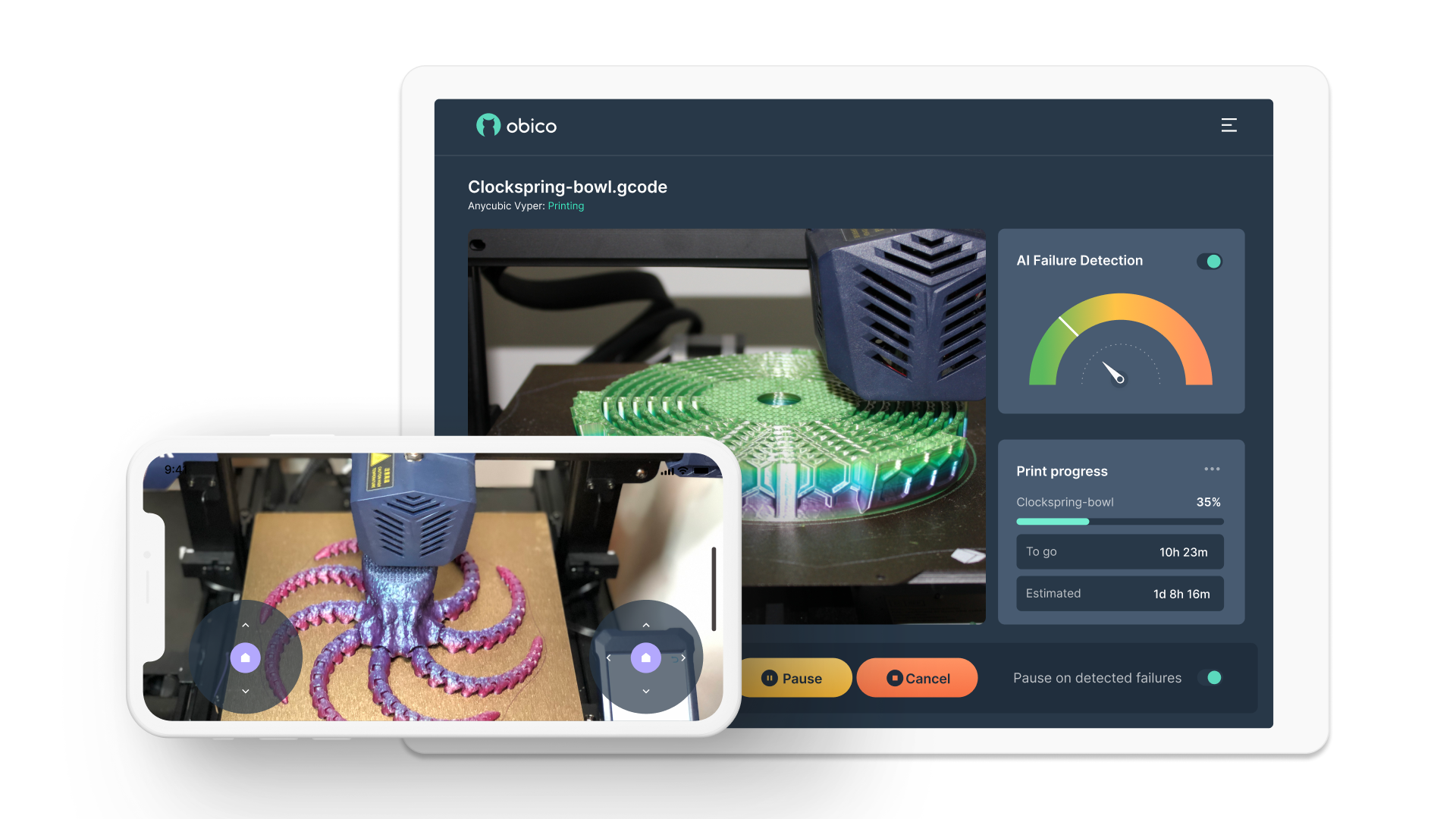
Obico (formerly known as The Spaghetti Detective) lets you control and monitor your printer from anywhere in the world and from any device. You can work from your office and look at how your print is progressing back at home.
In addition to complete remote control, Obico also integrates The Spaghetti Detective’s failure detection technology. Using machine learning, Obico is automatically able to detect any print failure and immediately notify you about it.
This comes in handy during long printing sessions and when there’s nobody around to keep an eye on your printer. You can start a print and leave it on Obico to detect in case anything goes wrong. In case of a print failure, Obico can help you save from any accidents due to 3D printer fire and waste of 3D printing material.
You can use this software seamlessly with your Klipper 3D printer. It gives you an alternate interface option on your smartphone or desktop. With the Klipper tunneling feature, you can securely access the complete WebUI of your printer on the go.
It is an amazing piece of 3D printing software that you should experience at least once. You can download it on your Android smartphone from the Google Play store or, if you’re using an Apple device, from the Apple App Store. There’s also a Discord community in case you run into any issues.