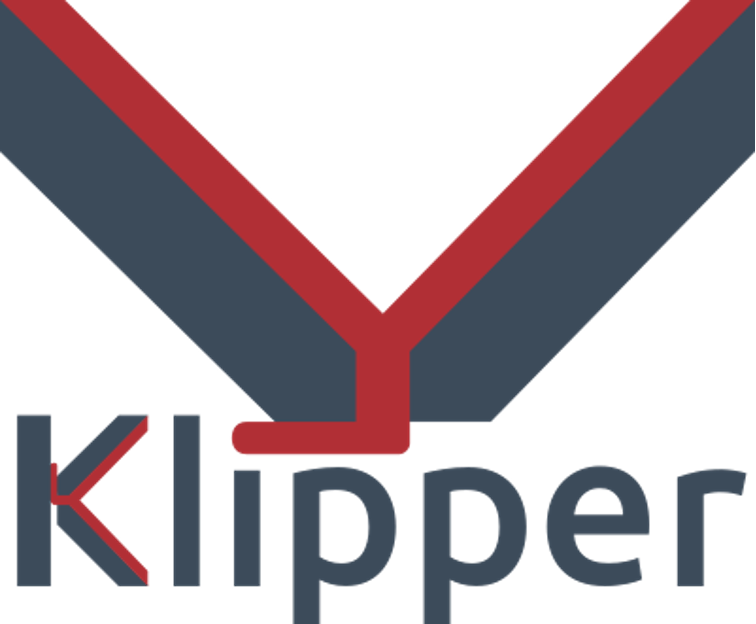3D printing is an evolving technology and engineers are constantly upgrading it to eliminate any primal issues in it. Till recently it was common to tether your 3D printer to your computer to run print jobs. But now, you can easily add WiFi to your 3D printer.
Adding WiFi to your 3D printer gives you an unprecedented advantage and we will be discussing the same in this article and how to set it up with ease.

Creality Ender 3 FDM 3D printer/Courtesy: Creality
3D printing is a manufacturing technology that creates three-dimensional objects by adding layers of material one on top of the other until the entire object is formed. Because it produces objects in an additive manner, the process is also known as additive manufacturing.
In comparison to traditional manufacturing methods, this process eliminates the need for tooling and reduces material waste.
The entire ecosystem of the 3D printing process can be used to explain how it works. Here's a quick rundown:
- Software: 3D printing begins with design software, which is used to create a 3D model. After that, the 3D model is sliced in a slicing software to generate a G-code file.
- Hardware: As the 3D printer can only read G-code files, the file is uploaded to the printer, which prints the designed object.
- Materials: Materials for 3D printing include filaments, resins, polymer or metal powders, and metal wires.
- Post-processing: After the 3D printer prints the object, the part usually needs to go through some sort of post-processing stage, such as support structure removal, sanding, acetone vaporing, UV curing, washing, coloring, dyeing, Hot Isostatic Pressing annealing, and so on.