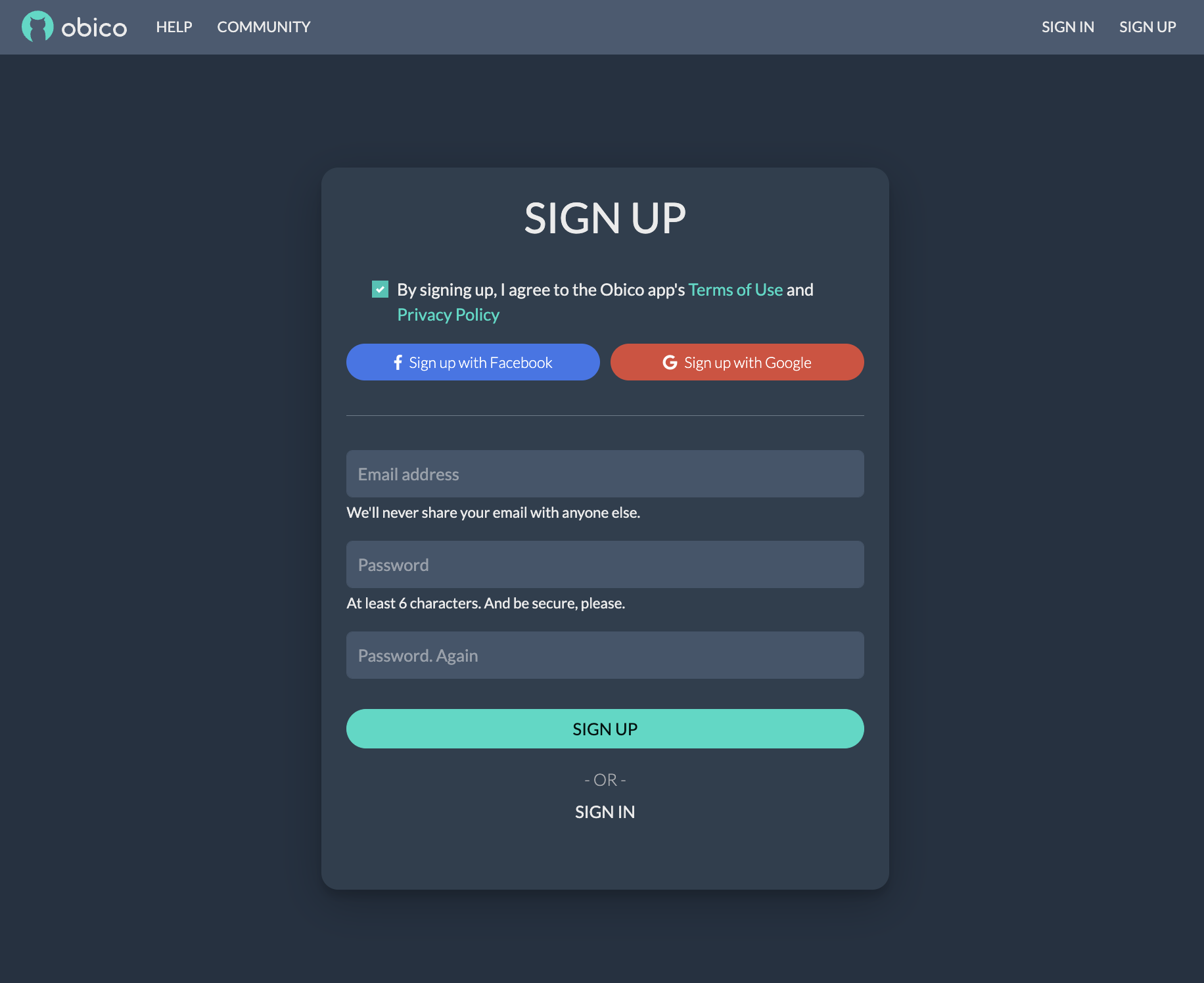Use Printoid & OctoPrint Anywhere on Android Devices.
Printoid for OctoPrint is a great mobile app for controlling your printer from a mobile device. Follow this quick guide to access Printoid anywhere using Android.
Learn about other OctoPrint apps Get Started
What is Printoid?
Printoid helps with remote 3D printer management, connecting Android devices to OctoPrint-enabled printers.
Printoid is a feature-rich interface for OctoPrint servers, offering video streaming, multiple server support, smart file management, and comprehensive 3D printer control. It ensures a secure connection and comes with cool extras like timelapse downloading and custom command support.
Install the Obico Plugin on OctoPrint
To get started, open your OctoPrint web interface and head over to the "Settings" section. Within the settings, choose "Plugin Manager." Search for the "Obico" plugin, click on "Install", and then patiently wait for the installation process to complete.
Restart OctoPrint after installation.
View Plugin Listing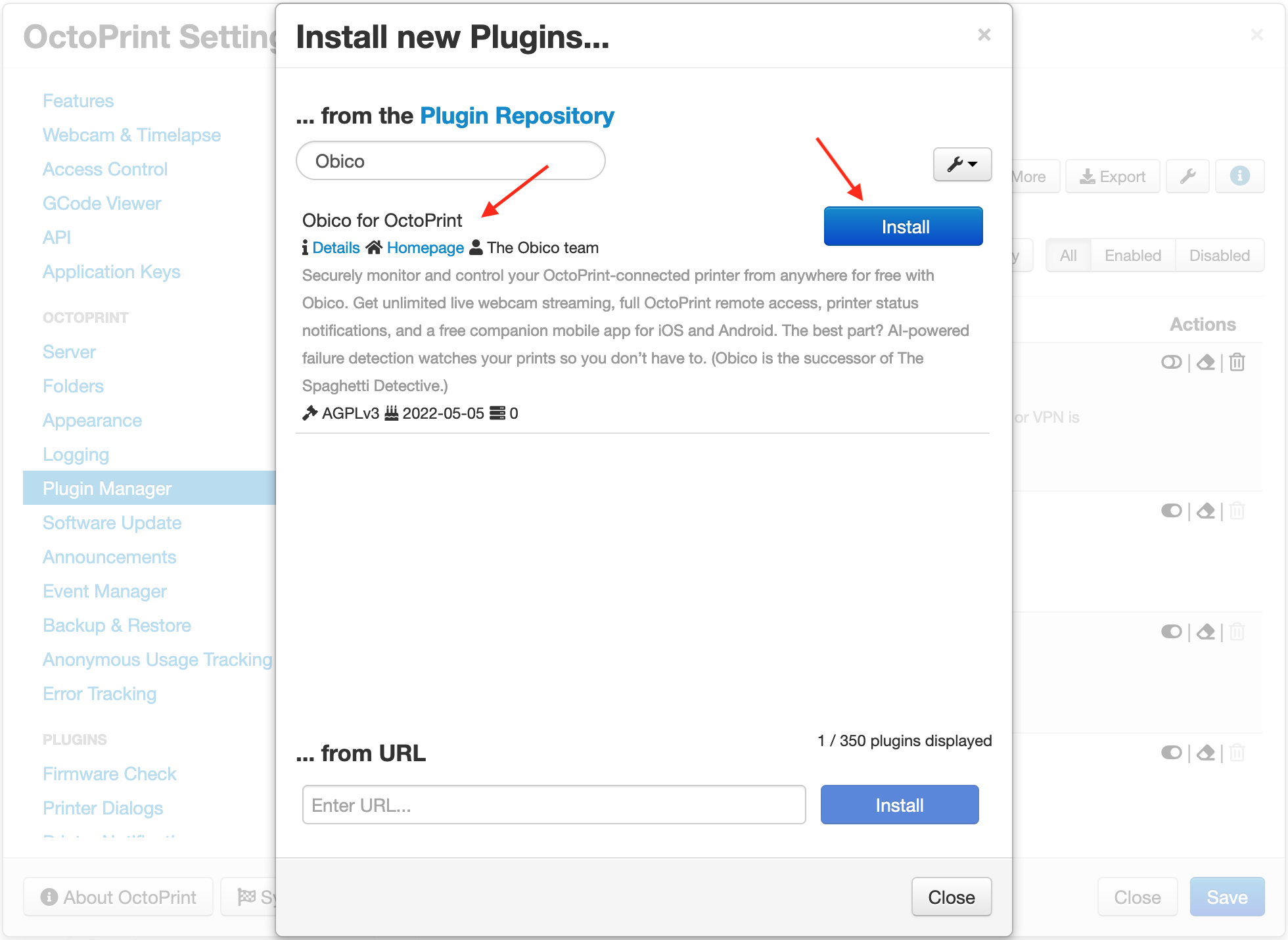
Link OctoPrint to Obico
After restarting, you'll come across the Obico setup screen where you should select "Setup" and then choose the "Web Setup" option. This will lead to the generation of a unique six-digit verification code. To link OctoPrint to Obico, head back to the Obico website and click on "Link OctoPrint." Simply input the six-digit verification code you received and confirm the link to establish the connection between the two platforms.
Don't forget to give your printer a fun new name!
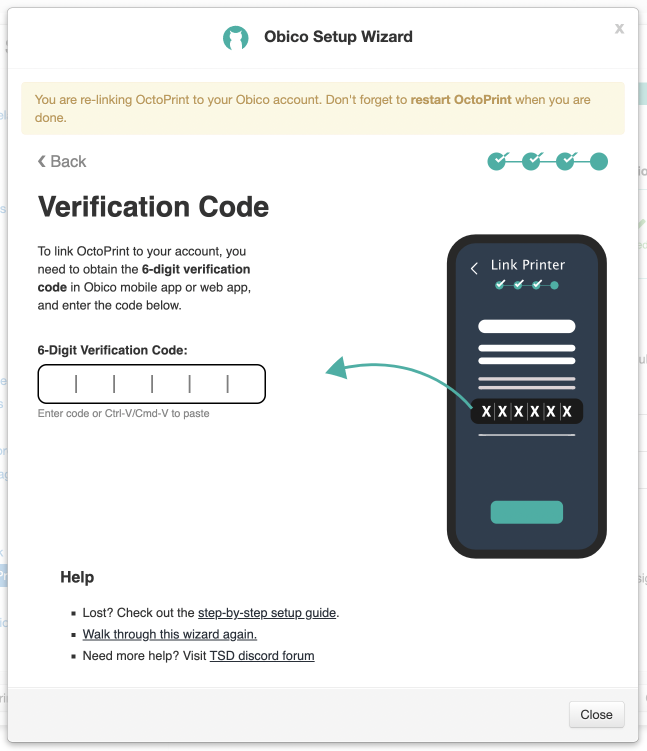
Link Obico Account to Printoid
Open up the Printoid app on your mobile device. As you're setting things up, the app will give you different options on how you want to setup remote access; make sure to select "Obico" from those choices. After you pick "Obico", the app will do some quick work in the background. In a moment, it'll ask you to log in with your Obico account. Once you enter your details and log in, you'll be all set and connected!
Get Started With Obico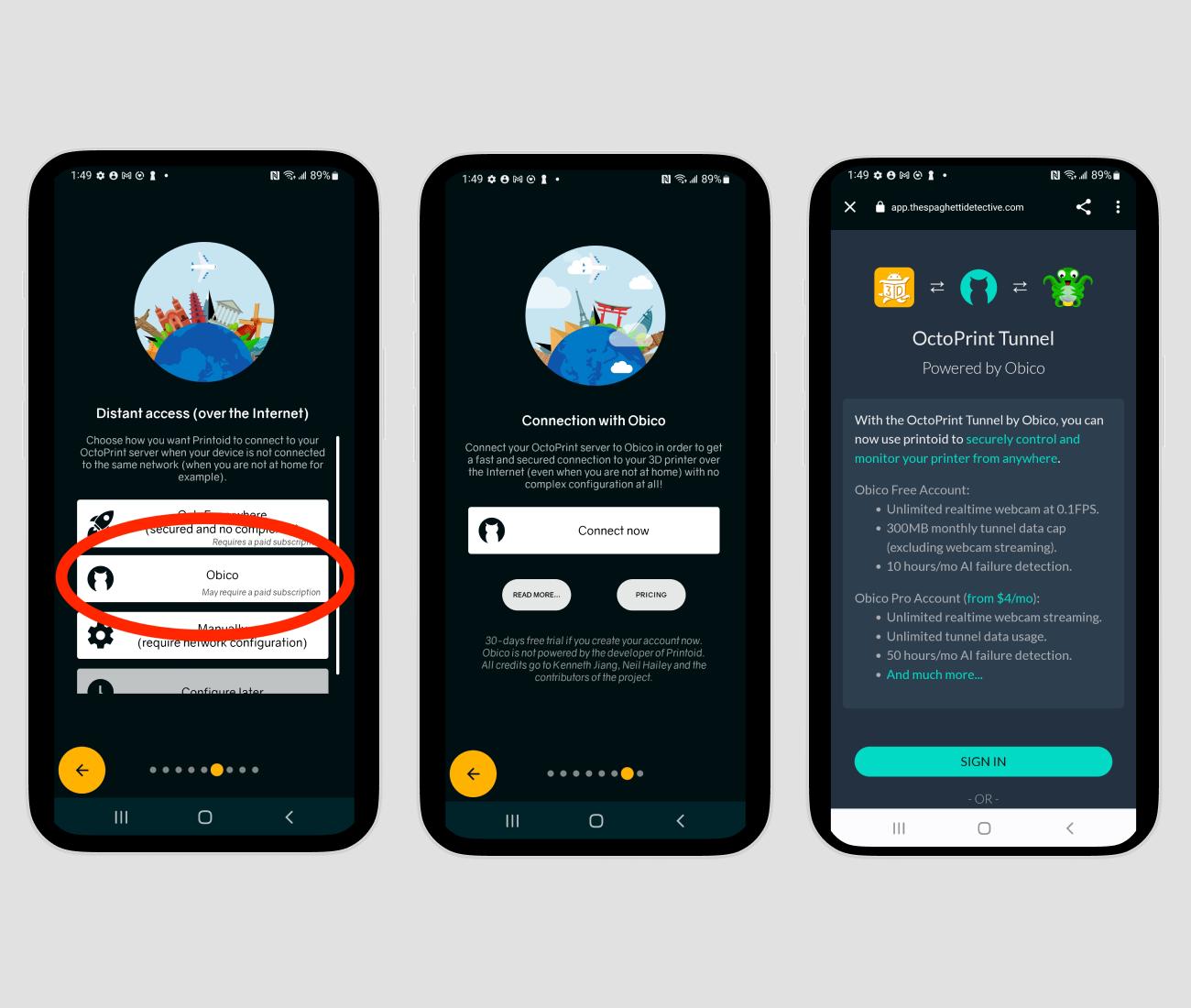
What's next?
It's essential to plan for the future. While the Printoid provides remote access, it may come with data limitations.