Frequently Asked Questions About OctoPrint - All You Need to Know
Can't find a Raspberry Pi? Check out Orange Pi for OctoPrint. Boards and complete kits are available now!
If you are new to OctoPrint, then you have come to the right place. We bring you a detailed FAQ guide that will answer all of your burning questions about OctoPrint to help you get started.
Table of Contents
- What is OctoPrint?
- What is OctoPi?
- What hardware is required to use OctoPrint?
- How do you set up OctoPrint?
- How do you access the OctoPrint user interface?
- How do you access OctoPrint remotely (outside of the local network)?
- Which 3D printers are compatible with OctoPrint?
- Which Raspberry Pi model is best for OctoPrint?
- Do you need to run OctoPrint on a Raspberry Pi?
- Can you run OctoPrint with multiple 3D printers?
- How do you update OctoPrint?
- How do you install OctoPrint plugins?
- What is Obico for OctoPrint?
- Which camera is best for OctoPrint?
- How do you connect a camera to OctoPrint?
- Can you access OctoPrint on your phone?
- How do you make your own OctoPrint plugin?
- How do you record time lapse videos with OctoPrint?
What is OctoPrint?
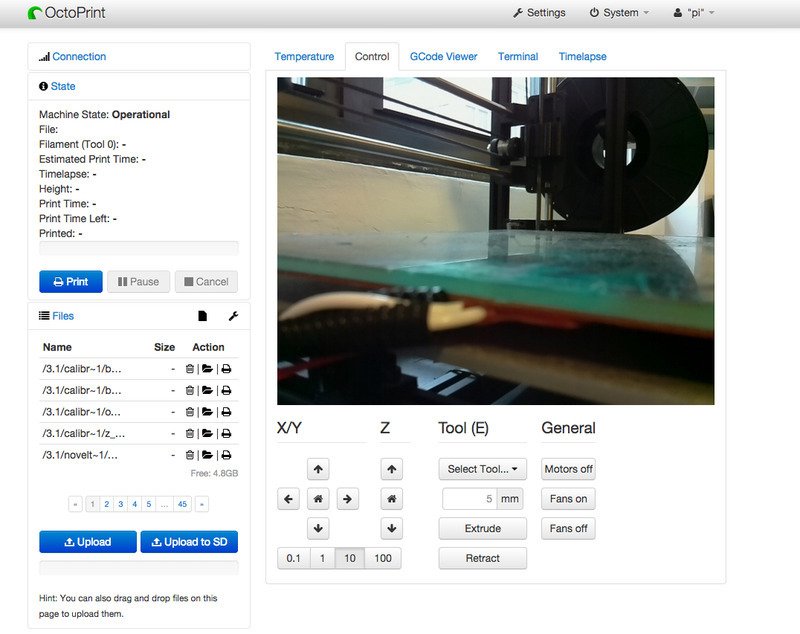
OctoPrint Interface/Courtesy: OctoPrint
OctoPrint is a free and open-source software application that allows you to monitor and control your 3D printer from a remote location. It's typically installed on a Raspberry Pi board and connected to a 3D printer. Many users chose the software because of its simplicity and ease of use, and the features and functionality it offers to enhance the overall 3D printing experience.
OctoPrint was created and is maintained by Gina Häußge, a German software engineer. Since its launch in 2012, it has evolved into a tool for users to improve their 3D printing experience. The software can now assist you in wireless 3D printing, monitoring and controlling 3D printers and even print farms from anywhere in the world, slicing 3D models, detecting failures, receiving notifications, and much more.
What is OctoPi?
OctoPi is the name of an OctoPrint image that has been preconfigured for the Raspberry Pi. It is based on the Raspbian Lite image from the Raspberry Pi Foundation and includes pre-installed OctoPrint, mjpg-streamer as a webcam server, and a couple of scripts to make your life easier and allow for simple initial setup. This is the most common method of running OctoPrint. It was created by Guy Sheffer, who also actively maintains it.
Think of OctoPrint as the primary application that communicates with your 3D printer, whereas OctoPi as the operating system that runs the software/application.
More information and official download instructions can be found on the OctoPrint website.
What hardware is required to use OctoPrint?

Raspberry Pi 4 dual-display computer/Courtesy: Raspberry Pi
OctoPrint requires a computer, typically a Raspberry Pi, to be installed. Hardware such as the Raspberry Pi 3B, 3B+, 4B, or Zero 2 is recommended. Other Raspberry Pi models are available, but their loading times may be lengthy, particularly when adding a webcam or installing third-party plugins. Any other non-recommended hardware installations are not officially supported by OctoPrint.
Due to severe performance issues caused by the WiFi interface when bandwidth is used (e.g., the webcam is streamed), two Raspberry Pi models, the Zero and Zero W, are explicitly not recommended. The Zero 2 is, however, recommended.
You may also require additional (optional) hardware like USB power cord, USB printer cord, SD card (at least 16GB), a case for the Raspberry Pi, extra ribbons for extending camera reach (only in case of RPi cameras), Heat sinks, and an Ethernet cable if you are connecting to a router.
How do you set up OctoPrint?
OctoPrint is installed on a computer, most often a Raspberry Pi running an OctoPi image. The process is identical to flashing any other SD card on the Pi. Check out our detailed guide on How To Setup OctoPrint the Easy Way.
How do you access the OctoPrint user interface?
The standard way to access the user interface is by entering http://octopi.local/ into a web browser. If this doesn't work, you can enter the IP address of the raspberry pi into the web browser url. The OctoPrint interface can only be accessed while connected to the same network as the raspberry pi, but with an additional plugin, like Obico for OctoPrint, you can access the full OctoPrint interface remotely from anywhere.
How do you access OctoPrint remotely (outside of the local network)?
OctoPrint can be accessed remotely and even from outside your local network. Simply install an OctoPrint plugin such as Obico. This plugin allows you to view your webcam feed while also receiving printer status updates remotely from a server via the internet. When you are not connected to your home network and want to access OctoPrint, you connect to the server rather than your local network, and the server will allow you to connect remotely via a desktop or phone. For more information, see our guide on Accessing OctoPrint Remotely.
Which 3D printers are compatible with OctoPrint?

Creality Ender 3 is compatible with OctoPrint/Courtesy: Creality
OctoPrint works with a wide variety of 3D printers. Some printers will not be able to use all OctoPrint features, while others will only work with a specific configuration. To see if your 3D printer is compatible, do check out the OctoPrint supported printers list. Though not exhaustive, the list is worth considering. You can also contact the manufacturer of your 3D printer or the printer community to see if OctoPrint is compatible with it.
Which Raspberry Pi model is best for OctoPrint?
OctoPi is compatible with all Raspberry Pi models, including the 3B, 3B+, 4B, and Zero 2. If you could only choose one, the Raspberry Pi 3 B+ would be the best choice. It has great features, is cheaper compared to the Raspberry Pi 4 Model B and it will continue to be in production till January 2026.
The Raspberry Pi 3 B+ is the company's final version of its third-generation single-board computer. It has a quad-core 64-bit processor running at4GHz, dual-band wireless LAN, Bluetooth 4.2/BLE, faster Ethernet, and Power-over-Ethernet support (with separate PoE HAT). It
Due to severe performance issues, the Raspberry Pi Zero and Zero W models are not recommended.
Do you need to run OctoPrint on a Raspberry Pi?
OctoPrint is compatible with a variety of platforms, but it is most commonly used on the Raspberry Pi. OctoPi, a Raspberry Pi distribution based on Raspbian, includes a pre-configured version of OctoPrint as well as mjpeg-streamer support for webcams.
OctoPrint recommends the Raspberry Pi 3B, 3B+, or 4B and strongly discourages the use of the Raspberry Pi Zero W due to severe performance issues.
OctoPrint also works with similar boards like the Orange Pi, Banana Pi, and BeagleBone.
Can you run OctoPrint with multiple 3D printers?

Controlling multiple 3D printers at the same time with OctoPrint/Courtesy: Patshead Blog
You can control multiple 3D printers at the same time, but just not simultaneously. OctoPrint was not designed to run and control multiple printers at the same time, but it can be done with a few hacks. A Raspberry Pi and OctoPrint combination can typically only control one 3D printer. This becomes an expensive proposition if you have multiple prints, and especially if you run a large print farm. That is why the majority of users feel the need for it.
If you want to run multiple 3D printers on a single Raspberry Pi, check out this video from Chris's Basement.
How do you update OctoPrint?
Updates are especially important for open-source projects like OctoPrint. Updates help to keep your application clean and smooth, free of bugs, safe and secure, and, of course, updated with new features. Before updating OctoPrint, it is always a good idea to keep a backup.
If your OctoPrint is connected to the internet, it will update automatically via an update notification. To manually check and perform the update, you can navigate to Settings > Software Update > Advanced options > Force check for update. If a new update is available, a window will appear with the 'Update Now' button, and the update process will begin. Finally, to complete the update, you must reload your browser.
How do you install OctoPrint plugins?
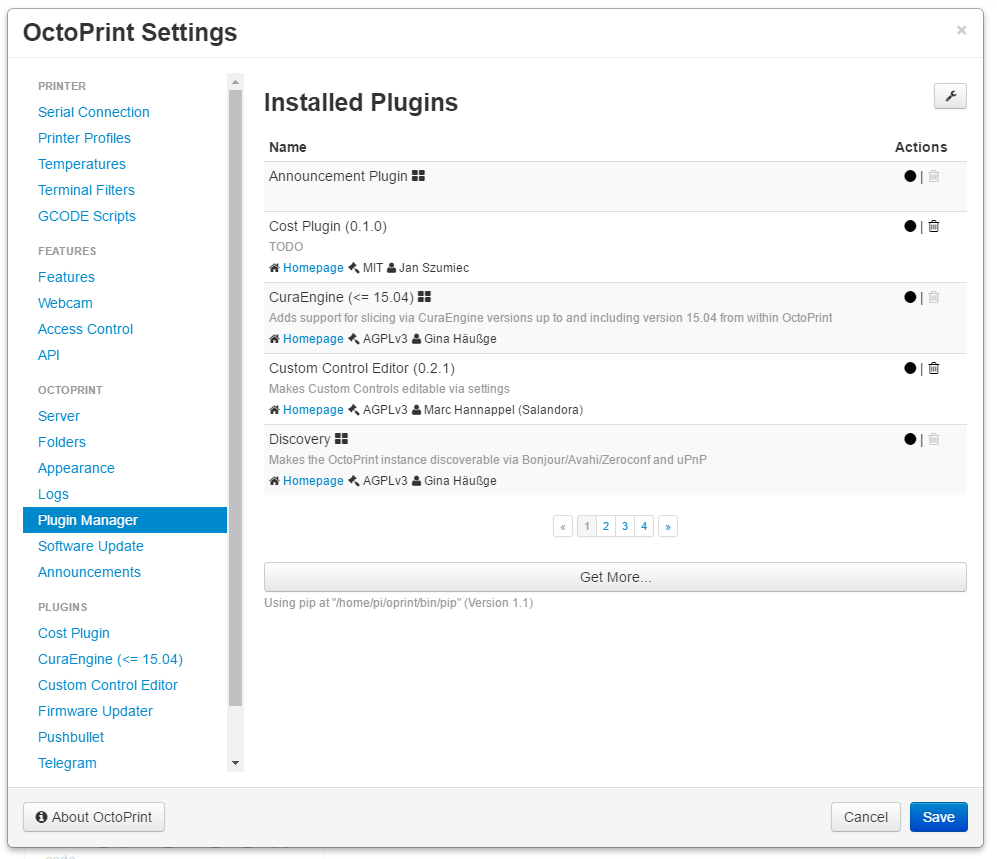
OctoPrint Plugin Manager/Courtesy: OctoPrint
All plugins listed in this repository can be installed using the OctoPrint Plugin Manager. Open the plugin repository in the Plugin Manager's settings dialogue, find the plugin you want, and install it by clicking the "Install" button next to it.
You can also go to the official OctoPrint website and search for the plugin you need. Check the URL under the Installation box once you've opened the plugin page. Copy this URL and paste it into the 'Install from URL' text box in the Plugin Manager's settings dialog.
If you want to learn more about and test out the Best OctoPrint Plugins, read our article on the subject. You can tell us which one you liked the best.
What is Obico for OctoPrint?
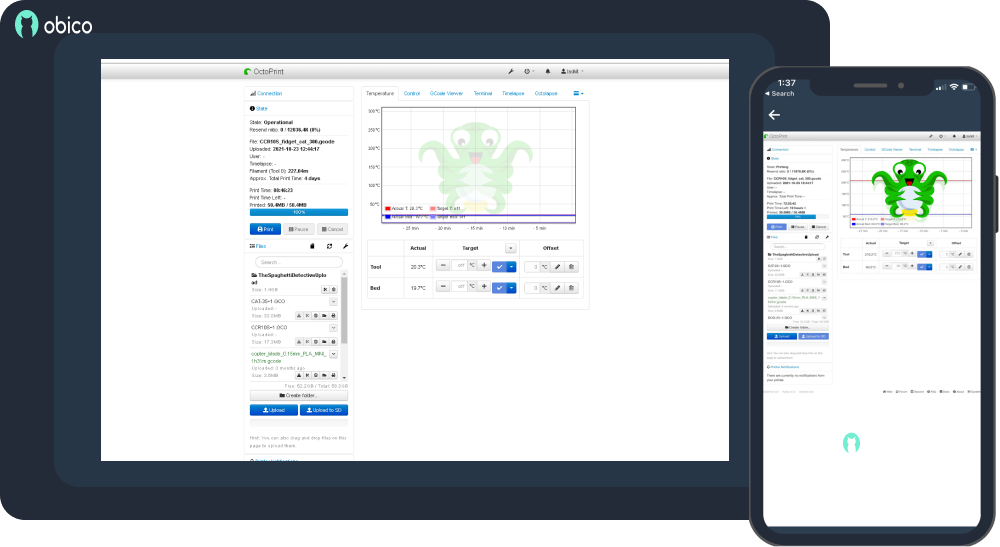
Obico for OctoPrint/Courtesy: Obico for OctoPrint
Obico for OctoPrint, which has replaced The Spaghetti Detective, is a one-stop plugin that allows you to monitor and control your 3D printer from any location with an internet connection. It determines if something is wrong with your print in real time by using Artificial Intelligence and a camera. It can send you a message or fix the problem on its own, preventing equipment damage and wasted filament.
Obico has already monitored over 45,000,000 hours of print time, detected over 575,000 failures, and saved over 10,000 spools of filament from waste. Furthermore, this plugin allows you to access your webcam from any device and save time-lapses of your prints. A dedicated smartphone app is also available for both iOS and Android devices. You can read more about the Obico Mobile app in our dedicated article.
Which camera is best for OctoPrint?
OctoPrint supports three types of cameras. They could be Raspberry Pi cameras, Webcams, or DSLR cameras. All are fantastic and work seamlessly with OctoPrint, though you may need to go through a brief setup process before you can begin recording and live streaming your printer.
Check out our top picks for the best OctoPrint cameras.
How do you connect a camera to OctoPrint?
All types of cameras have simple connections. Raspberry Pi cameras can be connected to the Raspberry Pi's camera port and are automatically detected. Webcams can be connected to the USB ports on your Raspberry Pi board. Most USB cameras are automatically detected by OctoPrint and work immediately. For DSLR cameras, you must go through a brief setup procedure. Read the entire procedure for connecting a DSLR camera here.
Can you access OctoPrint on your phone?
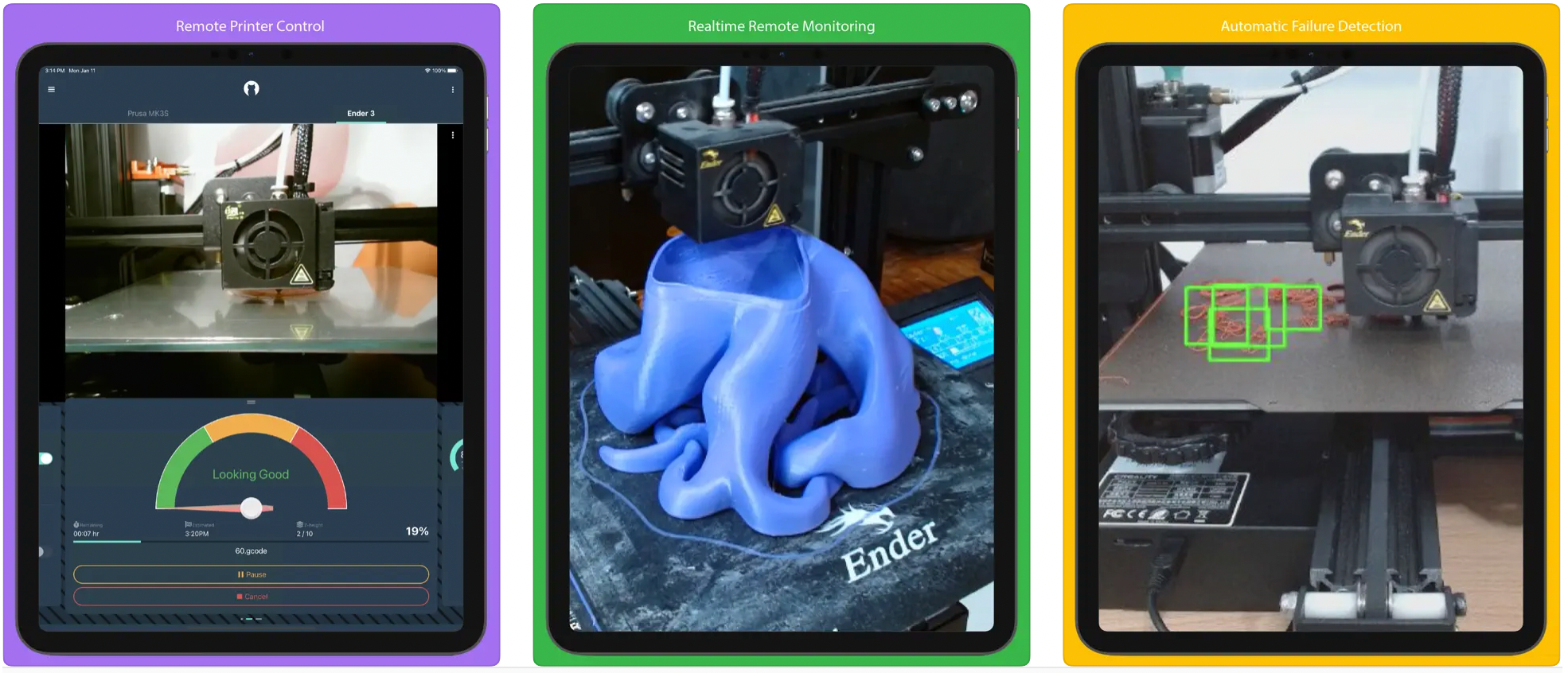
Obico Mobile App screens/Courtesy: Obico
Yes, you can use your phone to access OctoPrint. You can use a variety of Android and Apple mobile applications. You can install and use any of them depending on your preferences and mobile operating system.
Obico is unquestionably the best option as it is more than just an app to control OctoPrint, but it can also detect print failure and even take corrective action. It is a smart, open-source 3D printing platform with native Android and Apple OS apps. Check out our list of OctoPrint Mobile Apps if you want to Access OctoPrint on the go.
How do you make your own OctoPrint plugin?
As OctoPrint is an open-source software, anyone can modify an existing plugin or create a completely new one from scratch. The OctoPrint documentation includes step-by-step instructions for creating, implementing, and distributing your plugin through OctoPrint's plugin repository. By following the steps you will be able to publish a new plugin for the entire OctoPrint community. You can get started by following the plugin development tuturial graciosuly provided by OctoPrint.
How do you record time lapse videos with OctoPrint?
https://www.youtube.com/watch?v=gJUlzVLmhSk
Time lapse videos with OctoPrint/Courtesy: WildRoseBuilds
You can record time lapse videos with OctoPrint via the Octolapse plugin (created by FormerLurker). It is a simple plugin that creates magical time-lapses of your 3D prints. To record time lapse videos with OctoPrint, first install the Octolapse plugin and then place a camera in a suitable location. Set your camera at an appropriate angle, with adequate lighting on your print bed, and with the camera focused on the part being printed.
