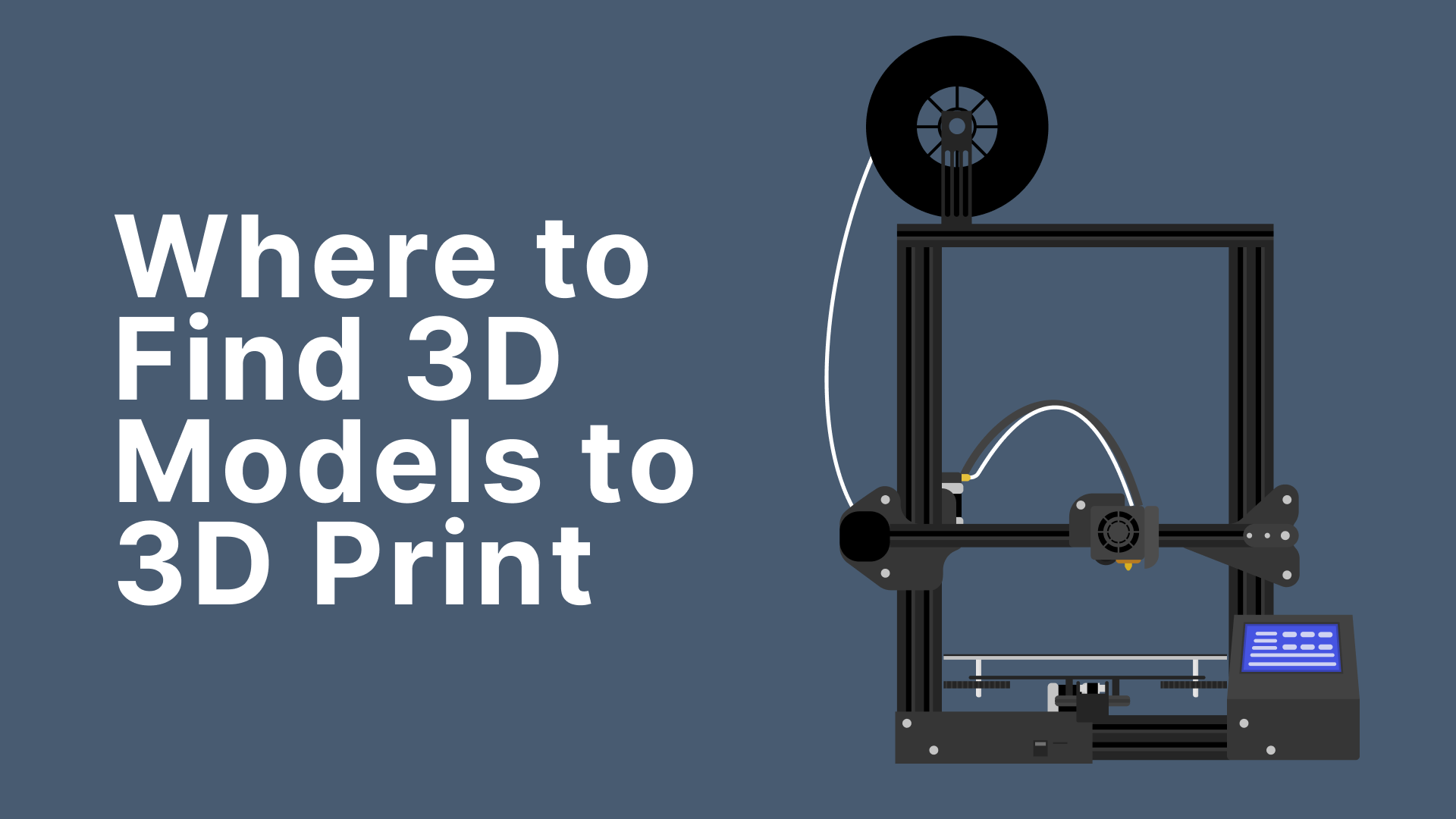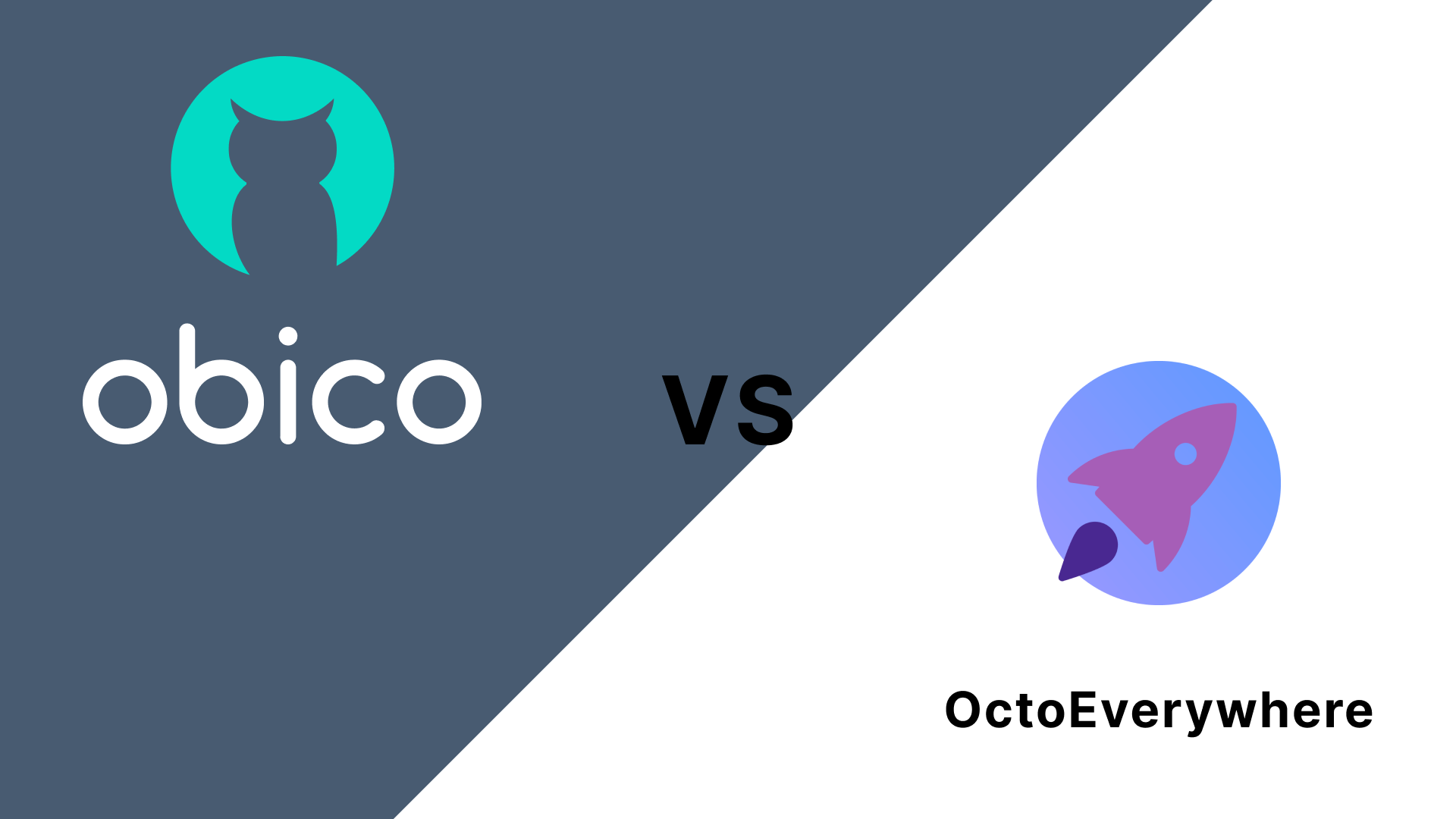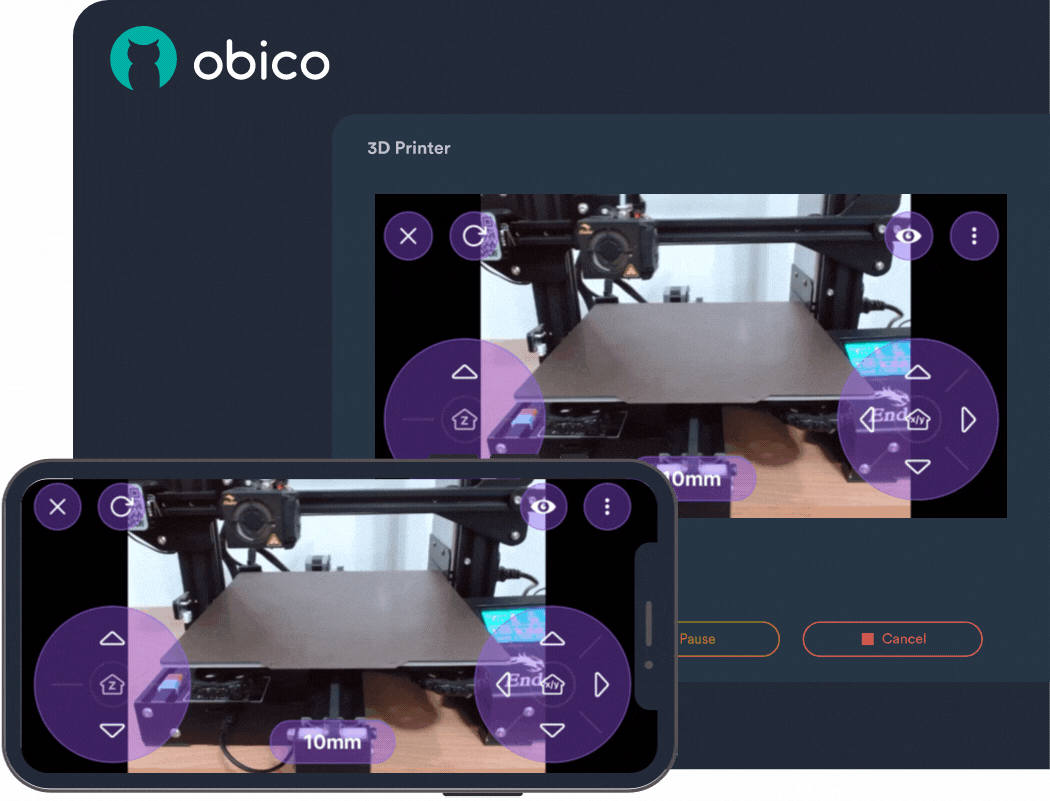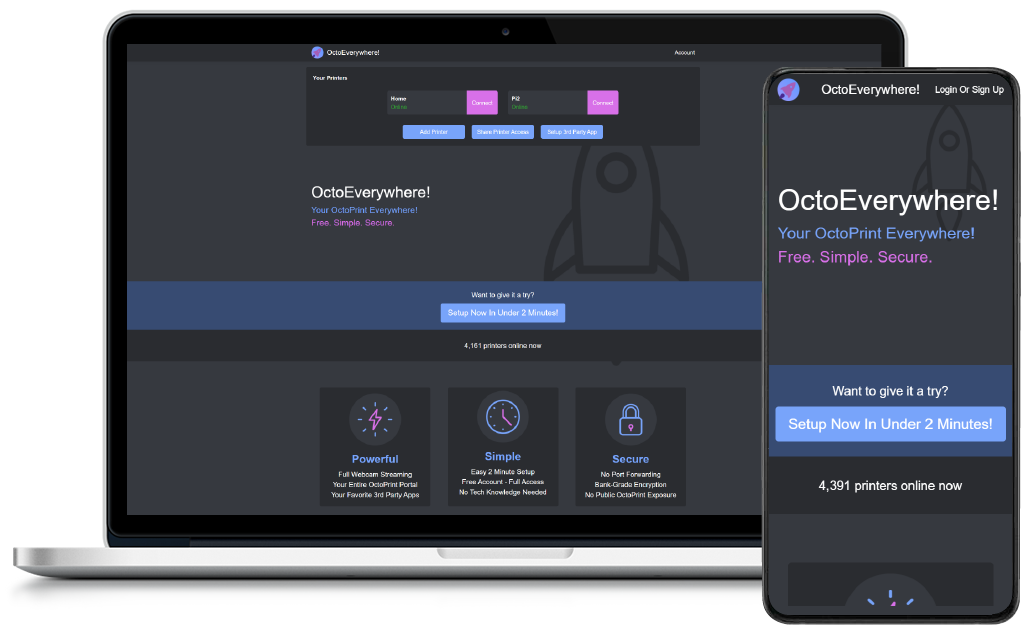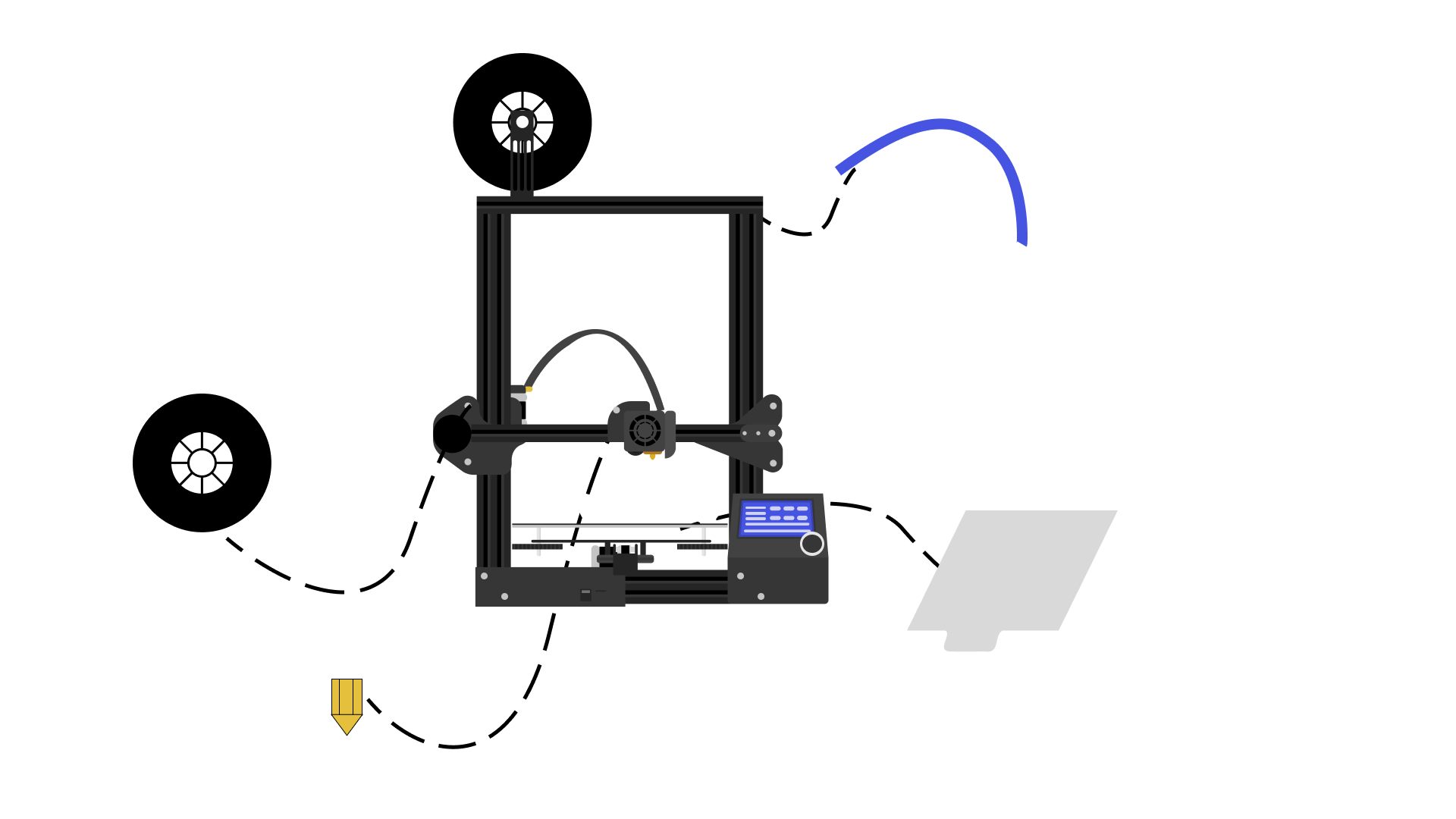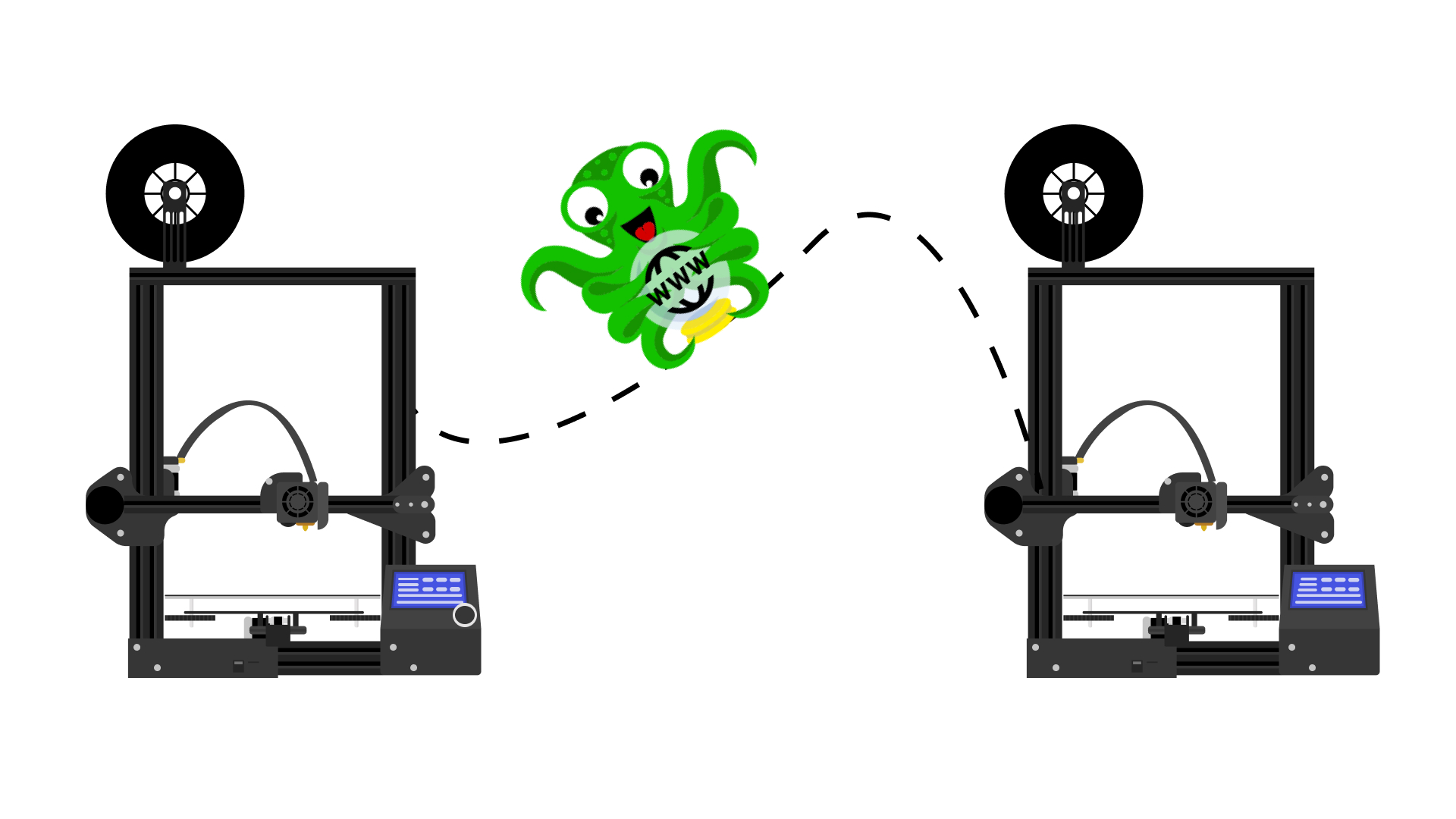OctoPrint Remote Access Plugins - All You Need to Know
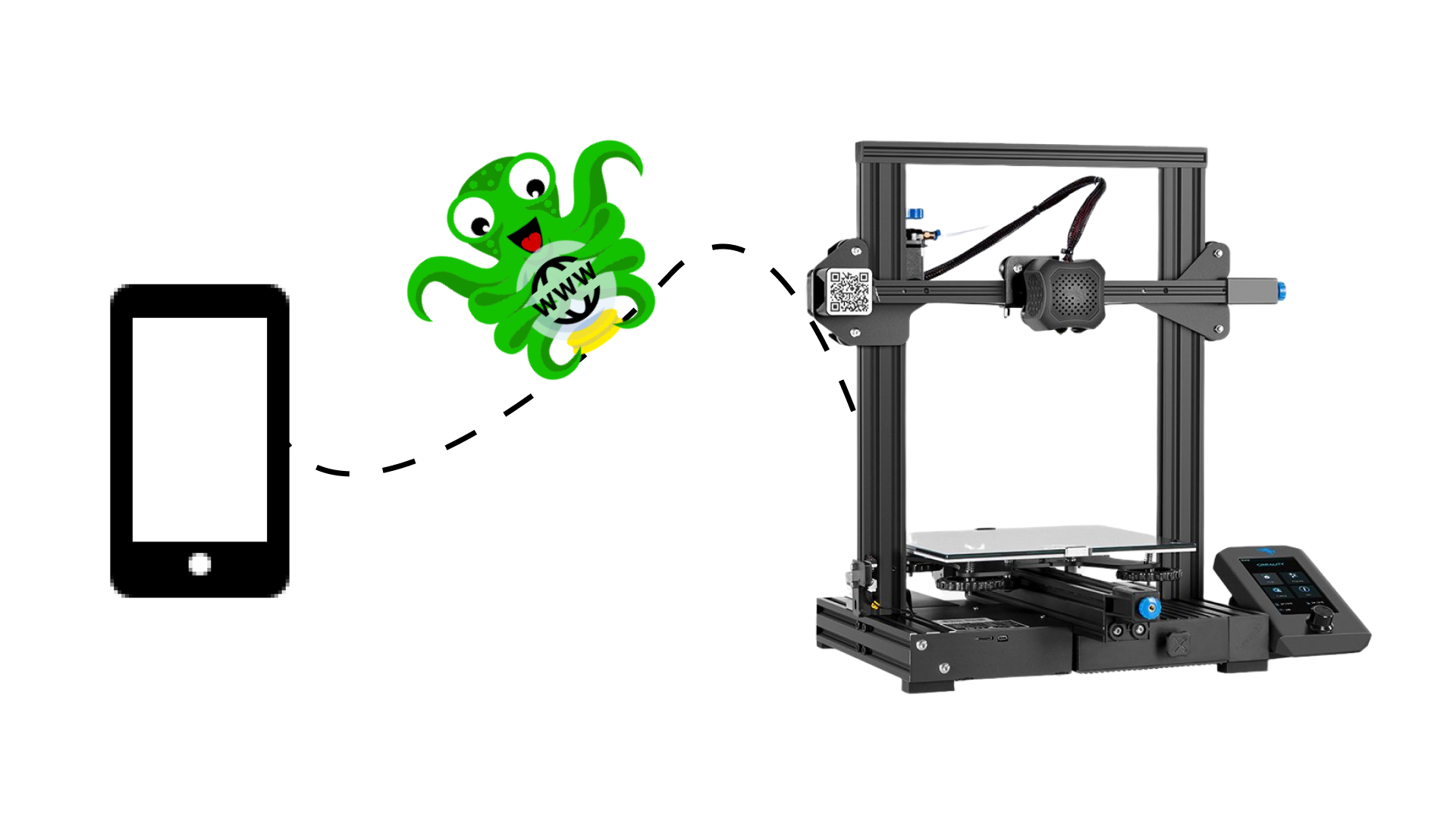
One of the first things many makers to to improve their experience after buying a 3D printer is install Octoprint. And why not? It's one of the best upgrades you can get for your 3D printer because it lets you control and monitor everything about your 3D printer and print jobs right from your browser.
OctoPrint, however, only works on your local network by default, which could limit its use. And let's face it, sitting through hours of print time isn't something most of us look forward to. And, while life comes in the way and we have to travel, we can certainly do better than worrying about whether our print is on track or whether it has encountered any issues.
And simply being notified of an issue is frustratingly useless. You don't want to be a bystander when something goes wrong with your 3D prints. Instead, you want to be able to take the steps needed from wherever you are to make sure your 3D printing jobs stay on track.
Accessing OctoPrint Away From Home
When you are away from home, you can access OctoPrint using a variety of methods; the easiest being with the use of OctoPrint Remote Access plugins. This method is ideal for people who aren't technical savvy and want a simple and quick setup process. However, you can also use other methods like direct access, port forwarding, or VPN and to know more about these techniques, you can read our guide.
Over the years, developers have created numerous plugins that allow OctoPrint Remote Access. This, however, makes it difficult for new users to choose the right plugin, one that is both simple to use and feature-rich.
But don't worry, we've got you covered with a list of the best OctoPrint remote access plugins so you can access OctoPrint and your 3D printer from anywhere!