OrcaSlicer- An Introduction and How to Get Started
Introduction
The Bambu Slicer goes well with how fast and well the Bambu machines are. It has a lot of features, is easy to use, and produces high-quality prints. Still, it's not perfect and has some flaws of its own.
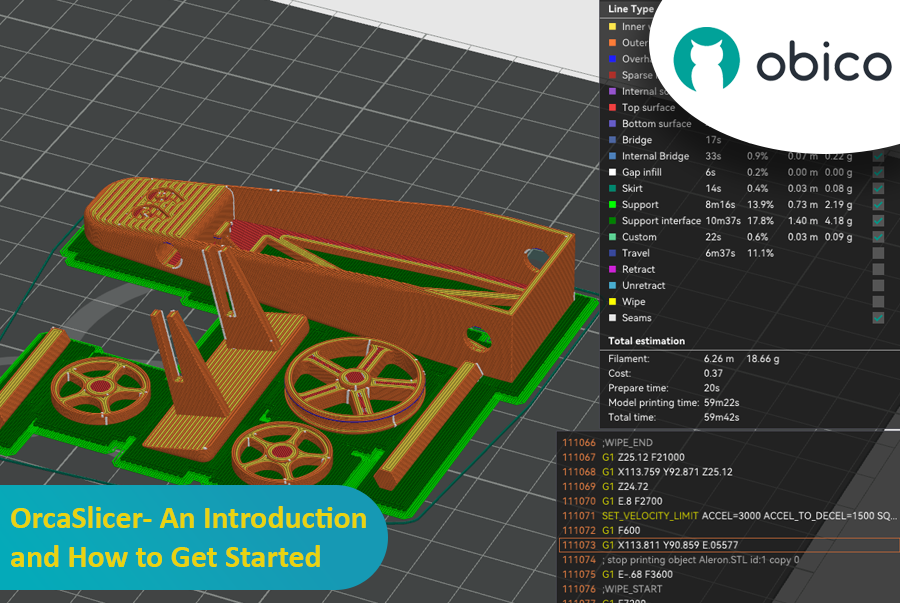
Orca Slicer comes into play at this point. OrcaSlicer adds some interesting features to the basic Bambu Studio. You get more printer presets, more detailed print settings, and a bunch of other advanced tools that all make 3D printing better.
This page will talk about everything Orca Slicer. What it is, why it exists, and why it is a good option to its original source. Hold on to your boats because we're going to go deep into Orca Slicer and look at it in detail.



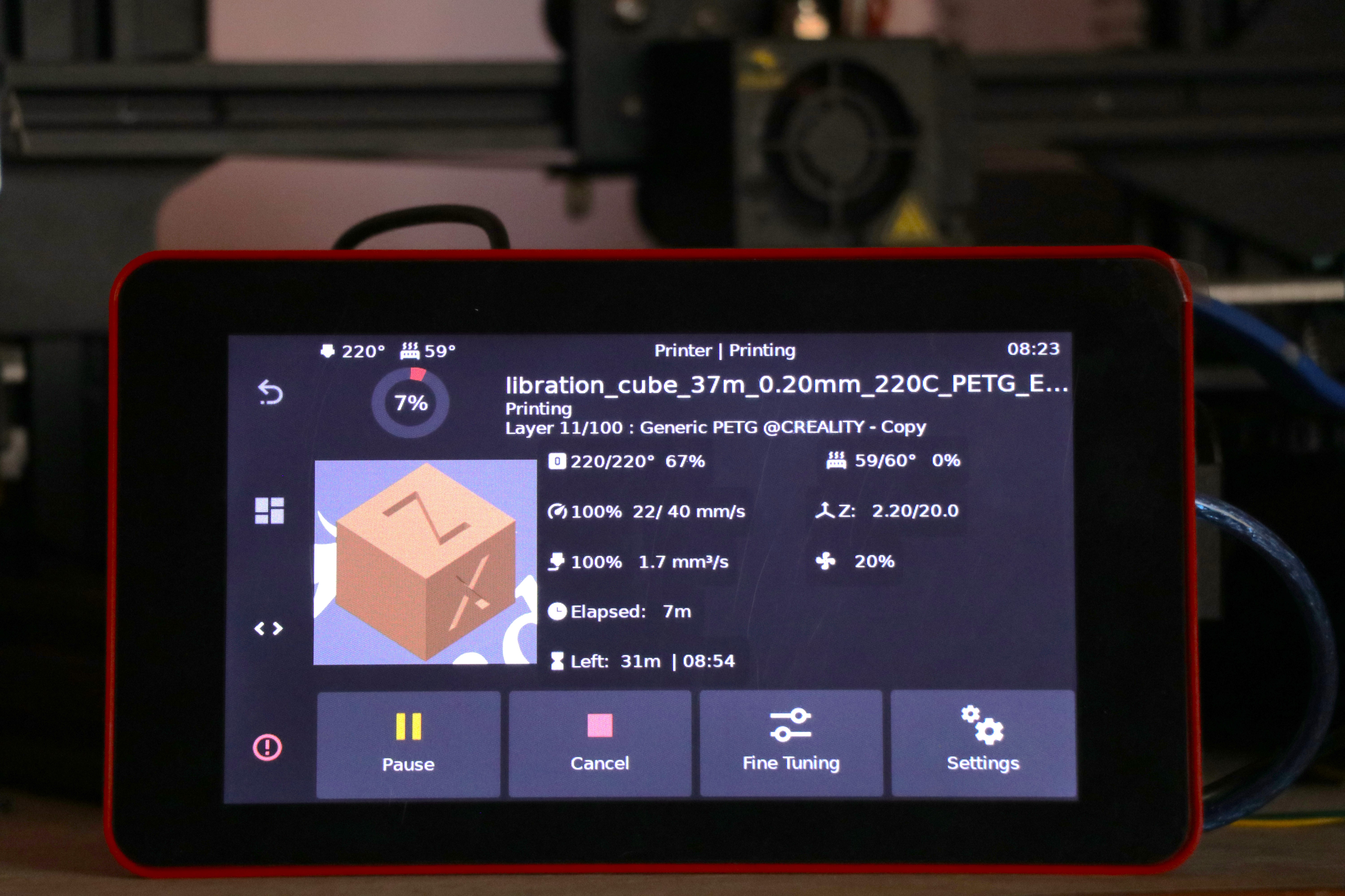

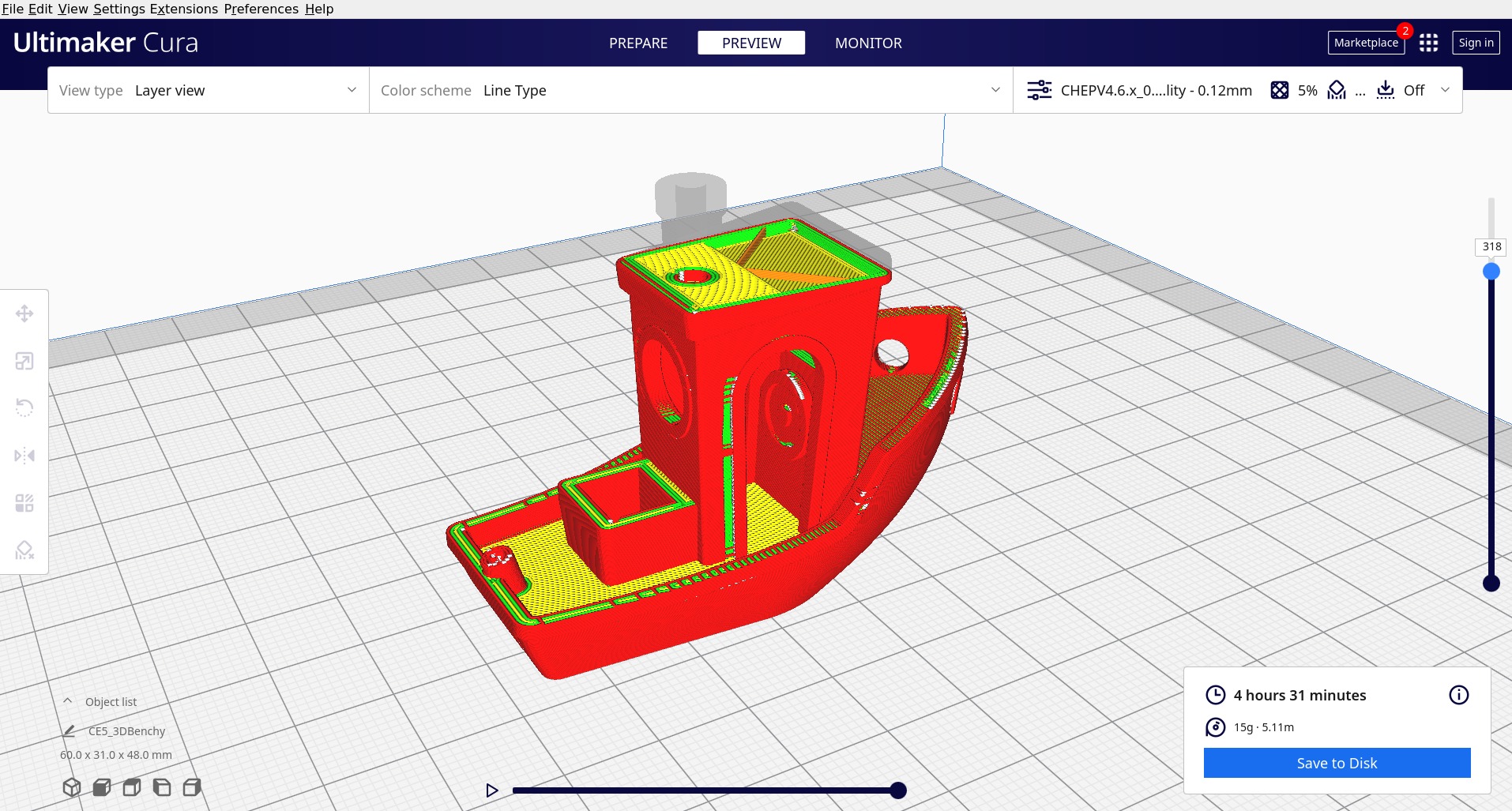 Picture courtesy :
Picture courtesy : 
 Image Courtesy -
Image Courtesy -