OctoPrint Mobile Apps | Accessing OctoPrint On the Go
OctoPrint simplifies the control and management of 3D printing. The software's capabilities are enhanced by a diverse set of plugins, making it simple to monitor and control your prints. Furthermore, if you wish to take your remote 3D printing experience to the next level, you should check out the OctoPrint Mobile apps.
There are numerous mobile apps that provide OctoPrint mobile accessibility, so you have a lot of alternatives. This also means new users find it difficult to choose the ideal app for their needs.
But, like always, we have your back, and we don't want you to spend time checking out each and every app. Instead we have compiled a list of the top 7 mobile apps – 4 Android and 3 iOS apps – to help you with the selection process and save you time. With this list, you will be one step closer to accessing OctoPrint on the go!
Why do you need a mobile app for OctoPrint?
For the uninitiated, OctoPrint is one of the best 3D printer remote monitoring, management, and control software tools. With the plugins, the software transforms into a monster, giving you greater control over your printer and making 3D printing entertaining and engaging.
While OctoPrint is a capable piece of software, it may occasionally leave you wanting more. Consider two scenarios: one in which you are weary of sitting in front of a computer for the duration of the print but still want to check the progress and monitor your print. And a second scenario in which you are travelling and do not have access to a computer from which to operate your 3D printer.
The solution to both of these issues is the same: a mobile app for accessing OctoPrint on the go.
A smartphone is something you carry with you everywhere and is easy on the eyes. This level of freedom is appealing to many who use 3D printers on a regular basis. Using a smartphone app can help you save a lot of time, not to mention improve your 3D printing experience.
We will now explore the 7 mobile apps for OctoPrint. All of these mobile apps allow you to access your OctoPrint connected 3D printer from your phone, and the Obico mobile app even allows full remote access from anywhere without any additional configuration.
If you are someone who has not yet installed OctoPrint, you can take a small detour to learn how to set up OctoPrint to and get it up and running. Don't worry, it's simple.
Android Apps for OctoPrint
OctoApp
What is OctoApp?
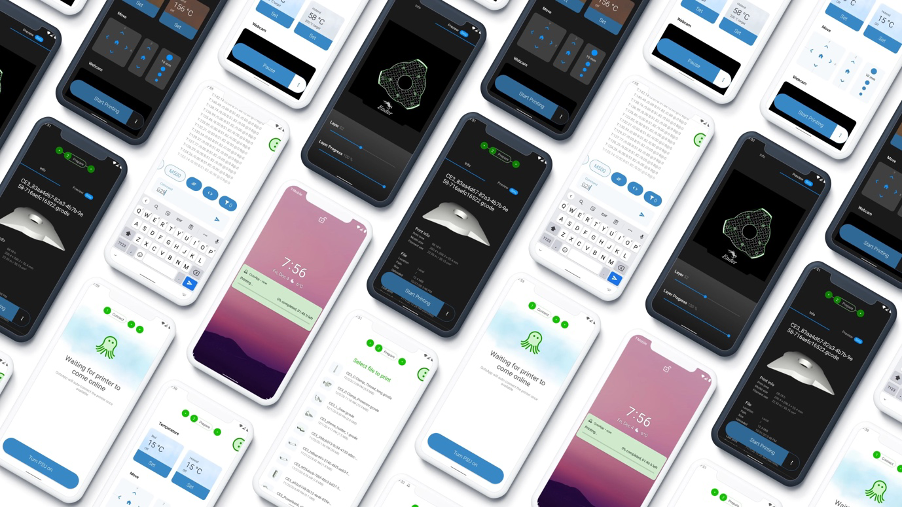
OctoApp for OctoPrint/Courtesy: Google Play Store
OctoApp is an Android app that allows you to access OctoPrint on the go from your smartphone. The app was created with simplicity and usability in mind. If you don't enjoy being glued to your computer and want to take a break while still keeping track of your prints, this is the app for you.
This app, created by Christian Würthner of Livingroom Workbench, may be downloaded from the Google Play Store. This 4.9-star rated application has been downloaded over 50,000 times and requires only 12MB of memory. It is periodically updated, with the most recent update occurring on July 22, 2022.
How to use OctoApp
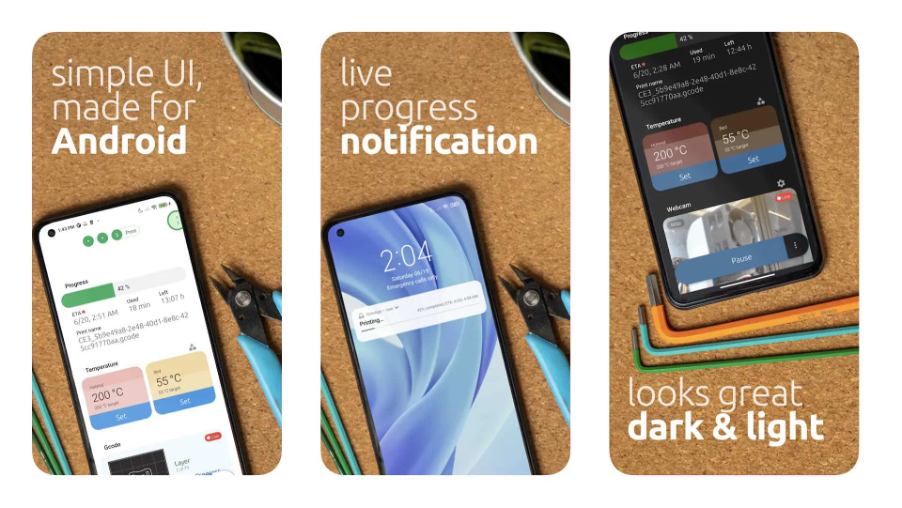
OctoApp for OctoPrint/Courtesy: Google Play Store
OctApp is rather simple to use. The user interface is divided into three workflows: Connect, Prepare, and Print, with each phase having its own workspace. As you operate the app, it will automatically move to the appropriate workplace for you.
If your 3D printer is not already connected, the Connect workspace will assist you in connecting it. Once the printer is connected, the app will immediately shift to the prepare workspace.
The Prepare workspace allows you to ready your next print. You can perform tasks like preheating your hotend, heating the bed, homing your printer, levelling the bed, and so on here.
OctoApp will transition to the Print workspace once the print is active (ready). This workspace appears to be quite similar to the prepare workspace, however it contains distinct tools for fine-tuning your prints with settings such as fan speed and flow rate. You can track the progress of your print in this workspace.
The OctoApp also has a Companion Plugin. This plugin extends OctoApp's capabilities by enabling remote push notifications for events such as print progress, print completion or filament change, as well as end-to-end encryption.
By itself, OctoApp only works when your phone is connected to the same wifi as your OctoPrint instance, but thanks to OctoApp's free integration with Obico, you can access OctoApp from anywhere!
Obico
What is Obico?

Obico Mobile App screens/Courtesy: Obico
Obico is an intelligent, open-source, all-in-one 3D printing platform with a native Android App. It enables you to monitor and operate your 3D printer from any location in the world using any device. You can now control your 3D printer from your smartphone with this mobile app.
Most of you are probably familiar with OctoPrint Anywhere, which was succeeded by the wildly famous The Spaghetti Detective. This was the first-ever software that used artificial intelligence to detect 3D printing failures. The development team behind both these previous two generations of applications has introduced Obico. Obico builds upon its predecessors and improves its offerings to allow users to get a better 3D printing experience. The goal still remains the same: to make your 3D printer smart!
This app has over 10,000 installs (in a very short time since the app is Live) and an excellent 4.5-star rating on Google Play Store. The team periodically updates the app to fix bugs, improve UI/UX and add new features to offer a seamless experience.
How to use Obico
It's simple to get started with the Obico app. If you are an existing user of The Spaghetti Detective app, you simply delete the app and search for Obico in your Google Play Store and install it. You can use your existing login credentials to login to the Obico app.
If you are absolutely new to Obico, you must first make sure that OctoPrint is installed and set up correctly. Then to link your new or existing 3D printer, you can follow our detailed guidelines on the process.
Benefits of using Obico
Al Failure Detection: AI failure detection is a unique feature that Obico provides. It is the only app that keeps an eye on your prints so you don’t have to. Its AI failure detection monitors your prints and takes action to pause or stop the print to prevent equipment damage and minimize material wastage.
Webcam Streaming: Obico delivers seamless, lag-free and high-quality webcam streaming unlike any other, and you can check in on your 3D printing in real-time from anywhere.
3D Printer Remote Control: With Obico, you get complete control over your 3D printer so you can start, stop, pause, and do lots more with remote access from any location.
Full OctoPrint Remote Access: Obico created with OctoPrint in mind, allows you to access the full functionality of OctoPrint interface from anywhere and without the need for a VPN or port forwarding.
Full Mainsail and Fluidd Remote Access: Obico is built on top of your favorite 3D printing platforms and so you can gain full remote access to Fluidd, and Mainsail from anywhere.
Live Stream Sharing: Who doesn’t like to share what they are printing? Well, with Obico’s Live Stream sharing feature, you can securely share the live stream of your 3D printer with your friends so they can see your creations come to life.
Obico is 100% Open Source: Open-source is at the core of the maker movement and Obico believes in it. That’s why Obico is an entirely open source software licensed under the AGPLV3 software license.
OctoRemote
What is OctoRemote?
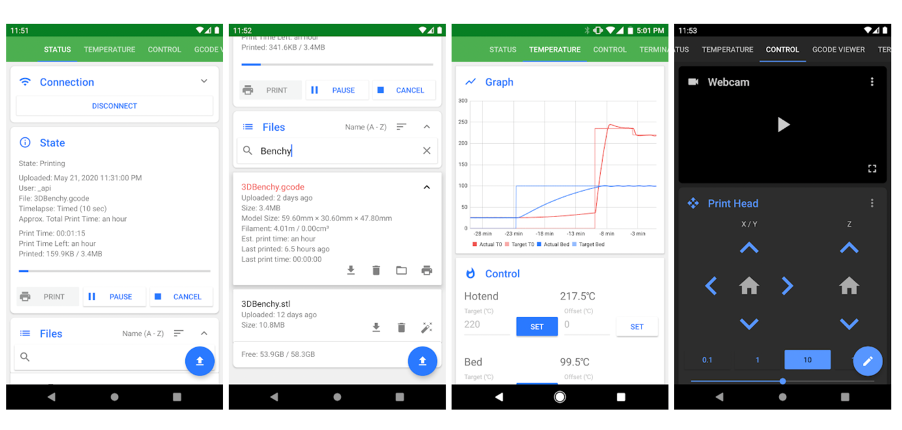
OctoRemote Mobile App screens/Courtesy: OctoRemote
OctoRemote is a native Android app that brings an easy-to-use OctoPrint interface to your phone or tablet. It is one of the most downloaded OctoPrint mobile apps with over 100,000 downloads on the Google Play Store to date. However, it is not frequently updated, and the most recent change (at the time of writing) is from November 16th, 2021.
How to use OctoRemote
The OctoRemote application allows you to watch and operate numerous 3D printers via OctoPrint servers. You can upload and download files, as well as control settings such as hotend temperature, bed and chamber temperatures, and print head and extruder movement.
To configure the 3D printer, launch the app and select Next from the homescreen. The following screen allows you to add a printer. You can name the printer, input the IP address, and enter the API Key here. You can connect your printer once you have entered the relevant information into the OctoPrint software on your desktop. That's all there is to it.
On the following screen, there are several sub-tabs such as status, temperature, control, timelapse, and more to give you finer control on your prints.
Printoid
What is Printoid?
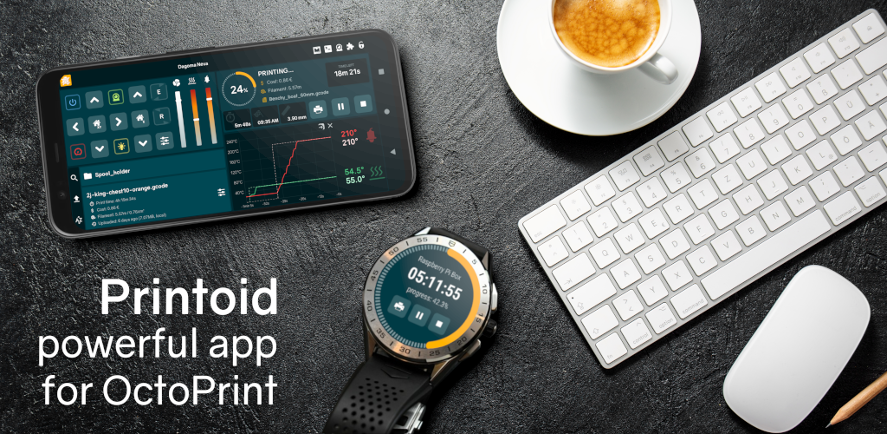
Printoid app for monitoring and controlling 3D printers via OctoPrint/Courtesy: Printoid
Printoid is a powerful remote application for your OctoPrint-controlled 3D printers that runs on Android smartphones, tablets and ChromeBook. Printoid is reliable, stable, and functional with the current versions of this fantastic programme, with the highest support of all the features supplied by OctoPrint. It is a well-known app, with over 10,000 downloads on the Google Play Store to date.
Printoid provides a complete native experience providing you with all of the tools you need to monitor, operate, and change your 3D printer. In a single application, you can operate as many OctoPrint servers as you wish.
To connect OctoPrint with the Printoid app, you can follow the detailed guide shared on the official Printoid website.
By itself, Printoid only works when your phone is connected to the same wifi as your OctoPrint instance, but thanks to Printoid's free integration with Obico, you can access OctoApp from anywhere!
How to use Printoid
When you first launch the app, the main screen is organised into three sections: control, file and overview.
The control area includes options to home the extruder, move it in all three axes, regulate bed and nozzle temperature, set fan speed, and more.
In the file area, you can view the files on your SD card and OctoPrint. You can begin the print job by selecting the files.
In the overview area, you can get an overview of the print status and its progress. It also has more options that can help you monitor your print jobs.
The app also displays the camera view. You can watch live visuals of the print if you have a webcam connected to the printer.
iOS Apps for OctoPrint
We will now look at iOS apps for Apple device users.
Obico
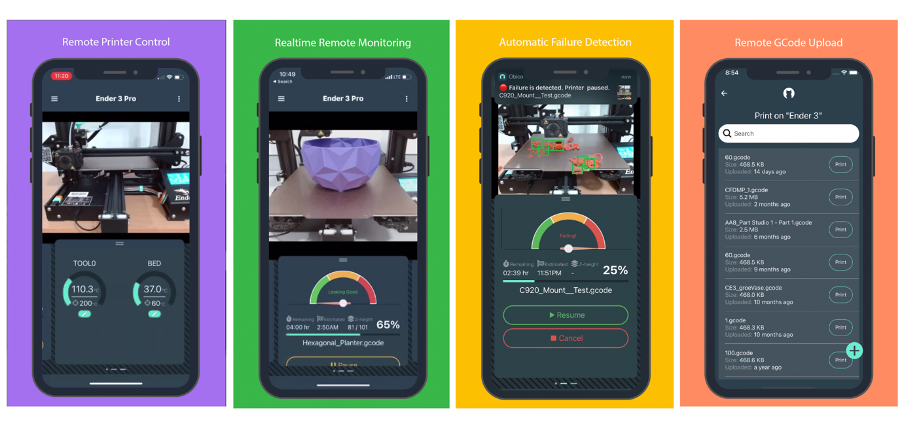
Obico iOS Mobile App screens/Courtesy: Obico
Obico is an intelligent, open-source, all-in-one 3D printing platform. It enables you to monitor and operate your 3D printer from any location in the world using any device. You can now control your 3D printer from your smartphone with this mobile app.
Most of you are probably familiar with OctoPrint Anywhere, which was succeeded by the wildly famous The Spaghetti Detective. This was the first-ever software that used artificial intelligence to detect 3D printing failures. The development team behind both these previous two generations of applications has introduced Obico. Obico builds upon its predecessors and improves its offerings to allow users to get a better 3D printing experience. The goal still remains the same: to make your 3D printer smart!
Obico has a dedicated and native iOS app to cater to its Apple device users. The Obico iOS app is available for download from the Apple App Store and has a 4.7-star rating. It is constantly updated to fix bugs, improve the user interface, and add new features.
The app functions similarly to the Android app. And therefore, iOS users can navigate to the 'How to use?' part of the Obico mobile app under Android apps section of this article to learn more about how to use this app.
How to use Obico
It's simple to get started with the Obico app. If you are an existing user of The Spaghetti Detective app, you simply delete the app and search for Obico in your Apple App Store and install it. You can use your existing login credentials to login to the Obico app.
If you are absolutely new to Obico, you must first make sure that OctoPrint is installed and set up correctly. Then to link your new or existing 3D printer, you can follow our detailed guidelines on the process.
Benefits of using Obico
Al Failure Detection: AI failure detection is a unique feature that Obico provides. It is the only app that keeps an eye on your prints so you don’t have to. Its AI failure detection monitors your prints and takes action to pause or stop the print to prevent equipment damage and minimize material wastage.
Webcam Streaming: Obico delivers seamless, lag-free and high-quality webcam streaming unlike any other, and you can check in on your 3D printing in real-time from anywhere.
3D Printer Remote Control: With Obico, you get complete control over your 3D printer so you can start, stop, pause, and do lots more with remote access from any location.
Full OctoPrint Remote Access: Obico created with OctoPrint in mind, allows you to access the full functionality of OctoPrint interface from anywhere and without the need for a VPN or port forwarding.
Full Mainsail and Fluidd Remote Access: Obico is built on top of your favorite 3D printing platforms and so you can gain full remote access to Fluidd, and Mainsail from anywhere.
Live Stream Sharing: Who doesn’t like to share what they are printing? Well, with Obico’s Live Stream sharing feature, you can securely share the live stream of your 3D printer with your friends so they can see your creations come to life.
Obico is 100% Open Source: Open-source is at the core of the maker movement and Obico believes in it. That’s why Obico is an entirely open source software licensed under the AGPLV3 software license.
OctoPod
What is OctoPod?
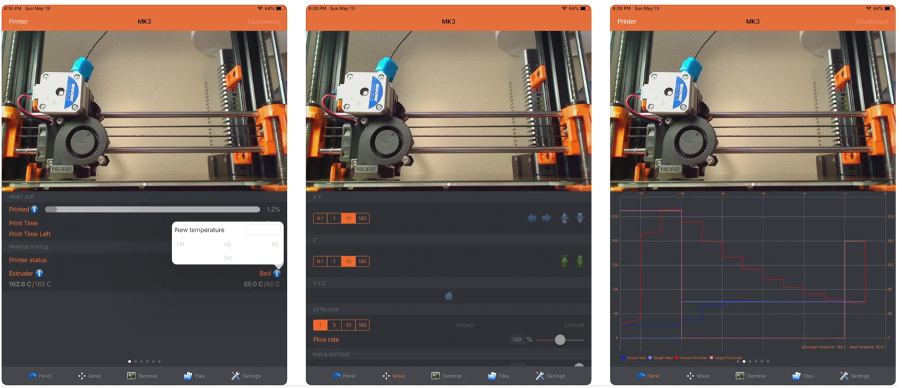
OctoPod Mobile App screens/Courtesy: OctoPod
OctoPod is a free iOS mobile app that allows you to access the OctoPrint client. This application puts OctoPrint's power in the palm of your hand. The app includes practically all of the same functionality as the full desktop version of OctoPrint, such as print monitoring via camera, remote control, temperature monitoring, and so on.
The OctoPod app is available for download on the Apple App Store and It is one of the highest-rated app for accessing OctoPrint on the go. It has a 4.9-star rating, demonstrating the app's popularity and widespread acceptance.
How to use Octopod
This open-source free OctoPrint client application is compatible with all Apple iOS devices, including the iPhone, iPad, Apple Watch, Apple TV, and Siri. OctoPod users adore the software for its simplicity and its ability to control several 3D printers at the same time. Octopod enables users to transfer files to the 3D printer, preheat hotends, monitor print progress, and even receive notifications when prints are completed (as well as receive a snapshot of the finished print).
It also has loads of features, but sharing some of them below:
- Connect and monitor an unlimited number of printers. Includes a dashboard for monitoring all printers at the same time.
- Compatibility with multiple webcams per printer, with full-screen and zoom in/out capabilities.
- HLS and MJPEG are supported.
- You can add the free 'OctoPod plugin for OctoPrint' to receive push notifications.
- Support for Apple Watch, Siri voice commands to initiate activities, and the ability to control 3D printers from an Apple TV.
- Widget support for iOS 14.
- Integration with Palette 2. Control your P2/P using the iOS app or Siri.
- When adding new printers, OctoPrint installations are automatically discovered.
- Monitor the temperature of the Raspberry Pi and receive notifications if it gets too hot.
- Watch Timelapse videos or share them on any social media platform.
- To secure your prints, use "App Locked" mode (aka read-only mode).
OctoPod will only work when your phone is connected to the same wifi network as your OctoPrint instance, so it's great when you are home but not when you are away. Thanks to OctoPod's free integration with Obico (formerly The Spaghetti Detective), you can access OctoPod from anywhere!
Polymer
What is Polymer?
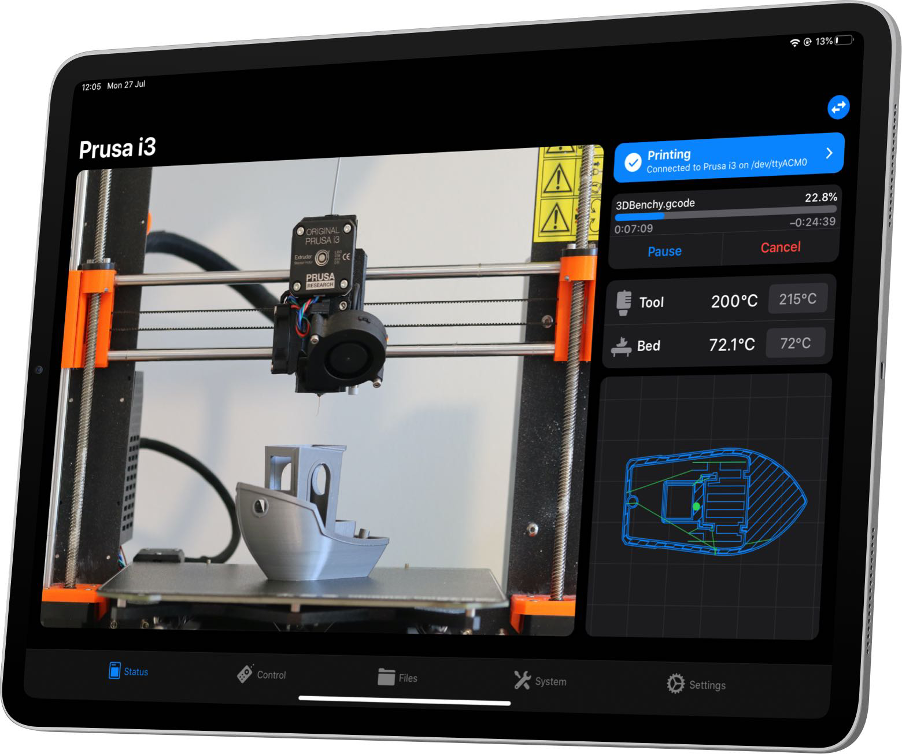
Polymer iPad app UI/Courtesy: Polymer
Polymer, previously OctoClient for OctoPrint, is a mobile software for remotely monitoring and controlling your 3D printer. It is compatible with any 3D printer that supports OctoPrint. You may start and monitor prints from anywhere (both inside and outside your local network), and you can manage your printer using its extensive settings. It boasts of an appealing and user-friendly design. Polymer also includes an optional Pro version that provides support for multiple printers and a slew of new capabilities.
The Polymer app is free to download from the Apple App Store and has a 4.7-star rating. In its recent update (at the time of writing), the application was upgraded to solve issues, improve the user interface, and make the GCODE command editor auto-resize.
How to Use Polymer
After you install and launch the app, you must connect to the OctoPrint server.
Method 1: App automatically discovers your OctoPrint server.
If the server is automatically detected, tap it and go to Authentication. Automatic authentication is advised if you are running OctoPrint 1.3.10 or later, and it is pretty straightforward. Simply open the OctoPrint online interface in another device's browser and log in if necessary. A window will appear asking if you wish to grant Polymer access to OctoPrint. Select the 'Allow' option. Once you agree, the app will be installed and you will be able to control your 3D printer.
Method 2: App does not discover your OctoPrint server.
If the app cannot detect the server, you must manually configure the server. To do so, select the 'Manual Setup' button and enter the following information:
Server Name, Address (the URL you use to connect to OctoPrint in a browser, which must begin with http:// or https://), HTTP Username, and Password This will assist you in effectively configuring the server and thus completing the app setup.
Features
Some of its features include:
- Live camera streaming: remotely monitor the progress of your print.
- Status monitoring: View the print completion, heater temperatures, time elapsed, and expected time remaining for each print.
- GCODE view (iPad only): Track your printer's movements as it prints.
Similar to most other OctoPrint apps, Polymer will only work when your phone is connected to the same wifi network as your OctoPrint instance, so it's great when you are home but not when you are away. Thanks to Polymer's integration with Obico, you can access Polymer from anywhere for free!
Conclusion
With all of the information you now have on how to access OctoPrint via mobile, we want you to try out any of the above mobile apps and take on the challenge of printing parts from your mobile. As we have demonstrated, connecting and getting started with mobile apps is extremely simple. You can follow the guidelines we provided above for a specific mobile app, and we are confident that you will become addicted to the freedom you are about to experience.
We encourage you to use the Obico mobile app to connect to your 3D printer, start a print, monitor it via your webcam, and control its settings and parameters. And once the print is finished, share it on social media and tag us. We look forward to your tags! And if you are already using one of the various OctoPrint apps, try out Obico's remote app connections!
